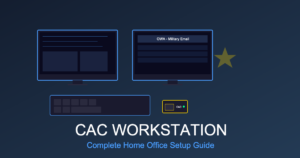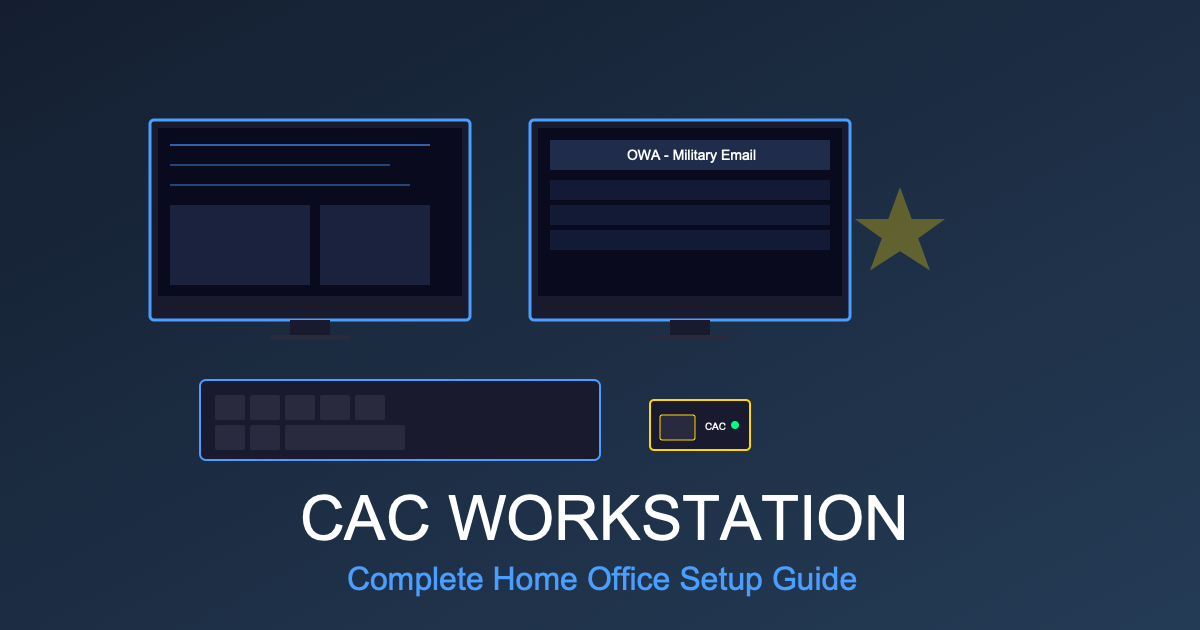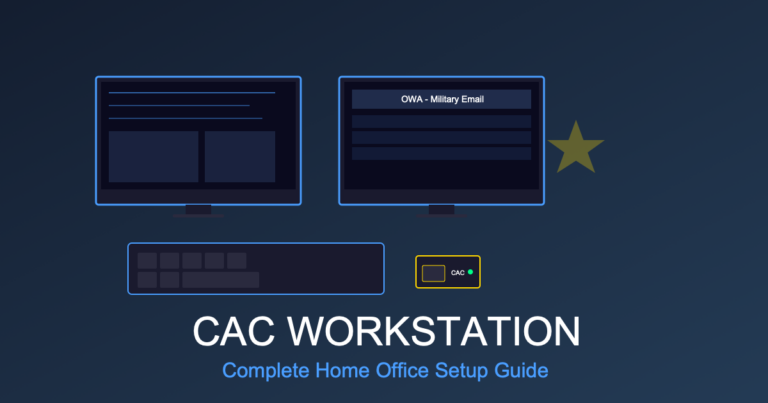Dell Latitude CAC Setup Guide 2025: Complete Configuration for DoD Work
Dell Latitude laptops are the most common government-issued computers in federal agencies and the Department of Defense. If you’ve been issued a Dell Latitude for telework or received one for office use, properly configuring your CAC (Common Access Card) access is essential for accessing military email, DoD portals, and secure systems.
This complete guide covers CAC reader setup, certificate installation, troubleshooting common Dell Latitude-specific issues, and optimization tips for government work on Windows 10 and Windows 11 Dell Latitude models.
Dell Latitude Models Used by Government (2020-2025)
Most government agencies issue these Dell Latitude series:
| Model Series | Common Models | Typical Users | CAC Compatibility |
|---|---|---|---|
| Latitude 5000 Series | 5420, 5520, 5421, 5521 | Standard government employees | USB-A + USB-C ports |
| Latitude 7000 Series | 7420, 7520, 7320 | Senior staff, executives | USB-C (Thunderbolt 4) |
| Latitude 3000 Series | 3420, 3520 | Budget deployments, contractors | USB-A only (older models) |
| Latitude Rugged | 5430, 7330 | Field personnel, military | USB-A + smart card slot |
Check Your Model: Press Windows + Pause/Break or check the label on the bottom of your laptop.
What CAC Reader Do You Need for Dell Latitude?
Built-In Smart Card Reader (Some Models)
Certain Dell Latitude models (especially Rugged series and some 7000 series) include a built-in smart card reader. Check for a thin slot on the side of your laptop, usually about 2-3 inches long.
If your Latitude has a built-in reader:
- ✓ No external reader needed
- ✓ Drivers pre-installed on government images
- ✓ Insert CAC with gold chip facing down, arrow pointing into slot
External CAC Readers (Most Common)
Most Dell Latitude models require an external USB CAC reader:
For Latitude 5000/7000 Series (2020+): USB-C CAC Reader
For Latitude 3000 Series or Older Models: USB-A CAC Reader
Dell Latitude CAC Setup: Step-by-Step (Windows 10/11)
Step 1: Install DoD Root Certificates (REQUIRED)
Before connecting your CAC reader, install DoD root certificates:
- Open Edge or Chrome browser on your Dell Latitude
- Navigate to https://public.cyber.mil/pki-pke/tools-configuration-files/
- Download InstallRoot 5.7 (or latest version)
- Right-click the downloaded file → Run as Administrator
- Accept all prompts and install all certificates
- Reboot your Dell Latitude when installation completes
Why this matters: InstallRoot installs the certificate chain Windows needs to trust your CAC card. Skipping this step causes “certificate not trusted” errors.
Step 2: Connect Your CAC Reader
- Plug USB CAC reader into your Dell Latitude’s USB-A or USB-C port
- Windows should detect the reader automatically (no drivers needed for modern readers)
- Insert your CAC card into the reader (gold chip facing up, photo facing you)
- Wait 5-10 seconds for Windows to detect the card
Dell Latitude Tip: Use the USB 3.0 port (blue inside) for best performance. Avoid USB hubs if experiencing connection issues.
Step 3: Verify Smart Card Service is Running
Dell Latitude’s Windows installation should have Smart Card services enabled, but verify:
- Press Windows + R
- Type
services.mscand press Enter - Scroll to Smart Card service
- Verify Status shows “Running”
- Double-click the service → set Startup type to “Automatic”
- Repeat for “Smart Card Device Enumeration Service”
Step 4: Test CAC Access
Verify your Dell Latitude can read your CAC:
- Open Edge, Chrome, or Firefox
- Navigate to https://militarycac.com
- Click “PKI/CAC Test” link
- Browser should prompt for certificate selection
- Select your certificate (name should match your CAC)
- Enter CAC PIN when prompted
- Success page should display your certificate details
If test fails, see troubleshooting section below.
Configure Outlook for Military Email on Dell Latitude
Government-Issued Laptop (Pre-Configured Profile)
If your Dell Latitude came from your IT department, Outlook is likely pre-configured:
- Open Microsoft Outlook
- Insert CAC into reader
- Outlook should prompt for PIN
- Enter your CAC PIN
- Email should load automatically
Personal Dell Latitude or Fresh Windows Install
If configuring Outlook manually:
- Open Outlook → File → Add Account
- Enter your military email:
firstname.lastname@mail.mil - Select “Advanced Options” → check “Let me set up my account manually”
- Choose “Exchange”
- Server:
webmail.apps.mil - Outlook will prompt for certificate → select your CAC certificate
- Enter CAC PIN
- Complete profile setup
Army (AKO): Server: mail.mil
Navy/USMC: Server: webmail.apps.mil
Air Force: Server: mail.us.af.mil
Browser Configuration on Dell Latitude
Microsoft Edge (Recommended for Government)
Edge works best on Dell Latitude government laptops:
- Open Edge → Settings (three dots menu)
- Navigate to Privacy, Search, and Services
- Scroll to Security
- Ensure “Manage certificates” includes your DoD certs
- Test by visiting
https://webmail.apps.mil
Google Chrome
- Open Chrome → Settings → Privacy and Security
- Click “Security”
- Click “Manage certificates”
- Verify DoD certificates in “Trusted Root Certification Authorities”
- Close and restart Chrome
Firefox
Firefox requires additional configuration on Dell Latitude:
- Open Firefox → Settings → Privacy & Security
- Scroll to “Certificates”
- Click “View Certificates”
- Authorities tab → Import
- Import DoD root certificates manually
- Check “Trust this CA to identify websites”
Dell Latitude-Specific CAC Issues & Solutions
Issue #1: USB Port Not Providing Enough Power
Symptoms: CAC reader not detected, intermittent disconnections
Dell Latitude Solution:
- Use USB port on left side of laptop (usually more power)
- Avoid using USB-C hub or docking station for CAC reader
- Disable USB selective suspend:
- Control Panel → Power Options → Change plan settings
- Change advanced power settings
- USB Settings → USB selective suspend → Set to Disabled
Issue #2: Dell Docking Station CAC Reader Not Working
Problem: Many Dell Latitude users connect to Dell WD19 or WD22 docking stations, but CAC readers don’t work reliably through the dock.
Solutions:
- Best Practice: Connect CAC reader directly to laptop, not through dock
- Update Dock Firmware: Download from Dell support site
- Use Powered USB Hub: Connect hub to dock, CAC reader to hub
- Alternative: Use dock’s built-in smart card reader (if equipped)
Issue #3: Windows Hello Conflicts with CAC PIN
Problem: Dell Latitude with Windows Hello (fingerprint/facial recognition) sometimes conflicts with CAC PIN entry.
Solution:
- Settings → Accounts → Sign-in Options
- Under Windows Hello, click each method (Face, Fingerprint, PIN)
- Click “Remove” for PIN option
- Keep biometric sign-in for Windows, but remove Windows Hello PIN
- Prevents conflict with CAC PIN prompts
Issue #4: Dell ControlVault Driver Issues
Problem: Some Dell Latitude models use Dell ControlVault security chip that can interfere with CAC readers.
Check if you have ControlVault:
- Open Device Manager (Windows + X → Device Manager)
- Look under “Security Devices” or “SmartCard Readers”
- Look for “Dell ControlVault” entries
Solution if causing issues:
- Download latest Dell ControlVault driver from dell.com/support
- Enter your Latitude service tag
- Download “Dell ControlVault Driver” under Security category
- Install and reboot
Issue #5: “No Smart Card Reader Found” Error
Dell Latitude-Specific Fix:
- Update Dell Command | Update:
- Search Windows for “Dell Command Update”
- Run application → Click “Check for Updates”
- Install any BIOS, firmware, or driver updates
- Verify USB drivers:
- Device Manager → Universal Serial Bus controllers
- Right-click each USB Root Hub → Update driver
- Disable Fast Startup:
- Control Panel → Power Options → Choose what power buttons do
- Click “Change settings that are currently unavailable”
- Uncheck “Turn on fast startup”
- Reboot Dell Latitude
Dell Latitude BIOS Settings for CAC Access
Ensure your Dell Latitude BIOS is configured correctly:
- Restart Dell Latitude → Press F2 during boot (Dell logo screen)
- Navigate to Security tab
- Verify settings:
- Smart Card Support: Enabled
- USB Configuration: All USB ports enabled
- Thunderbolt Security: No security (if using USB-C CAC reader)
- Save and Exit (F10)
Note: Government-issued Dell Latitude laptops may have BIOS locked by IT. Contact your help desk if you cannot access BIOS settings.
Optimizing Dell Latitude for Government Work
Disable Unnecessary Startup Programs
Government Dell Latitude images often include bloatware:
- Press Ctrl + Shift + Esc to open Task Manager
- Click Startup tab
- Disable non-essential programs:
- Dell SupportAssist (if not required by IT)
- Dell Update (if you use Dell Command Update instead)
- McAfee/Other pre-installed security (if agency uses different solution)
Keep enabled: Any agency-mandated security software, VPN clients, ActivClient
Configure Power Settings for Presentations
Dell Latitude power settings can interrupt presentations:
- Control Panel → Power Options
- Select your power plan → Change plan settings
- Set “Turn off display” to Never (when plugged in)
- Set “Put computer to sleep” to Never (when plugged in)
External Monitor Setup
Dell Latitude + external monitor configuration:
- Single External Monitor: Connect via HDMI or USB-C (Display Port Alt Mode)
- Dual Monitors: Use Dell docking station (WD19, WD22 series)
- Extend Display: Windows + P → Select “Extend”
- Mirror Display: Windows + P → Select “Duplicate”
Dell Latitude Recommended Accessories for CAC Work
1. USB-C Docking Station
Essential for desk setup with Dell Latitude:
Why you need it: Connect external monitors, keyboard, mouse, ethernet, and CAC reader with single cable to Dell Latitude
2. External Monitor
Productivity boost for Dell Latitude’s small screen:
- 24″ 1080p: Standard for most government offices ($150-250)
- 27″ 1440p: Better for data analysis and multiple windows ($250-400)
- Dual Monitor Setup: Two 24″ monitors ($300-500 total)
3. Laptop Stand
Ergonomic setup when using external keyboard/monitor:
- Raises Dell Latitude screen to eye level
- Improves airflow (prevents overheating)
- Creates space underneath for keyboard storage
Dell Latitude Models to Avoid for CAC Work
While most Dell Latitude models work well with CAC, avoid these if purchasing:
- Latitude 3000 Series (pre-2020): Older USB standards, slower performance
- Latitude E-Series (2014-2018): Outdated, no longer supported by Dell
- Latitude 2-in-1 Convertibles: Tablet mode makes CAC reader awkward, less durable
Government Purchase: Buying Dell Latitude for CAC Work
If purchasing Dell Latitude with government funds:
Recommended Specifications (2025):
- Processor: Intel Core i5 11th Gen or newer (i7 for power users)
- RAM: 16GB minimum (32GB for engineering/data work)
- Storage: 256GB SSD minimum (512GB recommended)
- Display: 14″ or 15.6″ Full HD (1920×1080)
- Ports: At least 2x USB-A, 1x USB-C/Thunderbolt, HDMI
- Battery: 60Wh or larger for 8+ hour work day
- OS: Windows 11 Pro (required for government use)
Where to Purchase:
- Dell Federal: dell.com/federal – Government pricing
- GSA Advantage: gsaadvantage.gov – Pre-approved pricing
- CHESS IT e-mart: For Army purchases
- Your Agency Contract: Check if your organization has Dell blanket purchase agreement
Typical Government Price: $1,200-1,800 for Dell Latitude 5420/5520 with standard configuration
Dell Latitude Support Resources
- Dell Support: dell.com/support – Enter service tag for drivers
- Dell Command Update: Automatic driver and firmware updates
- Dell ProSupport: Phone support for enterprise customers (if purchased)
- Your IT Help Desk: For government-issued Dell Latitude support
Conclusion
Dell Latitude laptops are reliable workhorses for government and DoD work when properly configured for CAC access. With the right CAC reader, updated certificates, and proper driver installation, your Dell Latitude will provide seamless access to military email, secure portals, and DoD systems.
The key to success is ensuring DoD root certificates are installed before attempting CAC access, using quality CAC readers, and keeping your Dell Latitude’s BIOS and drivers updated through Dell Command Update.
Related Guides:
- Best CAC Card Readers 2025: USB-C vs USB-A Comparison
- Lenovo ThinkPad CAC Configuration: Complete Setup Guide
- MacBook Pro CAC Setup 2025: USB-C Reader Guide for Military Users
- What Can You Buy on Amazon with a Government Purchase Card?
Contains affiliate links. As an Amazon Associate, we earn from qualifying purchases at no cost to you.