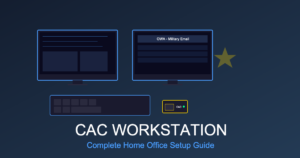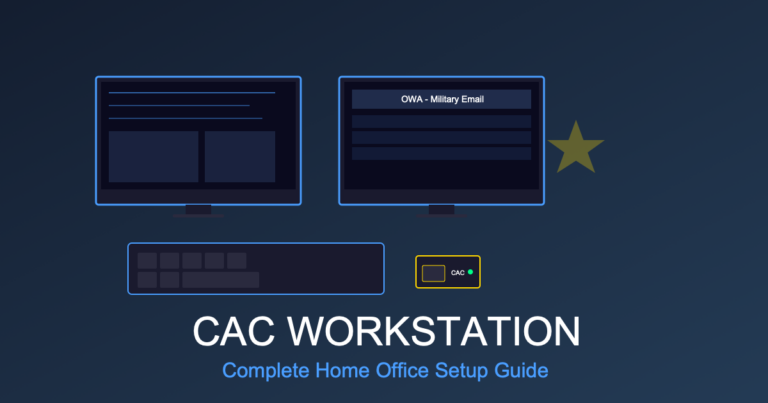MacBook Pro CAC Setup 2025: Complete Configuration Guide for Military Users
MacBook Pro and MacBook Air are increasingly popular among younger military officers, defense contractors, creative professionals in DoD, and government employees who prefer macOS. While Macs aren’t standard government-issued laptops, many personnel purchase personal MacBooks for telework and need to configure CAC (Common Access Card) access for military email and DoD websites.
This comprehensive guide covers MacBook CAC reader setup, macOS certificate installation, browser configuration, troubleshooting Mac-specific challenges, and workarounds for the unique obstacles macOS presents for CAC authentication – because unlike Windows, macOS has no native DoD PKI support.
Can You Use a MacBook for DoD CAC Work?
Yes, but with limitations and extra configuration steps.
macOS does not include native support for DoD Common Access Cards. Apple’s operating system doesn’t recognize DoD certificate authorities by default, doesn’t include middleware for CAC authentication, and requires manual configuration that Windows handles automatically.
What Works on MacBook:
- ✓ Accessing military email via Outlook for Mac (with CAC)
- ✓ Logging into most DoD websites (webmail.apps.mil, MyPay, etc.)
- ✓ Using Safari, Chrome, Firefox with CAC authentication
- ✓ VPN access to government networks (with agency-approved VPN client)
- ✓ Reading and signing documents with CAC
What’s Challenging or Doesn’t Work:
- ❌ No native CAC support (requires manual certificate installation)
- ❌ Some legacy DoD websites designed only for Internet Explorer/Windows
- ❌ ActivClient (Windows-only CAC middleware – Mac alternative: CACKey or OpenSC)
- ❌ Some DoD VPN clients only support Windows
- ❌ NIPR/SIPR access (classified networks require government-issued Windows machines)
Bottom Line: MacBook works well for unclassified DoD email, web portals, and administrative tasks. For classified work or systems requiring ActivClient, you’ll need a Windows machine.
MacBook Models Compatible with CAC (2016-2025)
Any modern MacBook with USB-C ports can work with CAC readers:
| MacBook Model | Years | CAC Reader Type | Performance |
|---|---|---|---|
| MacBook Pro 14″ / 16″ | 2021-2025 (M1 Pro/Max/M2/M3) | USB-C reader recommended | Excellent (best for DoD work) |
| MacBook Pro 13″ | 2020-2022 (M1/M2) | USB-C reader | Excellent for email, web portals |
| MacBook Air M1/M2/M3 | 2020-2025 | USB-C reader | Good (sufficient for most CAC tasks) |
| MacBook Pro (Intel) | 2016-2020 (USB-C models) | USB-C reader | Good (older, slower than Apple Silicon) |
| MacBook Air (Intel) | 2018-2020 (USB-C models) | USB-C reader | Adequate (limited by older processors) |
Note: Pre-2016 MacBooks with USB-A ports can use USB-A CAC readers, but these older Macs are no longer supported by Apple (no security updates) and should not be used for government work.
What CAC Reader Do You Need for MacBook?
USB-C CAC Readers (Recommended for All Modern MacBooks)
MacBook Pro (2016+) and MacBook Air (2018+) only have USB-C/Thunderbolt ports – no USB-A. You need a native USB-C CAC reader:
Best USB-C CAC Reader for MacBook (TAA Compliant):
Why this reader is perfect for MacBook:
- ✓ Native USB-C connection (no dongles needed)
- ✓ Explicitly macOS compatible (works with Catalina, Big Sur, Monterey, Ventura, Sonoma)
- ✓ TAA compliant for government purchase
- ✓ Compact design fits in MacBook case
- ✓ 3-year warranty + lifetime support
- ✓ Works with Apple Silicon (M1/M2/M3) and Intel Macs
Ultra-Portable Option for MacBook Air Users:
Perfect for: Travelers who carry MacBook Air, contractors who work from coffee shops, anyone who wants minimal bulk.
Important: Avoid Generic USB-C Adapters
Do NOT use USB-A CAC readers with cheap USB-A to USB-C adapters. These often fail on macOS due to:
- Power delivery issues (Mac USB-C ports are finicky)
- Driver incompatibilities with macOS
- Intermittent disconnections during CAC authentication
Always use native USB-C CAC readers on MacBook.
MacBook CAC Setup: Complete Step-by-Step (macOS Monterey, Ventura, Sonoma)
Overview of Mac CAC Configuration Process
Unlike Windows (where you run InstallRoot.exe and you’re done), macOS requires a multi-step manual process:
- Install CAC middleware (CACKey or OpenSC)
- Download DoD root certificates
- Manually import certificates into macOS Keychain
- Configure browser to use Keychain certificates
- Test CAC access on militarycac.com
- Configure Outlook for Mac (if using military email)
Time required: 30-45 minutes for first-time setup (15 minutes for experienced Mac users)
Step 1: Install CAC Middleware on MacBook
macOS needs middleware to communicate with CAC readers. Two options:
Option A: CACKey (Recommended, Free, Open Source)
- Open Safari on your MacBook
- Navigate to https://cackey.rkeene.org/fossil/wiki/Downloads
- Download latest CACKey .dmg file (e.g., “CACKey 0.7.10.dmg”)
- Open downloaded .dmg file
- Double-click CACKey installer package (.pkg file)
- Click Continue → Agree to license → Install
- Enter your Mac admin password when prompted
- Click “Close” when installation completes
- Restart MacBook
Option B: OpenSC (Alternative)
- Navigate to https://github.com/OpenSC/OpenSC/releases
- Download latest macOS .dmg release
- Install similarly to CACKey
- Restart MacBook
Recommendation: Use CACKey. It’s specifically designed for DoD CAC cards and has better compatibility with macOS Keychain than OpenSC.
Step 2: Download DoD Root Certificates
- Open Safari on MacBook
- Navigate to https://public.cyber.mil/pki-pke/tools-configuration-files/
- Scroll to “PKI CA Certificate Bundles: PKCS#7” section
- Download “Certificates_PKCS7_v5.7_DoD.pem.p7b” (or latest version)
- Note download location (usually ~/Downloads folder)
Why PKCS#7 format: macOS Keychain can import .p7b certificate bundles directly. Windows uses .exe installer, but Mac needs certificate files.
Step 3: Import DoD Certificates into macOS Keychain
This is the most critical step – importing 50+ DoD root certificates into your Mac’s trust store:
- Open Finder → Navigate to Downloads folder
- Locate Certificates_PKCS7_v5.7_DoD.pem.p7b file
- Double-click the .p7b file
- MacOS Keychain Access application should open automatically
- Keychain Access will ask where to import: Select “System” keychain (NOT “login”)
- Enter your Mac admin password
- Wait 30-60 seconds while certificates import (progress bar may not appear)
- When complete, you’ll see list of DoD certificates in System keychain
Verify Certificates Imported Correctly:
- Open Keychain Access (Applications → Utilities → Keychain Access)
- Select “System” keychain in left sidebar
- Select “Certificates” category at bottom
- Search for “DoD” in search box (upper right)
- You should see 40-60 certificates with names like:
- DoD Root CA 3
- DoD Root CA 4
- DoD Root CA 5
- DOD EMAIL CA-59
- DOD ID CA-59
- DOD SW CA-62
Step 4: Trust DoD Root Certificates
Importing certificates isn’t enough – macOS must be told to TRUST these certificates:
- In Keychain Access, System keychain, search for “DoD Root CA 3”
- Double-click “DoD Root CA 3” certificate
- Expand “Trust” section
- Change “When using this certificate” to “Always Trust”
- Close window → Enter Mac admin password to confirm
- Repeat for:
- DoD Root CA 4
- DoD Root CA 5
- DoD Root CA 6 (if present)
Mac Security Note: macOS Monterey and later may show security warning when trusting certificates. Click “Update Settings” and enter password to proceed. This is normal and required.
Step 5: Connect CAC Reader and Insert Card
- Plug USB-C CAC reader into any MacBook USB-C/Thunderbolt port
- macOS should recognize reader automatically (no drivers needed with CACKey installed)
- Insert CAC card into reader (gold chip facing up, photo facing you)
- Wait 5-10 seconds for macOS to detect card
Verify CAC Detection:
- Open Keychain Access
- Look in left sidebar under “Keychains” – you should see a new entry labeled with your CAC card serial number or “PIV” (Personal Identity Verification)
- Click on this keychain → you should see your CAC certificates (email, identity, signature)
If CAC doesn’t appear in Keychain: See troubleshooting section below.
Step 6: Test CAC Access in Safari
- Open Safari browser
- Navigate to https://militarycac.com
- Click “CAC/PKI Test” link
- Safari should prompt: “This website is asking to verify your identity”
- Select your certificate (your name with “EMAIL” or “ID” designation)
- Click Continue
- Enter your 8-digit CAC PIN
- Success page should display your certificate details
If test fails: See troubleshooting section. Most common issue is certificates not trusted in System keychain.
Configure Browsers for CAC on MacBook
Safari (Best Mac Experience)
Safari integrates perfectly with macOS Keychain and requires no additional configuration:
- DoD certificates already trusted via Keychain setup above
- CAC authentication works automatically when visiting .mil sites
- Safari will prompt for PIN when CAC authentication required
Safari Settings to Verify:
- Safari → Settings → Privacy
- Ensure “Prevent cross-site tracking” is OFF (can interfere with some DoD sites)
- Safari → Settings → Advanced
- Check “Show Develop menu in menu bar” (useful for troubleshooting)
Google Chrome on Mac
Chrome on macOS uses Keychain for certificates (unlike Windows Chrome which uses its own store):
- Open Chrome
- Chrome automatically uses macOS Keychain certificates
- Visit https://militarycac.com to test
- Chrome will prompt for certificate selection and PIN
Chrome-Specific Issue on Mac: Chrome sometimes doesn’t prompt for CAC certificate. Fix:
- Chrome → Settings → Privacy and Security → Security
- Scroll to “Manage certificates” → Click
- This opens macOS Keychain Access (Chrome uses system certificates)
- Verify DoD certificates trusted in System keychain
Firefox on Mac
Firefox uses its own certificate store and security device manager – requires additional configuration:
- Open Firefox → Settings → Privacy & Security
- Scroll to “Certificates” section
- Click “Security Devices” button
- Click “Load” button
- Module Name:
CACKey - Module Filename:
/Library/CACKey/libcackey.dylib - Click OK
- Restart Firefox
Import DoD Certificates in Firefox:
- Firefox → Settings → Privacy & Security → Certificates
- Click “View Certificates”
- Authorities tab → “Import”
- Navigate to Downloads → Select DoD .p7b certificate bundle
- Check “Trust this CA to identify websites”
- Check “Trust this CA to identify email users”
- Click OK
Recommendation for Mac Users: Use Safari for DoD websites. Firefox configuration is complex and often breaks after Firefox updates.
Configure Outlook for Mac with CAC (Military Email)
Prerequisites:
- ✓ CAC reader connected and working
- ✓ DoD certificates installed and trusted in Keychain
- ✓ Microsoft Outlook for Mac installed (part of Microsoft 365 subscription)
Step-by-Step Outlook Configuration:
- Open Outlook for Mac
- Click Outlook menu → Preferences
- Click “Accounts”
- Click “+” to add account
- Select “Exchange” account type
- Enter your military email address:
firstname.m.lastname@mail.mil - Click Continue
- Outlook will attempt auto-discovery (may fail – this is normal)
- If auto-discovery fails, enter server manually:
- Army: mail.mil
- Navy/USMC: webmail.apps.mil
- Air Force: mail.us.af.mil
- Outlook will prompt for certificate selection
- Choose your CAC certificate (with “EMAIL” designation)
- Enter CAC PIN when prompted
- Outlook will sync email (may take 5-10 minutes for initial sync)
Troubleshooting Outlook on Mac:
Issue: “Cannot verify server identity” error
Solution:
- Verify DoD Root CA certificates are trusted in System keychain
- Restart Outlook for Mac
- If persists, open Keychain Access → System → Search for “DOD EMAIL CA”
- Double-click certificate → Trust → Set to “Always Trust”
Issue: Outlook asks for PIN repeatedly (every 5 minutes)
Solution:
- This is normal macOS behavior – CAC session times out
- Increase timeout: Keychain Access → Preferences → Change “Lock after X minutes” to longer duration
- Or accept PIN entry as security feature
MacBook-Specific CAC Issues & Solutions
Issue #1: CAC Reader Not Detected on MacBook
Symptoms: CAC reader doesn’t appear in Keychain, macOS doesn’t recognize reader
Mac-Specific Solutions:
- Verify CACKey Installation:
- Open Terminal (Applications → Utilities → Terminal)
- Type:
ls /Library/CACKey/ - Should show: libcackey.dylib and other files
- If missing, reinstall CACKey
- Check USB Port:
- Try different USB-C port on MacBook
- MacBook Pro 14″/16″ have 3 USB-C ports – some have better power delivery
- Avoid USB-C hubs/dongles – connect reader directly
- System Information Check:
- Click Apple menu → About This Mac → System Report
- Hardware → USB → Check if reader appears
- Should show device name (e.g., “IOGEAR Smart Card Reader”)
- Reset SMC (System Management Controller):
- Apple Silicon Mac: Shut down → Wait 30 seconds → Power on
- Intel Mac: Shut down → Hold Shift+Control+Option+Power for 10 seconds → Release → Power on
Issue #2: macOS Sonoma (14.0+) Security Blocking CAC Reader
Problem: macOS Sonoma introduced stricter USB security that can block CAC readers.
Solution:
- System Settings → Privacy & Security → scroll down to Security section
- Look for notification about blocked system extension from CACKey or reader manufacturer
- Click “Allow”
- Restart MacBook
- If no notification appears:
- Terminal →
sudo spctl kext-consent list - Check if CACKey team ID appears
- If not: reinstall CACKey and approve when prompted
- Terminal →
Issue #3: “This Website is Trying to Identify You” Prompt Never Appears
Problem: Safari or Chrome doesn’t prompt for CAC certificate when accessing .mil sites.
Solution:
- Verify CAC appears in Keychain:
- Keychain Access → Left sidebar → Should see keychain with serial number or “PIV”
- Click it → Should show 3-4 certificates
- Check Safari Settings:
- Safari → Settings → AutoFill
- Uncheck “Credit cards” (can interfere with certificate prompt)
- Clear Browser Cache:
- Safari → Settings → Privacy → Manage Website Data → Remove All
- Restart Safari
- Try Manual Certificate Selection:
- When visiting .mil site, immediately press Command+Option+C
- This forces certificate selection in Safari
Issue #4: DoD Certificates Not Trusted (Red X in Keychain)
Symptoms: DoD certificates in Keychain show red X icon, “This certificate is not trusted”
Mac-Specific Fix:
- Open Keychain Access → System keychain
- Search for “DoD Root CA 3”
- Double-click certificate
- Expand “Trust” section
- For EACH dropdown:
- When using this certificate: Always Trust
- Secure Mail (S/MIME): Always Trust
- Extensible Authentication (EAP): Always Trust
- Code Signing: Use System Defaults
- Close → Enter admin password
- Repeat for DoD Root CA 4, 5, 6
- Restart MacBook
Issue #5: Apple Silicon (M1/M2/M3) Rosetta Compatibility
Problem: Some older CAC middleware doesn’t work natively on Apple Silicon Macs.
Solution:
- Install Rosetta 2 (Intel compatibility layer):
- Terminal →
softwareupdate --install-rosetta
- Terminal →
- Use latest CACKey version (0.7.10+) which supports Apple Silicon natively
- If using older software, right-click app → Get Info → Check “Open using Rosetta”
MacBook vs Windows Laptop for CAC Work: Honest Comparison
| Feature | MacBook | Windows Laptop |
|---|---|---|
| Initial Setup Time | 30-45 minutes (manual) | 5-10 minutes (automated) |
| Native CAC Support | No (requires middleware) | Yes (built into Windows) |
| Certificate Installation | Manual (50+ certs) | Automatic (run .exe) |
| Browser Compatibility | Safari: Excellent Chrome: Good Firefox: Fair |
Edge: Excellent Chrome: Excellent Firefox: Good |
| Outlook Email | Works (some config needed) | Works (pre-configured) |
| ActivClient Support | No (Windows only) | Yes |
| Legacy DoD Sites | Some don’t work | All work |
| VPN Compatibility | Varies by agency | Universal compatibility |
| Classified Work (SIPR) | Not approved | Approved (gov-issued only) |
| Build Quality | Excellent (aluminum unibody) | Good (varies by model) |
| Battery Life | 15-22 hours (M-series) | 7-12 hours (typical) |
| Cost | $1,200-3,500 | $900-2,000 |
MacBook is Best For:
- Contractors who don’t need classified access
- Officers/staff who prefer macOS ecosystem (iPhone integration, etc.)
- Creative professionals (video editing, graphics, presentations)
- Telework employees accessing only unclassified email and web portals
- Those willing to invest setup time for macOS benefits
Windows Laptop is Better For:
- Government-issued machines (required for classified work)
- Users who need ActivClient compatibility
- Those who want plug-and-play CAC access
- Budget-conscious purchases (lower entry price)
- Maximum DoD website compatibility
Best MacBook Accessories for CAC Work
1. USB-C Hub/Docking Station
MacBooks have limited ports – add functionality with hub:
Perfect for MacBook CAC users:
- Dual HDMI for external monitors
- Additional USB-C + USB-A ports for CAC reader and peripherals
- Ethernet for stable connection to VPN
- 100W Power Delivery (charges MacBook while working)
- SD card slot (bonus for photographers/videographers)
Important: Connect CAC reader directly to MacBook USB-C port, not through hub, for best reliability. Use hub for monitor, mouse, keyboard.
2. External Monitor (Productivity Boost)
MacBook’s screen is beautiful but small for multitasking:
- 27″ 4K Monitor: Ideal for MacBook Pro 14″/16″ users
- Dual 24″ 1080p Monitors: Better for data comparison, multiple documents
- Ultra-wide 34″ Monitor: Equivalent to dual monitors, cleaner desk
Mac-Specific Consideration: Ensure monitor supports USB-C DisplayPort Alt Mode for single-cable connection from MacBook (power + video).
3. Magic Keyboard with Numeric Keypad
Apple’s Magic Keyboard integrates perfectly with macOS:
- Bluetooth (no dongles needed)
- macOS keyboard shortcuts work natively
- Numeric keypad useful for entering CAC PINs
- Rechargeable battery (no AA batteries)
- Matches MacBook aesthetic
Recommended MacBook Specs for DoD Work (2025)
Minimum Configuration:
- Model: MacBook Air M2
- Processor: Apple M2 chip (8-core CPU)
- RAM: 16GB unified memory (minimum for multitasking)
- Storage: 512GB SSD (256GB too limiting)
- Display: 13.6″ Liquid Retina
- Ports: 2x Thunderbolt/USB-C
- Price: ~$1,500
Recommended Configuration:
- Model: MacBook Pro 14″ M3
- Processor: Apple M3 Pro chip (11-core CPU)
- RAM: 18GB or 32GB unified memory
- Storage: 512GB or 1TB SSD
- Display: 14.2″ Liquid Retina XDR (ProMotion)
- Ports: 3x Thunderbolt 4/USB-C, HDMI, SD card
- Battery: Up to 22 hours
- Price: $2,000-2,500
Why 16GB+ RAM: Outlook for Mac, Safari with multiple tabs, VPN client, and macOS background processes can consume 12GB+ RAM. 8GB is insufficient for professional DoD work.
Why 512GB+ Storage: macOS system files (15GB), Microsoft Office (10GB), emails with attachments (20-50GB over time), and work documents quickly fill 256GB drives.
Can You Purchase MacBook with GPC (Government Purchase Card)?
Generally No – with exceptions.
Most agencies prohibit purchasing personal computers (including MacBooks) with GPC due to:
- Cost typically exceeds GPC single-purchase limits ($2,500-5,000)
- Computers usually require competitive procurement process
- Preference for standardized government-issued equipment
Exceptions:
- Creative professionals (video editors, graphics designers) may receive approval for Mac purchase if job requires macOS-specific software (Final Cut Pro, Logic Pro)
- Contractors with approved equipment budgets
- Research positions requiring Mac-specific development tools
More Likely Approved with GPC: CAC readers and accessories (under $100, clearly work-related).
Alternative: Dual-Boot Windows on MacBook (Advanced)
For users who want MacBook hardware but need full Windows CAC compatibility:
Option 1: Parallels Desktop (Virtual Machine)
- Run Windows 11 inside macOS
- CAC reader access works in Windows VM
- Full ActivClient compatibility
- Requires 32GB+ RAM for good performance
- Annual subscription: $100-130/year
Option 2: Boot Camp (Intel Macs Only)
- Dual-boot native Windows on Intel MacBook
- Full Windows performance (no virtualization overhead)
- CAC works exactly like on Windows laptop
- NOT available on Apple Silicon (M1/M2/M3)
Note: Apple discontinued Boot Camp support on Apple Silicon Macs. Parallels is only virtualization option for M-series MacBooks.
macOS CAC Resources & Support
- MilitaryCAC.com: militarycac.com/macnotes.htm – Official Mac CAC guide
- CACKey Project: cackey.rkeene.org – Middleware downloads and docs
- DoD Cyber Exchange: public.cyber.mil – Certificate downloads
- Apple Support: support.apple.com – For macOS issues
- Your IT Help Desk: May have Mac-specific CAC documentation
Conclusion
Using a MacBook for DoD CAC work is absolutely possible, but requires significantly more configuration effort than Windows laptops. Mac users must manually install middleware (CACKey), import 50+ DoD certificates into Keychain, configure browser trust settings, and troubleshoot macOS-specific quirks that Windows handles automatically.
The payoff for this extra setup work is macOS’s superior build quality, exceptional battery life (15-22 hours on M-series MacBooks), seamless integration with iPhone/iPad, and a premium user experience. For contractors, creative professionals, and officers who don’t need classified access or ActivClient compatibility, MacBook can be an excellent choice for unclassified DoD work.
However, if you need plug-and-play CAC access, maximum DoD website compatibility, or any classified work, a government-issued Windows laptop remains the better choice. Consider your specific work requirements before committing to MacBook for CAC access.
Final Recommendation: If you already own a MacBook and prefer macOS, invest the 30-45 minutes to configure CAC properly using this guide. If purchasing new specifically for DoD work, a Windows laptop (Dell Latitude or Lenovo ThinkPad) will save you significant configuration time and ensure maximum compatibility.
Related Guides
- Dell Latitude CAC Setup Guide 2025: Complete Configuration for DoD Work
- Lenovo ThinkPad CAC Configuration: Complete Setup Guide
- What Can You Buy on Amazon with a Government Purchase Card?
- GPC-Approved CAC Equipment: Complete Amazon Shopping List
- Best CAC Card Readers 2025: USB-C Options for Mac and PC
Contains affiliate links. As an Amazon Associate, we earn from qualifying purchases at no cost to you.
Disclaimer: This guide provides general information for configuring CAC access on MacBook. macOS does not have official DoD support. Always consult your agency IT policies before using personal computers for government work. Classified work must use government-issued Windows machines. This guide is for unclassified work only.