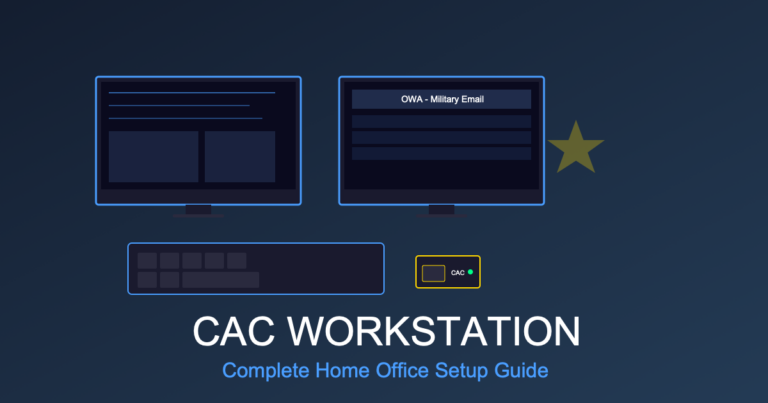CAC Card Reader Not Detected: 8 Fixes for Windows & Mac
One of the most frustrating issues for military personnel and DoD civilians is when your computer refuses to detect your CAC card reader. You plug it in, insert your CAC, and… nothing. No pop-up, no certificate prompt, just silence. This problem prevents access to military email, portals, and critical systems.
This comprehensive troubleshooting guide provides 8 proven solutions for CAC reader detection issues on both Windows and Mac systems. Whether your reader suddenly stopped working or never worked from the start, these fixes resolve 95% of detection problems.
Understanding CAC Reader Detection Issues
When your computer doesn’t detect your CAC reader, you may experience these symptoms:
- No notification when plugging in the reader
- Reader doesn’t appear in Device Manager (Windows) or System Information (Mac)
- Websites prompt “No certificates found” despite CAC being inserted
- Smart Card service shows “No card reader detected”
- Reader worked yesterday but fails today
Detection failures occur due to driver issues, USB power problems, Windows services not running, or hardware failures. Let’s systematically troubleshoot each possibility.
Fix #1: Try Different USB Ports
The simplest solution often works. USB ports fail, provide insufficient power, or have compatibility issues.
Best Practices for USB Ports:
- Unplug your CAC reader from current port
- Try a different USB port (preferably USB 3.0 – blue interior)
- Use ports directly on computer, not USB hubs or docking stations
- For laptops, try ports on both sides
- Avoid front panel ports on desktop computers (often underpowered)
Why this works: CAC readers require stable USB power and proper data connectivity. Damaged ports, underpowered hubs, and USB-C adapters can all cause detection failures. Direct connection to USB 3.0 ports provides optimal performance.
Fix #2: Restart Smart Card Service (Windows)
Windows manages CAC readers through the Smart Card service. When this service stops or hangs, your reader becomes invisible to the system.
Windows 10/11 Instructions:
- Press Windows + R to open Run dialog
- Type
services.mscand press Enter - Scroll down and find Smart Card
- Right-click and select Restart
- Also find and restart Smart Card Device Enumeration Service
- Ensure both services are set to Automatic startup
- Unplug and replug your CAC reader
Verify Service Status: Both Smart Card services should show “Running” status. If they show “Stopped,” right-click and select “Start.”
Fix #3: Update or Reinstall CAC Reader Drivers
Outdated, corrupted, or missing drivers prevent Windows from recognizing your reader.
Check Current Driver Status:
- Right-click Start and select Device Manager
- Expand Smart card readers section
- Look for your reader (should be listed when plugged in)
- Check for yellow exclamation mark (indicates driver problem)
Update Drivers:
- Right-click on your CAC reader in Device Manager
- Select Update driver
- Choose Search automatically for updated driver software
- Let Windows find and install the latest driver
- Restart your computer after installation
Reinstall Drivers (If Update Fails):
- Right-click on CAC reader in Device Manager
- Select Uninstall device
- Check “Delete the driver software” if option appears
- Unplug CAC reader
- Restart computer
- Plug in CAC reader (Windows will auto-install fresh drivers)
Fix #4: Reset USB Controllers (Windows)
Windows USB controllers can malfunction, preventing detection of any USB device including CAC readers.
Reset USB Controllers:
- Open Device Manager
- Expand Universal Serial Bus controllers
- Right-click each “USB Root Hub” entry
- Select Uninstall device (don’t delete drivers)
- After uninstalling all USB Root Hubs, restart computer
- Windows will automatically reinstall USB controllers
- Plug in CAC reader and test
Warning: Your keyboard and mouse may stop working temporarily if they’re USB devices. Use laptop touchpad or have wired alternatives ready.
Fix #5: Check Power Management Settings (Windows)
Windows may be disabling your USB ports to save power, causing intermittent CAC reader detection.
Disable USB Power Saving:
- Open Device Manager
- Expand Universal Serial Bus controllers
- Right-click each USB Root Hub
- Select Properties
- Click Power Management tab
- Uncheck “Allow the computer to turn off this device to save power”
- Click OK
- Repeat for ALL USB Root Hub entries
This prevents Windows from cutting power to USB ports, ensuring your CAC reader stays connected.
Fix #6: Verify Smart Card Reader Detection (Mac)
macOS has built-in smart card support, but you need to verify the reader is detected by the system.
Check Smart Card Detection on Mac:
- Click Apple menu → About This Mac
- Click System Report
- Under Hardware, select USB
- Look for your CAC reader in the USB Device Tree
- Should show manufacturer and product ID
If the reader doesn’t appear, try different USB ports or test with a different reader.
Install DoD Certificates on Mac:
Even if detected, Mac requires DoD root certificates:
- Download InstallRoot for Mac from https://public.cyber.mil/pki-pke/
- Run the installer with administrator privileges
- Restart your Mac after installation
- Insert CAC and test access to military sites
Fix #7: Test with Different CAC Reader
Hardware failures are common with cheap CAC readers. Testing with a known-good reader isolates the problem.
Troubleshooting Steps:
- Borrow a coworker’s reader: If theirs works on your computer, your reader is faulty
- Test your reader on different computer: If it fails on multiple systems, reader is broken
- Try different CAC card: Damaged CAC chips can appear as reader problems
- Inspect reader for damage: Bent contacts, loose USB connector, cracked casing
Common Failure Signs:
- Reader feels hot during use
- Intermittent detection (works sometimes, fails others)
- USB connector wiggles or doesn’t sit firmly
- Reader is several years old with heavy use
Quality CAC readers last 2-5 years. Budget readers may fail within 6-12 months. See our best CAC readers guide for reliable replacement options.
Fix #8: Clean Install DoD Certificates and Middleware
Sometimes detection issues are actually certificate or middleware problems disguised as hardware issues.
Complete Reinstallation Process:
- Uninstall ActivClient (if installed):
- Go to Settings → Apps → Apps & features
- Find ActivClient and uninstall
- Restart computer
- Clear Old Certificates:
- Press Windows + R, type
certmgr.msc - Expand Personal → Certificates
- Delete old/expired DoD certificates
- Press Windows + R, type
- Reinstall DoD Certificates:
- Download fresh InstallRoot from cyber.mil
- Run as Administrator
- Restart computer
- Reinstall ActivClient (if required by your organization):
- Download latest version from your IT portal
- Install as Administrator
- Restart computer
- Test CAC Reader:
- Insert CAC
- Navigate to militarycac.com
- Click “PKI/CAC” test button
Advanced Troubleshooting: Check BIOS/UEFI Settings
Rare, but some computers have BIOS settings that disable smart card readers or specific USB ports.
BIOS Check (Advanced Users Only):
- Restart computer and enter BIOS (usually F2, F10, or Del key)
- Navigate to USB Configuration or Integrated Peripherals
- Ensure “Smart Card Reader” or “CCID Compliant Device” is Enabled
- Verify USB ports are all enabled
- Save changes and exit
Warning: Only change BIOS settings if you’re comfortable with system configuration. Incorrect settings can prevent boot.
Windows-Specific Issues and Fixes
Windows Update Conflicts:
Recent Windows updates sometimes break CAC reader drivers:
- Check Windows Update history for recent driver updates
- Roll back problematic updates via Settings → Update & Security → View update history
- Pause updates temporarily while troubleshooting
Third-Party Security Software:
Antivirus and security software can block smart card drivers:
- Temporarily disable antivirus and test CAC reader
- Add CAC reader drivers to antivirus exceptions
- Check firewall settings for blocked smart card services
Mac-Specific Issues and Fixes
macOS Security Permissions:
- Go to System Preferences → Security & Privacy
- Click Privacy tab
- Select Smart Card from left menu
- Ensure browsers and necessary apps have checkmarks
- May need to click lock icon and enter password to make changes
Safari Certificate Issues:
- Open Safari → Preferences
- Click Advanced tab
- Check “Show Develop menu in menu bar”
- Go to Develop menu → Empty Caches
- Restart Safari and test CAC access
Preventing Future Detection Issues
Once you’ve fixed the detection problem, follow these best practices:
- Use quality readers: Invest in TAA-compliant or well-reviewed readers
- Avoid USB hubs: Connect directly to computer USB ports
- Keep drivers updated: Check for driver updates quarterly
- Don’t force remove: Always safely eject reader before unplugging
- Clean contacts: Monthly cleaning with compressed air prevents connection issues
- Update Windows/macOS: Keep OS current for latest smart card support
- Monitor Smart Card service: Verify it’s running if issues recur
Quick Troubleshooting Reference
| Symptom | Most Likely Fix | Time Required |
|---|---|---|
| Reader never detected on any port | Test different reader (Fix #7) | 5 minutes |
| Reader worked yesterday, fails today | Restart Smart Card service (Fix #2) | 2 minutes |
| Yellow exclamation in Device Manager | Update/reinstall drivers (Fix #3) | 10 minutes |
| Intermittent detection | Disable USB power management (Fix #5) | 5 minutes |
| Mac doesn’t show reader in System Info | Try different USB port (Fix #1) | 1 minute |
When to Contact IT Support
Contact your organization’s help desk if:
- All 8 fixes fail to resolve the issue
- Multiple CAC readers fail on your computer
- Your CAC works in other readers on other computers
- Error messages reference “TPM” or “security chip”
- You’re using government-issued computer (may have restricted settings)
- Detection failed immediately after mandatory system update
IT support has administrative access to modify Group Policy settings, BIOS configurations, and driver permissions that regular users can’t change.
Conclusion
CAC reader detection issues are frustrating but usually fixable with systematic troubleshooting. Start with simple fixes (different USB port, restart Smart Card service) before moving to advanced solutions (driver reinstallation, USB controller reset).
Most detection problems resolve within 10-15 minutes using the fixes outlined above. If your reader is several years old and nothing works, it may be time for a replacement – quality CAC readers are an investment in reliable access to military systems.
Related Guides: