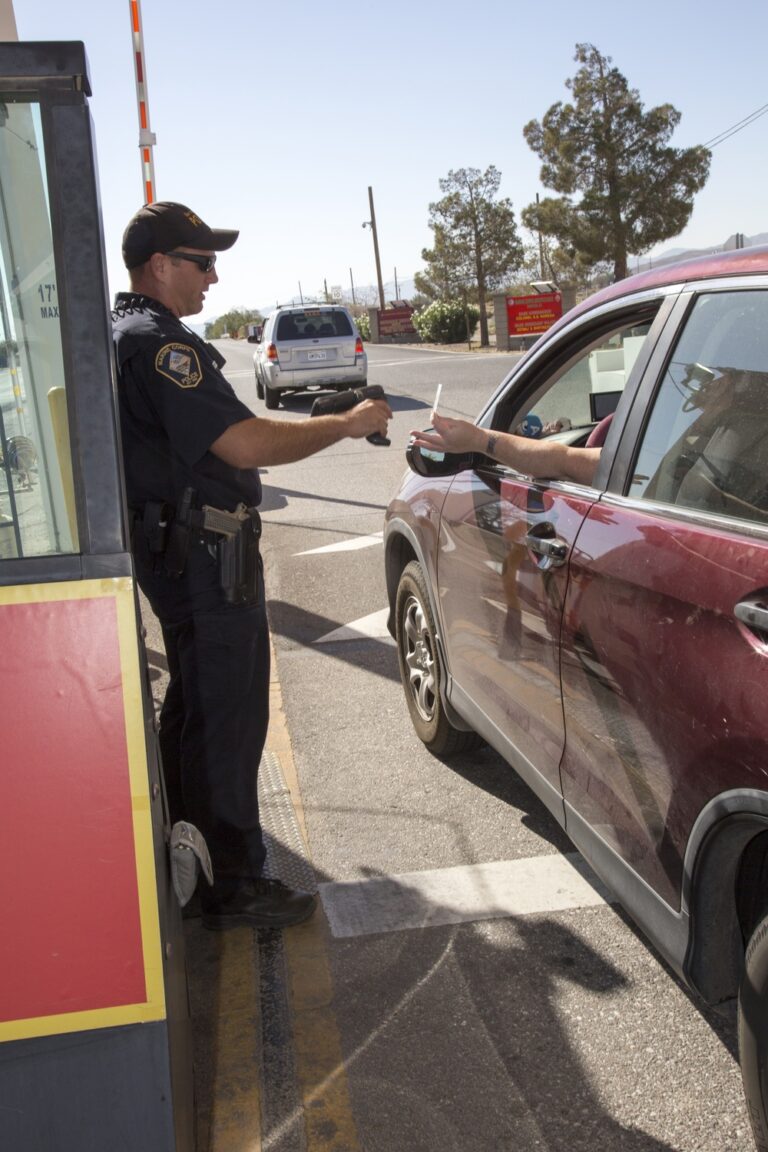This guide provides complete instructions for setting up Common Access Card (CAC) readers on macOS systems. These procedures are based on official documentation from the Department of Defense Cyber Exchange and community-maintained resources at MilitaryCAC.com.
Prerequisites: macOS 10.15 or later, compatible CAC reader, administrator access to the Mac, and active CAC card.
System Requirements
macOS Compatibility
- Supported versions: macOS 10.15 (Catalina) through macOS 14 (Sonoma)
- Architecture: Intel x86_64 and Apple Silicon (M1/M2/M3) processors
- Recommended: Latest stable macOS version for security updates
- Memory: Minimum 4GB RAM available during installation
- Storage: 100MB free space for certificates and configuration files
Hardware Requirements
- CAC reader: USB smart card reader (macOS does not include built-in readers)
- Connection: Direct USB connection preferred over hubs
- Compatibility: Devices listed in DoD-approved reader database
Recommended CAC Readers
Based on compatibility testing and user feedback:
- ZOWEETEK USB-C Reader (.90) – For MacBook Air/Pro with USB-C ports
- Identiv SCR3310v2.0 (.07) – DoD standard, requires USB-A port
- Dual Connector Reader (.99) – Both USB-A and USB-C connectors
- Identiv SCR3500 Smartfold (.05) – Portable folding design
Installation Overview
The CAC setup process involves four main steps:
- Hardware verification and connection
- DoD root certificate installation
- System configuration and trust settings
- Browser configuration and testing
Step 1: Hardware Setup
Connect CAC Reader
- Connect the CAC reader to an available USB port
- Insert your CAC card into the reader
- Verify system recognition:
- Hold Option key and select Apple menu → System Information
- Navigate to Hardware → USB
- Confirm the reader appears in the USB Device Tree
Verify Smart Card Detection
- In System Information, select Hardware → Smart Cards
- Verify your CAC appears in the smart card list
- Note the card serial number and type for troubleshooting reference
Troubleshooting: If the reader is not detected, try a different USB port, ensure direct connection (no hubs), and restart the system with the reader connected.
Step 2: Certificate Installation
Download DoD Certificates
Visit the official certificate repository at MilitaryCAC.com and download:
- AllCerts.p7b – Complete DoD certificate bundle
- Individual root certificates – RootCert3.cer through RootCert6.cer
Source verification: These certificates are maintained by the community but sourced from official DoD PKI repositories. Always download from the official MilitaryCAC.com site.
Install Certificates via Keychain Access
- Open Keychain Access (Applications → Utilities → Keychain Access)
- Select File → Import Items
- Navigate to the downloaded AllCerts.p7b file
- Select “System” as the destination keychain
- Click “Add” to import the certificate bundle
- Repeat for individual root certificates if required
Configure Certificate Trust
- In Keychain Access, select the System keychain
- Locate DoD Root CA certificates (search for “DoD Root CA”)
- For each DoD Root CA certificate:
- Double-click the certificate
- Expand the Trust section
- Set “When using this certificate” to “Always Trust”
- Close the dialog and enter administrator password when prompted
Critical step: Without setting trust to “Always Trust,” authentication will fail on DoD websites.
Step 3: System Configuration
Verify Smart Card Services
Modern macOS versions include built-in smart card support. Verify the service is active:
- Open Terminal (Applications → Utilities → Terminal)
- Run:
sc_auth list - Verify smart card services are listed and active
Configure Security Settings
- Open System Preferences → Security & Privacy
- Select the General tab
- Ensure “Allow apps downloaded from App Store and identified developers” is selected
- In the Privacy tab, verify Keychain Access has required permissions
Step 4: Browser Configuration
Safari Configuration (Recommended)
Safari provides optimal integration with macOS Keychain Access:
- Safari automatically detects smart card certificates via Keychain
- No additional configuration is typically required
- Test functionality by visiting MilitaryCAC.com test page
Chrome Configuration
- Open Chrome and navigate to Settings
- Select Privacy and Security → Security
- Under Advanced, ensure smart card authentication is enabled
- Chrome will use macOS Keychain for certificate access
Firefox Configuration
Firefox requires manual configuration:
- Open Firefox Preferences
- Navigate to Privacy & Security
- Under Certificates, click “View Certificates”
- Import DoD root certificates manually
- Configure PKCS#11 security devices if using external middleware
Testing and Verification
Basic Functionality Test
- Visit MilitaryCAC.com CAC test page
- Verify certificate selection dialog appears
- Select your DoD certificate from the list
- Enter PIN when prompted
- Confirm successful authentication message
DoD Website Access
- Navigate to your organization’s CAC-enabled websites
- Test login functionality with multiple sites
- Verify PIN prompt appears for sites requiring PIN authentication
- Document any sites with authentication issues for troubleshooting
Multi-Browser Testing
- Test CAC functionality in Safari, Chrome, and Firefox
- Verify consistent behavior across browsers
- Note any browser-specific configuration requirements
Troubleshooting Guide
Reader Not Detected
Symptoms: CAC reader does not appear in System Information USB device tree.
Solutions:
- Try different USB ports, preferably USB 3.0
- Use direct connection without USB hubs
- Restart macOS with reader connected
- Check for manufacturer-specific drivers
- Test reader with different CAC card
Certificate Trust Issues
Symptoms: “Certificate not trusted” or “Invalid certificate” errors on DoD websites.
Solutions:
- Verify DoD Root CA certificates are set to “Always Trust”
- Reinstall certificate bundle to System keychain
- Clear browser cache and stored certificates
- Download fresh certificates from MilitaryCAC.com
Browser Authentication Failures
Symptoms: Certificate selection dialog does not appear, or authentication fails after certificate selection.
Solutions:
- Clear browser cache, cookies, and saved passwords
- Reset browser to default settings
- Try different browser (Safari typically most reliable)
- Verify Keychain Access permissions
- Restart browser with CAC inserted
macOS Version-Specific Issues
macOS Ventura and Sonoma
- Grant smart card framework permissions in System Settings
- Allow required system extensions
- Check Privacy & Security settings for blocked items
Legacy macOS (10.15-12.x)
- Install Smart Card Services if not present
- Update to latest supported macOS version
- Consider third-party middleware for older systems
Security Best Practices
Physical Security
- Remove CAC from reader when not in use
- Configure automatic screen lock when CAC is removed
- Store CAC in secure location when not needed
- Never leave CAC unattended in reader
Digital Security
- Use complex PIN and change regularly per policy
- Never share PIN or write it down
- Keep macOS and browsers updated
- Regularly audit installed certificates
- Monitor for unauthorized certificate installations
Maintenance Schedule
- Monthly: Clean CAC contacts with alcohol pad
- Quarterly: Verify certificate expiration dates
- Annually: Update DoD root certificates
- As needed: Test functionality before critical deadlines
Advanced Configuration
Command Line Verification
For technical users, verify installation via Terminal:
# Check smart card status
sc_auth list
# View certificate details
security find-certificate -a -c "DoD Root CA"
# List smart card certificates
security list-smartcards
Enterprise Deployment
For organizations deploying CAC access across multiple Macs:
- Use Mobile Device Management (MDM) for certificate distribution
- Create configuration profiles for automated setup
- Script certificate installation for bulk deployment
- Implement compliance monitoring for certificate status
Frequently Asked Questions
General Questions
Q: Which CAC reader works best with newer MacBooks?
A: The ZOWEETEK USB-C reader provides direct connection to MacBook Air and MacBook Pro models with USB-C ports, eliminating the need for adapters.
Q: Do I need special software for CAC readers on Mac?
A: Modern macOS includes built-in smart card support. You only need to install DoD root certificates via Keychain Access.
Q: How often should I update DoD certificates?
A: Check for certificate updates annually, or when experiencing authentication issues with new DoD websites.
Technical Questions
Q: Why does Safari work better than other browsers?
A: Safari integrates directly with macOS Keychain Access and smart card services, providing more reliable certificate handling than browsers with separate certificate stores.
Q: Can I use the same reader for multiple Macs?
A: Yes, CAC readers are portable and work across different Mac systems once the certificates are installed on each system.
Q: What if my organization uses custom certificates?
A: Contact your IT department for organization-specific certificate installation procedures and any required middleware.
Reference Documentation
Official Sources
- DoD Cyber Exchange – Official PKI documentation and certificates
- DoD Mac Smart Card Services – Official Mac installation guidance
- DoD Browser Configuration – Official browser setup instructions
Community Resources
- MilitaryCAC.com Mac Guide – Comprehensive installation instructions
- MilitaryCAC.com Ventura Guide – macOS 13+ specific instructions
- Certificate Download Page – Current DoD certificate repository
- CAC Test Page – Verify installation functionality
Hardware Compatibility
- Reader Compatibility Database – Tested CAC reader models
- Manufacturer Support – Identiv, ZOWEETEK, and other vendor documentation
Conclusion
Successful CAC setup on macOS requires careful attention to hardware compatibility, proper certificate installation, and correct browser configuration. Following these documented procedures from official DoD sources ensures reliable access to government systems and applications.
For additional support, consult your organization’s IT help desk or reference the official documentation linked throughout this guide. Regular maintenance and keeping current with macOS updates will ensure continued CAC functionality.
Hardware recommendations by Mac model:
- MacBook Air/Pro (2016+): ZOWEETEK USB-C Reader
- iMac/Mac Mini/Mac Pro: Identiv SCR3310v2.0
- Mixed environments: Dual Connector Reader