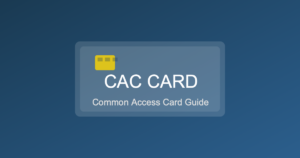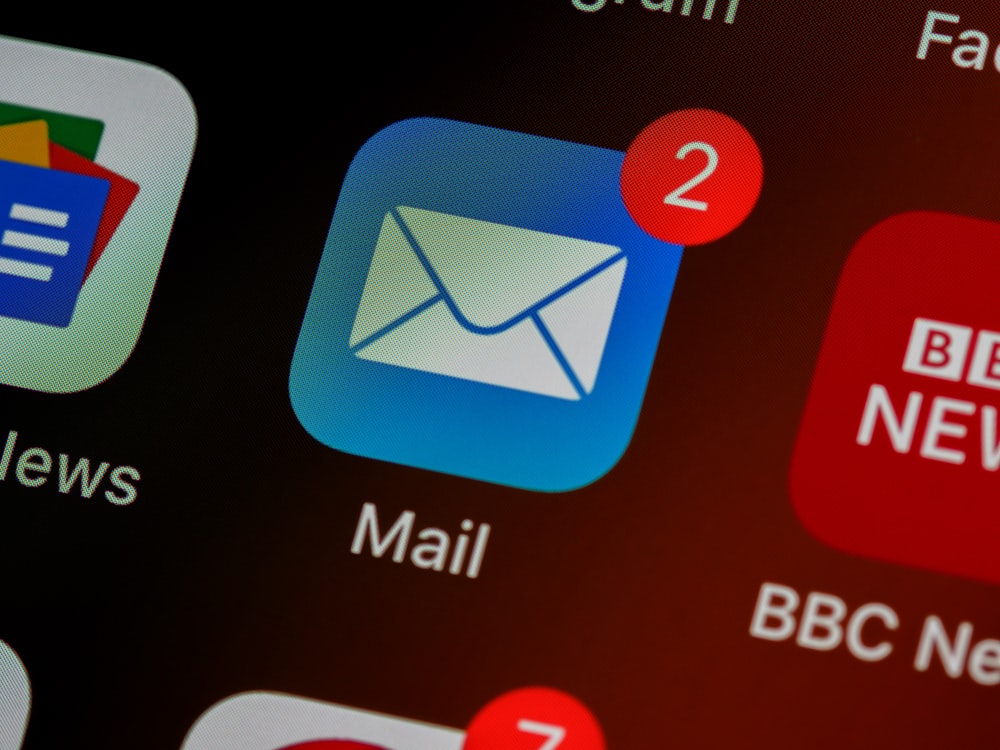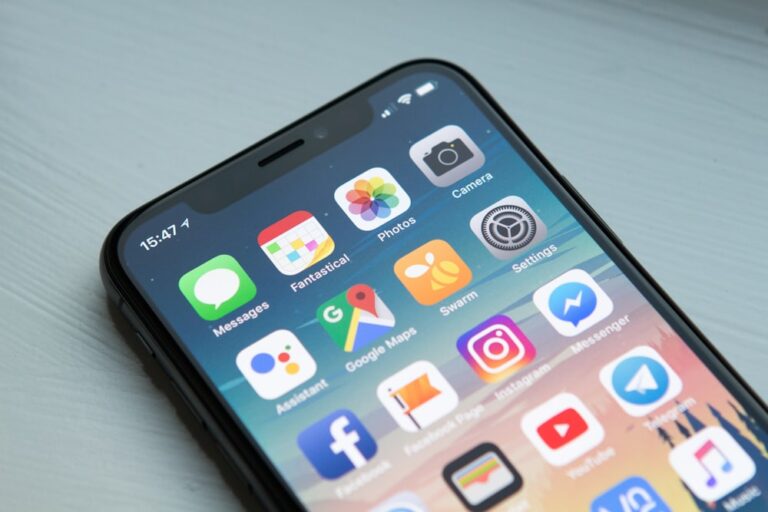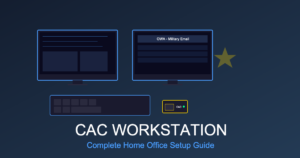CAC Email on Multiple Devices: Sync Outlook, OWA & Mobile Seamlessly
Accessing your military email across multiple devices – desktop Outlook, webmail (OWA), iPhone, and Android – is essential for modern DoD work. Whether you’re responding to urgent taskers from your phone, checking email on your home laptop, or managing inbox at your desk, seamless synchronization ensures you never miss critical communications.
This comprehensive guide walks you through configuring the same CAC email account across all your devices, troubleshooting common sync issues, and managing settings so read/unread status, folders, and sent items stay consistent everywhere you access email.
Understanding DoD Email Synchronization
Before setting up multiple devices, understand how DoD email sync works:
Email Server Types
- Exchange Server (Microsoft): Most DoD organizations use Exchange for email
- IMAP protocol: Used by Exchange for synchronization across devices
- ActiveSync: Microsoft protocol specifically for mobile devices (iPhone, Android)
- OWA (Outlook Web Access): Browser-based access using HTTPS
Key point: All these methods access the same email server. Changes on one device (read email, delete, move to folder) automatically sync to all other devices within minutes.
What Syncs Across Devices
When properly configured, these items sync automatically:
- ✓ Read/unread status
- ✓ Email folders and folder structure
- ✓ Sent items
- ✓ Deleted items
- ✓ Calendar appointments
- ✓ Contacts
- ✓ Tasks
- ✓ Email rules (Outlook-created rules)
What doesn’t sync:
- ✗ Local drafts (must move to Drafts folder on server)
- ✗ Local-only email rules
- ✗ Outlook Add-ins and customizations
- ✗ Signatures (must configure on each device)
Device Setup Overview: Complete Multi-Device Configuration
Here’s the recommended setup sequence for comprehensive email access:
| Device/Access Method | Best Use Case | Setup Complexity | CAC Required? |
|---|---|---|---|
| Desktop Outlook (Work PC) | Primary email management, heavy use | Medium | Yes |
| Laptop Outlook (Home/Remote) | Remote work, TDY, telework | Medium | Yes |
| OWA (Web Browser) | Quick access, travel, no CAC reader available | Low | Yes |
| iPhone Mail App | Mobile access, urgent responses | High | Optional (CAC-me or DI2E) |
| Android Email App | Mobile access, urgent responses | High | Optional (CAC-me or DI2E) |
Desktop Outlook Configuration (Primary Device)
Your work desktop or primary laptop should be configured first with full Outlook client.
Prerequisites
- CAC card and reader
- DoD root certificates installed (InstallRoot)
- ActivClient or middleware installed
- VPN connection (if remote)
- Your email address (username@mail.mil format)
Outlook Desktop Setup Steps
- Insert CAC: Place CAC in reader before starting Outlook
- Open Outlook: First launch prompts for profile creation
- Choose “Manual setup”: Don’t use automatic configuration
- Select Exchange account type
- Enter information:
- Your Name: (as appears on CAC)
- Email Address: firstname.lastname@mail.mil
- Server: outlook.office365.us (or your organization’s specific server)
- Select CAC certificate when prompted
- Enter PIN
- Complete configuration: Outlook downloads email (may take 10-30 min for large mailboxes)
Verify Synchronization Settings
Ensure Outlook is configured for server-side sync:
- File → Account Settings → Account Settings
- Select your email account → Change
- Click “More Settings” → Advanced tab
- Verify “Use Cached Exchange Mode” is checked
- Set slider to “All” (downloads all email for offline access)
- Click OK and close settings
Why this matters: Cached Exchange Mode keeps local copy synchronized with server, ensuring changes sync to other devices.
Second Computer Outlook Setup (Laptop/Remote)
Setting up Outlook on a second computer follows identical process but requires attention to synchronization.
Important Configuration Notes
- Use same email address: Must be identical to primary computer
- Same server settings: Exchange server address must match
- CAC required: Second computer needs CAC reader and certificates
- Initial sync time: Allow 30-60 minutes for first synchronization
Testing Synchronization
After setup on second device, verify sync is working:
- Send test email: Send email to yourself from primary Outlook
- Check second device: Should appear in Inbox within 1-2 minutes
- Mark as read on second device
- Verify primary device: Email should show as read within 1-2 minutes
- Create folder on primary device
- Check second device: New folder should appear within 5 minutes
If sync doesn’t work: Both devices may be configured for “POP3” instead of “Exchange.” Reconfigure as Exchange accounts.
OWA (Outlook Web Access) Configuration
OWA provides browser-based email access without installing Outlook software.
Accessing OWA
- Navigate to OWA URL: Varies by organization
- Army: webmail.apps.mil
- Navy/Marines: webmail.apps.mil
- Air Force: webmail.apps.mil
- Coast Guard: cgsmtp.uscg.mil/owa
- Insert CAC and select certificate when prompted
- Enter PIN
- Access email
OWA Advantages
- No software installation required
- Works on any computer with CAC reader
- Always shows real-time server state (no sync delay)
- Access from public computers (libraries, hotels) if CAC reader available
- Lighter resource usage than Outlook client
OWA Limitations
- Requires constant internet connection (no offline access)
- Reduced feature set compared to desktop Outlook
- No integrated calendar printing
- Limited Add-in support
- Requires CAC reader (can’t use from phone/tablet with OWA alone)
OWA and Outlook Synchronization
OWA and Outlook desktop access the exact same mailbox. Actions taken in OWA immediately affect Outlook and vice versa:
- Delete email in OWA → immediately deleted in Outlook
- Move email to folder in Outlook → immediately appears in that folder in OWA
- Create calendar appointment in OWA → immediately appears in Outlook calendar
Best practice: Use OWA for quick checks when away from primary computer. Use Outlook desktop for heavy email management.
iPhone Email Configuration (CAC-me or Certificate)
Setting up DoD email on iPhone requires either CAC-me app or manual certificate installation.
Method 1: CAC-me App (Easier)
CAC-me provides simplified CAC authentication for iPhone:
- Download CAC-me from App Store (free, by DISA)
- Open CAC-me app
- Follow setup wizard:
- Enter your DoD email address
- Complete certificate enrollment (requires CAC scan or purebred certificate)
- Allow CAC-me to install profile
- Open iPhone Settings → Mail → Accounts
- Add Account → Exchange
- Enter email address
- Manual setup:
- Server: outlook.office365.us
- Domain: leave blank
- Username: firstname.lastname@mail.mil
- Password: (not used, use certificate)
- Select certificate when prompted
- Complete setup
Method 2: Purebred Certificate (More Secure)
Purebred provides DoD-issued certificates for mobile devices:
- Visit organization’s Purebred enrollment site
- Authenticate with CAC on desktop
- Generate mobile device certificate
- Email certificate to alternate email or use QR code
- Install certificate on iPhone
- Configure Exchange account using certificate
Note: Purebred enrollment process varies by organization. Contact your help desk for specific instructions.
iPhone Synchronization Behavior
Once configured, iPhone Mail syncs bidirectionally:
- New emails appear on iPhone within 1-5 minutes (push notification)
- Read status syncs to Outlook desktop
- Deleted emails removed from all devices
- Sent emails from iPhone appear in Outlook Sent Items
- Calendar accepts/declines sync to Outlook calendar
iPhone Sync Settings
Optimize iPhone mail sync:
- Settings → Mail → Accounts → [Your Exchange Account]
- Mail Days to Sync: Choose “No Limit” or “1 Month” based on mailbox size
- Mail Folders to Push: Select “All” for complete sync
- Set Fetch Schedule:
- Push: Real-time (uses more battery but instant notifications)
- Fetch: Every 15 min (saves battery, slight delay)
Android Email Configuration (CAC-me or Certificate)
Android setup similar to iPhone but uses different apps.
Method 1: CAC-me for Android
- Download CAC-me from Google Play Store
- Complete certificate enrollment in CAC-me app
- Open Android Settings → Accounts → Add Account
- Select “Exchange” or “Corporate”
- Enter email address and manual setup
- Server settings:
- Server: outlook.office365.us
- Domain: (leave blank)
- Username: your email address
- Select certificate when prompted
- Complete setup
Method 2: DI2E (Android Alternative)
Some organizations use Defense Information Enterprise (DI2E) for Android:
- Download DI2E app from organization’s app store
- Follow organization-specific enrollment
- Configure email through DI2E container
Android Sync Settings
- Settings → Accounts → [Your Exchange Account]
- Account Sync Settings:
- Enable “Sync Mail”
- Enable “Sync Calendar”
- Enable “Sync Contacts”
- Sync Frequency:
- Push: Real-time notifications
- 15 minutes: Balanced battery/updates
Troubleshooting Multi-Device Sync Issues
Problem: Email Appears on One Device But Not Others
Likely cause: Device using POP3 instead of Exchange/IMAP
Solution:
- Check account type on problem device
- If shows “POP3,” delete account and recreate as Exchange
- POP3 downloads email to single device only (no sync)
- Exchange/IMAP keeps email on server (syncs everywhere)
Problem: Read Status Not Syncing
Likely cause: Sync delay or disabled sync
Solution:
- Force manual sync: Send/Receive button in Outlook
- Check mobile device sync settings (ensure Push enabled)
- Verify internet connectivity on all devices
- Wait 5-10 minutes for sync to propagate
Problem: Folders Missing on Mobile Device
Likely cause: Mobile device set to sync recent mail only
Solution:
- iPhone: Settings → Mail → Accounts → Mail Days to Sync → “No Limit”
- Android: Account Settings → Sync Settings → Include all folders
- Note: Older folders may take 10-30 minutes to appear on mobile
Problem: Sent Items from Mobile Not Appearing in Outlook
Likely cause: Sent mail saved locally on mobile instead of server
Solution:
- Check mobile email account settings
- Ensure “Save Sent Messages” is set to server Sent folder (not local)
- May need to delete and recreate mobile email account with correct settings
Problem: Calendar Changes Not Syncing
Likely cause: Calendar sync disabled on mobile device
Solution:
- iPhone: Settings → Calendar → Accounts → Enable calendar sync
- Android: Settings → Accounts → Enable “Sync Calendar”
- Outlook: File → Account Settings → verify calendar sync enabled
Best Practices for Multi-Device Email Management
Folder Organization Strategy
Create folder structure that works across all devices:
- Keep folders at root level: Nested folders may not display well on mobile
- Use clear, concise names: Mobile screens show limited characters
- Limit total folders: 10-20 folders max for mobile usability
- Create server-side rules: Rules created in Outlook Web Access apply to all devices
Signature Management
Signatures don’t sync – configure separately on each device:
- Outlook desktop: File → Options → Mail → Signatures
- OWA: Settings → View all Outlook settings → Compose and reply → Email signature
- iPhone: Settings → Mail → Signature
- Android: Email app settings → Signature
Tip: Use shorter signature on mobile (3-4 lines max) vs. desktop (can be longer).
Security Considerations
- Enable device lock: All devices should require PIN/biometric unlock
- Use remote wipe capability: If device lost, can remotely erase email data
- Don’t save passwords: Always require CAC/certificate authentication
- Encrypt devices: Enable BitLocker (Windows), FileVault (Mac), device encryption (mobile)
- Log out of OWA: Always log out when using public/shared computers
Bandwidth Management
Multiple devices syncing can consume significant bandwidth:
- Limit sync period on mobile: “1 Month” instead of “All” reduces data usage
- Disable automatic attachment download: Download attachments manually as needed
- Use WiFi for initial sync: First-time setup downloads large mailbox; use WiFi not cellular
- Set Outlook to download headers only: Download full message only when opened
Quick Reference: Sync Timing
| Action | Expected Sync Time |
|---|---|
| New email arrives | 1-5 minutes (Push); 15 min (Fetch) |
| Mark email as read/unread | 1-3 minutes |
| Delete email | 1-3 minutes |
| Move email to folder | 1-5 minutes |
| Create new folder | 5-10 minutes |
| Send email | Immediate (appears in Sent Items within 1 min) |
| Calendar appointment change | 1-5 minutes |
| Contact added/modified | 5-15 minutes |
Note: Times assume good internet connectivity. VPN or slow connections may delay sync.
Advanced: Using Multiple Accounts
Some users need multiple DoD email accounts (personal .mil, unit shared mailbox, etc.).
Adding Second Account to Outlook
- File → Account Settings → Account Settings
- Email tab → New
- Add second Exchange account using same process as first
- Both accounts appear in folder pane
- Can switch between accounts in Outlook
Multiple Accounts on Mobile
- iPhone/Android: Add multiple Exchange accounts in Settings → Accounts
- Limitations: Most mobile email apps show one unified inbox
- Workaround: Use folders to organize emails from different accounts
Conclusion
Setting up DoD email across multiple devices – Outlook desktop, OWA, iPhone, and Android – provides flexibility for modern military work. The key is ensuring all devices use Exchange/ActiveSync protocols (not POP3) so changes sync bidirectionally through the email server.
Once properly configured, email read status, folders, sent items, calendar, and contacts stay synchronized across all devices automatically. The initial setup requires time and attention to detail, but the result is seamless email access whether you’re at your desk, working remotely, or responding to urgent taskers from your phone.
If experiencing sync issues, verify account type (must be Exchange), check sync settings on mobile devices, and allow 5-10 minutes for changes to propagate across the network.
Related Guides: