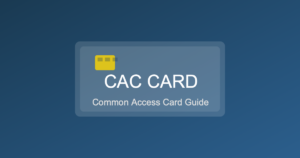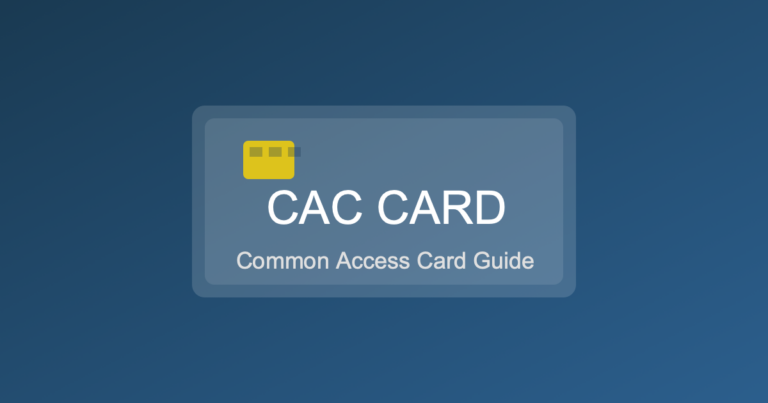CAC Middleware Installation: ActivClient, Tumbleweed & InstallRoot Guide
CAC middleware software – ActivClient, Tumbleweed, and InstallRoot – enables your computer to communicate with your CAC card and properly authenticate you to DoD systems. Without correct middleware installation, you’ll experience certificate errors, login failures, and inability to access military email or secure websites. Understanding what each software does and how to install it properly is essential for reliable CAC functionality.
This comprehensive guide explains what CAC middleware is, when you need each type, step-by-step installation instructions for ActivClient, Tumbleweed, and InstallRoot, and troubleshooting common middleware issues.
Understanding CAC Middleware: What It Is and Why You Need It
Middleware is software that sits between your CAC card reader hardware and your applications (Outlook, browsers, etc.).
What Middleware Does
- Reads CAC certificates: Extracts digital certificates from your CAC chip
- Manages smart card communication: Translates between card reader hardware and Windows/Mac OS
- Provides PKI services: Handles public key infrastructure operations (signing, encryption, authentication)
- Certificate storage: Caches certificates for faster access
- PIN management: Securely prompts for and validates your CAC PIN
- Integration with applications: Makes CAC certificates available to Outlook, browsers, VPN clients
Three Types of CAC Middleware
| Software | Purpose | Who Needs It |
|---|---|---|
| InstallRoot | Installs DoD root certificates | Everyone (all CAC users) |
| ActivClient | Full CAC middleware suite | Army, Air Force, many contractors |
| Tumbleweed | Email encryption/signing | Some Navy, contractor organizations |
Do You Need All Three?
Everyone needs InstallRoot. It’s the foundation that installs DoD root certificates.
ActivClient or alternative: Depends on your organization:
- Army/Air Force: Typically use ActivClient
- Navy/Marines: May use ActivClient or native Windows smart card support
- Contractors: Use whatever your company/sponsor requires
Tumbleweed: Only if specifically required by your organization for email encryption.
InstallRoot: Required for All CAC Users
InstallRoot must be installed before any other middleware. It installs the DoD certificate authority root certificates that enable trust of CAC certificates.
What InstallRoot Does
- Installs all DoD root certificates (DoD Root CA 3, 4, 5, etc.)
- Installs intermediate certificates (DoD ID CA, DoD Email CA, etc.)
- Configures certificate trust chains
- Updates existing certificates to latest versions
- Removes outdated/expired certificates
When to Install/Update InstallRoot
- New computer setup: First thing to install before CAC use
- Certificate errors: If seeing “certificate not trusted” errors
- Quarterly updates: DoD updates certificates regularly; run every 3 months
- After Windows reinstall: Certificates don’t survive OS reinstalls
- DoD PKI changes: When DoD announces certificate authority updates
InstallRoot Installation Steps (Windows)
- Download InstallRoot:
- Navigate to:
https://public.cyber.mil/pki-pke/tools-configuration-files/ - Scroll to “PKI Tools”
- Click “InstallRoot 5.x” (current version as of 2025)
- Download .msi or .exe installer
- Navigate to:
- Run as Administrator:
- Right-click downloaded file
- Select “Run as Administrator” (critical – won’t work without admin rights)
- Click “Yes” on User Account Control prompt
- Installation Wizard:
- Click “Next” on welcome screen
- Accept license agreement
- Keep default installation location
- Click “Install”
- Installation Process:
- Installer extracts and installs certificates (2-3 minutes)
- May see Windows certificate prompts – click “Yes” to trust
- Completes with “Installation Successful” message
- Restart Computer:
- Reboot required for certificates to take effect
- Save all work before restarting
- Verify Installation:
- Press Windows + R
- Type:
certmgr.msc - Expand “Trusted Root Certification Authorities” → “Certificates”
- Look for “DoD Root CA 3”, “DoD Root CA 4”, “DoD Root CA 5”
- Should see 10-15 DoD certificates total
InstallRoot Installation (Mac)
- Download Mac PKE Bundle:
- Visit:
https://public.cyber.mil/pki-pke/tools-configuration-files/ - Download “DoD PKE on Mac OS” package
- Visit:
- Install Package:
- Open downloaded .pkg file
- Follow installation prompts
- Authenticate with Mac password when prompted
- Verify in Keychain:
- Open Keychain Access (Applications → Utilities)
- Select “System” keychain
- Look for DoD root certificates
InstallRoot Troubleshooting
Problem: “Access Denied” or “Administrator Rights Required”
Solution: Must right-click installer and explicitly choose “Run as Administrator.” Simply double-clicking won’t work even if you have admin account.
Problem: Certificates Not Appearing After Installation
Solution:
- Restart computer (required for certificate store refresh)
- If still missing, reinstall InstallRoot as Administrator
- Check Windows Update – pending updates can interfere
Problem: “File is Blocked” or Won’t Download
Solution:
- Some firewalls block .msi/.exe downloads
- Try different browser (Chrome, Firefox, Edge)
- Temporarily disable antivirus during download
- Download on different network if corporate firewall blocking
ActivClient: Full CAC Middleware Suite
ActivClient is comprehensive CAC middleware developed by HID Global, widely used across Army, Air Force, and contractor organizations.
What ActivClient Provides
- Smart card reader management and drivers
- CAC certificate access for all applications
- PIN management and caching
- Integration with Outlook for email signing/encryption
- Browser integration (Chrome, Firefox, Edge)
- VPN client integration
- Diagnostic tools for troubleshooting
- Automatic certificate renewal notifications
ActivClient Versions
- ActivClient 7.x: Current version (as of 2025)
- ActivClient 6.x: Legacy, still used by some organizations
- Licensing: Requires license from DoD organization (not available for public download)
How to Obtain ActivClient
ActivClient is not publicly downloadable. Obtain from:
- Organization software repository: Army/Air Force software portals
- IT help desk: Request installation media from your help desk
- Company FSO: Contractors get ActivClient from company security
- Installation portal: Some organizations have web portal for authenticated download
Important: Do not download ActivClient from random websites. Only use official sources.
ActivClient Installation Steps
Prerequisites:
- InstallRoot already installed
- CAC reader connected
- CAC card available (don’t need to insert yet)
- Administrator rights on computer
Installation:
- Close All Applications:
- Close Outlook, browsers, VPN clients
- Ensure no applications using smart card
- Run Installer as Administrator:
- Right-click ActivClient installer (.msi or .exe)
- Select “Run as Administrator”
- Installation Wizard:
- Select “Complete Installation” (installs all components)
- Accept license agreement
- Keep default installation directory
- Click “Install”
- Installation Progress:
- Takes 5-10 minutes
- Installs drivers, services, application
- May prompt to restart – click “Restart Later” initially
- Configuration:
- After installation, ActivClient configuration wizard may launch
- Select “Typical User” configuration
- Enable “Start ActivClient at Windows startup”
- Complete wizard
- Restart Computer:
- Full restart required for drivers and services to start
- First Launch:
- After restart, ActivClient icon appears in system tray (bottom-right)
- Insert CAC card
- ActivClient should detect card and show status
ActivClient Initial Configuration
- Open ActivClient:
- Double-click ActivClient icon in system tray
- Or: Start Menu → ActivClient CAC
- Insert CAC and Verify Detection:
- Main window should show CAC detected
- Shows your name from CAC
- Shows certificates on card
- Test Certificate Access:
- Click “Certificate Management”
- Should see 3-4 certificates:
- DOD ID (authentication)
- DOD EMAIL (signing)
- DOD EMAIL (encryption)
- All should show valid (not expired)
- Configure PIN Caching (Optional):
- Tools → Advanced Settings
- PIN Cache: Set timeout (15 minutes typical)
- Allows temporary PIN storage to reduce prompts
- Enable Browser Integration:
- Tools → Advanced Settings → Web Browsers
- Check boxes for Chrome, Firefox, Edge as needed
- Ensures browsers can access CAC certificates
Testing ActivClient Functionality
- Test Certificate Access:
- Tools → Run Diagnostic
- Select “Complete Diagnostic”
- All checks should show green checkmarks
- Red X’s indicate issues requiring troubleshooting
- Test Email Signing:
- Open Outlook
- Compose new email
- Click “Sign” button (should be available)
- Send to yourself
- Received email should show signature icon
- Test Website Access:
- Open browser
- Navigate to:
https://webmail.apps.mil - Should prompt for certificate selection
- Select your CAC certificate
- Enter PIN
- Should successfully log in
ActivClient Troubleshooting
Problem: ActivClient Doesn’t Detect CAC
Solutions:
- Verify CAC reader connected and working (check Device Manager)
- Remove and reinsert CAC
- Restart ActivClient Smart Card Service:
- Services.msc → ActivClient Smart Card Service → Restart
- Update CAC reader drivers
Problem: “Certificate Not Found” in Applications
Solutions:
- Ensure ActivClient service is running (system tray icon present)
- Run ActivClient diagnostic to identify issue
- Reinstall ActivClient if diagnostic shows errors
Problem: ActivClient Conflicts with Windows Native Smart Card
Solutions:
- ActivClient should override native Windows smart card
- If conflicts, disable Windows smart card service temporarily
- Contact IT help desk – may need ActivClient configuration adjustment
Tumbleweed: Email Encryption Middleware
Tumbleweed (now part of Axway) provides email encryption and secure file transfer for DoD users.
What Tumbleweed Does
- Email encryption using CAC certificates
- Secure email signing
- Integration with Outlook
- Policy-based automatic encryption
- Secure file transfer
Who Uses Tumbleweed
- Some Navy organizations
- Certain contractor companies
- Organizations requiring specific encryption standards
- Used alongside (not instead of) ActivClient or native Windows smart card
Tumbleweed Installation
Tumbleweed installation varies by organization:
- Obtain from organization: IT help desk or software portal
- Prerequisites:
- InstallRoot installed
- Outlook installed
- CAC middleware (ActivClient or native) installed
- Run installer as Administrator
- Configure organization-specific settings:
- Mail server address
- Organization security policies
- Encryption rules
- Restart Outlook
- Tumbleweed toolbar appears in Outlook
Tumbleweed Configuration
Configuration depends on organization requirements – contact your IT help desk for specific settings.
Alternative Middleware: OpenSC (Open Source)
For users who don’t have access to ActivClient, OpenSC provides basic CAC functionality.
When to Use OpenSC
- Personal/home computers where ActivClient license unavailable
- Mac users (OpenSC has better Mac support than ActivClient)
- Linux users
- Basic CAC needs (browser access, email)
OpenSC Limitations
- No official DoD support
- Fewer features than ActivClient
- May not work with all DoD systems
- Less user-friendly (more technical)
OpenSC Installation (Windows)
- Download OpenSC:
- Visit:
https://github.com/OpenSC/OpenSC/wiki - Download Windows installer (.msi)
- Visit:
- Install OpenSC:
- Run installer as Administrator
- Accept default settings
- Complete installation
- Configure Browser:
- Chrome/Edge: Use Windows certificate store (automatic)
- Firefox: Add OpenSC module manually (see Firefox section earlier)
Middleware Installation Order
Correct installation order prevents conflicts:
- First: InstallRoot (DoD root certificates – foundation for everything)
- Second: ActivClient or OpenSC (CAC middleware)
- Third: Tumbleweed (if required – email encryption)
- Fourth: VPN Client (if needed for remote access)
- Last: Configure Applications (Outlook, browsers)
Middleware Updates and Maintenance
When to Update Middleware
- InstallRoot: Every 3 months (DoD certificate updates)
- ActivClient: When organization releases new version (typically annually)
- Tumbleweed: Per organization schedule
- CAC reader drivers: Check quarterly for updates
Update Best Practices
- Don’t update immediately before critical deadline
- Test updated software on non-critical system first if possible
- Keep copy of previous version installer as backup
- Document current working configuration before updating
- Schedule updates during non-critical work periods
Uninstalling Middleware
If need to remove and reinstall:
- Remove in reverse order:
- Tumbleweed first
- ActivClient second
- InstallRoot last (or keep installed)
- Use Control Panel: Programs and Features → Uninstall
- Restart computer after each uninstall
- Reinstall in correct order (InstallRoot → ActivClient → Tumbleweed)
Common Multi-Middleware Issues
Problem: Multiple Middleware Packages Conflict
Cause: ActivClient and OpenSC both installed, competing for CAC access.
Solution: Keep only one CAC middleware. Uninstall OpenSC if ActivClient available (ActivClient preferred).
Problem: Middleware Works But Applications Don’t See Certificates
Cause: Applications not configured to use middleware.
Solutions:
- Outlook: Reconfigure security settings to point to certificate
- Browsers: Ensure middleware integration enabled in browser settings
- Restart applications after middleware installation
Problem: Middleware Stops Working After Windows Update
Cause: Windows updates sometimes overwrite middleware drivers or settings.
Solutions:
- Restart ActivClient service
- Repair ActivClient installation (Programs and Features → ActivClient → Repair)
- Worst case: Reinstall ActivClient
Verification Checklist
After middleware installation, verify these work:
- ☐ CAC detected when inserted (ActivClient icon shows status)
- ☐ Certificates visible in Windows Certificate Manager (certmgr.msc)
- ☐ Can sign email in Outlook
- ☐ Can access CAC-enabled website (https://webmail.apps.mil)
- ☐ Browser prompts for CAC certificate selection
- ☐ PIN prompt appears when accessing protected resources
- ☐ DoD root certificates present in Trusted Root store
- ☐ ActivClient diagnostic shows all green checkmarks
Conclusion
Proper CAC middleware installation – InstallRoot, ActivClient, and Tumbleweed (if needed) – is essential for reliable CAC functionality. The key is installing in correct order: InstallRoot first (root certificates), then ActivClient or equivalent (CAC middleware), then Tumbleweed if required (email encryption).
InstallRoot is required for all users and should be updated quarterly. ActivClient is the most common CAC middleware for Army, Air Force, and contractors, but requires organization-provided license. OpenSC is an open-source alternative for personal use but lacks official DoD support.
If experiencing CAC issues, start troubleshooting with middleware: verify ActivClient service is running, run diagnostics, and consider reinstalling in correct order if problems persist.
Related Guides: