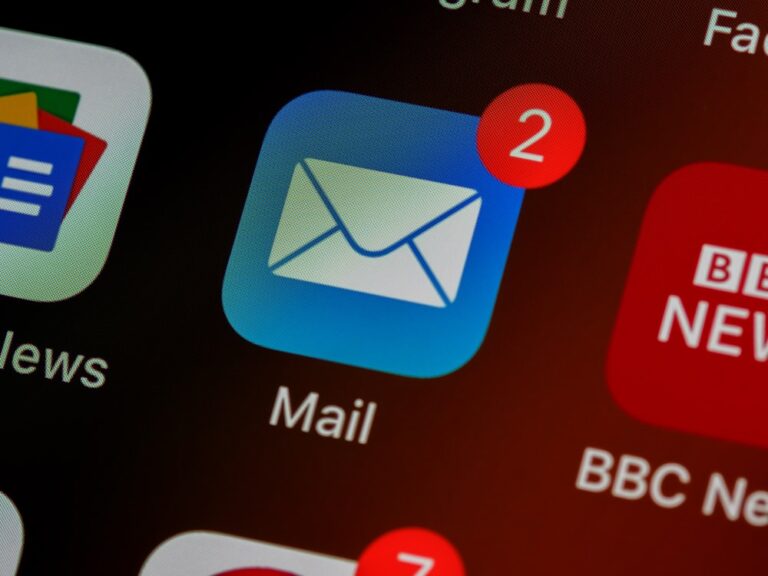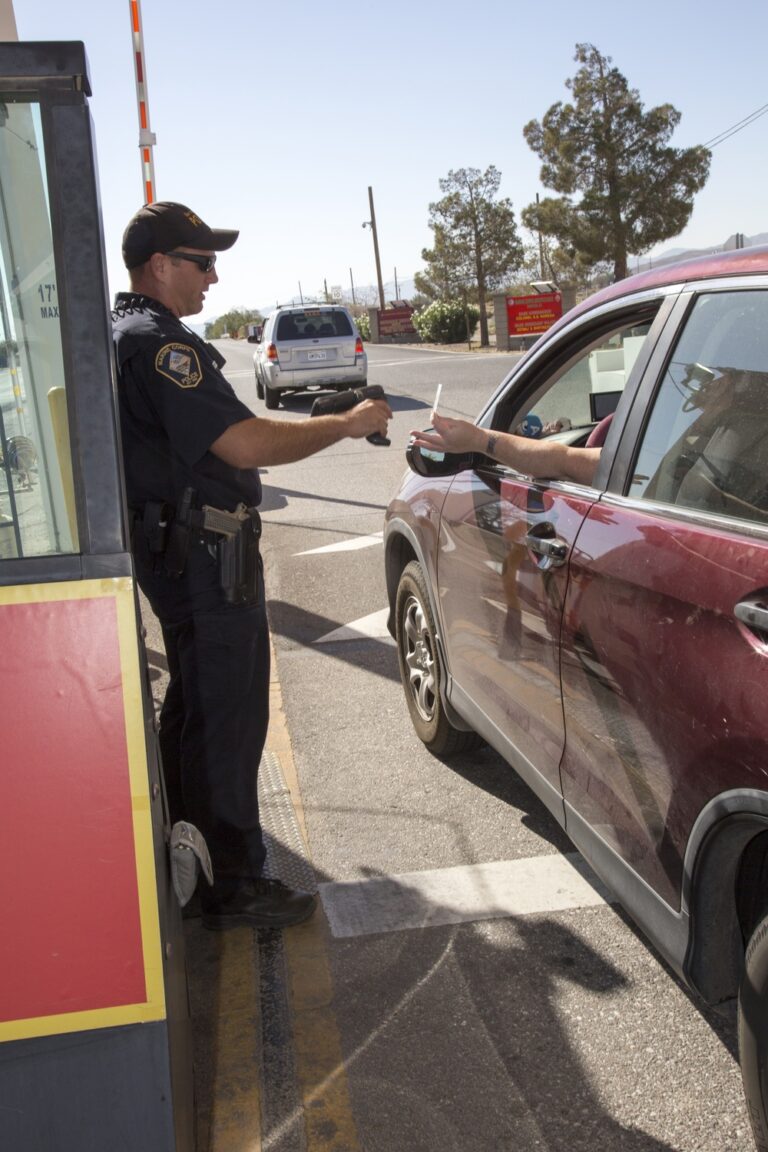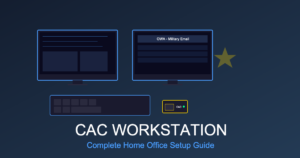Chrome CAC Certificate Errors: Complete Fix for All Major Browsers
CAC certificate errors in web browsers prevent access to essential DoD websites, military email, and secure systems. Whether you’re seeing “NET::ERR_CERT_AUTHORITY_INVALID” in Chrome, certificate trust warnings in Firefox, or “Your connection is not private” errors in Edge or Safari, these browser-specific issues frustrate thousands of military and DoD personnel daily.
This comprehensive guide covers specific fixes for Chrome, Firefox, Edge, and Safari CAC certificate errors. Each browser handles DoD certificates differently, requiring browser-specific troubleshooting approaches. Follow the section for your specific browser to resolve certificate errors quickly.
Why Browsers Show CAC Certificate Errors
Understanding the root cause helps you apply the correct fix:
- Missing DoD Root Certificates: Browsers don’t recognize DoD certificate authority (most common issue)
- Outdated Root Certificates: DoD updates certificate authorities regularly; old versions cause trust failures
- Browser Certificate Store Issues: Chrome/Edge/Safari use system certificate store; Firefox uses its own
- Certificate Chain Validation Failures: Intermediate certificates missing or improperly installed
- CAC Middleware Issues: ActivClient or similar software not properly integrated with browser
Chrome CAC Certificate Errors: Complete Fix
Google Chrome is the most commonly used browser for CAC access, but also has specific certificate handling that can cause issues.
Common Chrome CAC Error Messages
- “Your connection is not private” (NET::ERR_CERT_AUTHORITY_INVALID)
- “This site can’t provide a secure connection”
- “NET::ERR_CERT_COMMON_NAME_INVALID”
- “Certificate is not trusted”
- “No certificate selected” when prompted for CAC
Fix #1: Install DoD Root Certificates (Windows)
Chrome uses Windows certificate store, so installing DoD root certificates system-wide fixes Chrome issues.
- Download InstallRoot: Visit
https://public.cyber.mil/pki-pke/tools-configuration-files/ - Download latest InstallRoot version: Look for “InstallRoot 5.x” (current as of 2025)
- Right-click downloaded file: Select “Run as Administrator”
- Follow installation wizard: Keep all default settings, click through prompts
- Restart computer: Required for certificates to take effect
- Restart Chrome: Completely close and reopen browser
- Test CAC access: Navigate to
https://webmail.apps.milor other CAC site
Why this works: InstallRoot installs all DoD root and intermediate certificates into Windows Trusted Root Certificate Authorities store, which Chrome automatically uses.
Fix #2: Enable Chrome CAC Support (Check Smart Card Settings)
Chrome requires specific flags enabled for proper CAC card detection.
- Open Chrome and navigate to:
chrome://settings/security - Scroll to “Advanced” section
- Click “Manage certificates”
- Verify “Personal” tab shows your CAC certificates (should see your name and DoD ID)
- If no certificates appear, check CAC reader connection and reinsert CAC
Alternative method – Check smart card service:
- Press Windows + R, type:
services.msc - Find “Smart Card” service
- Verify status is “Running”
- If stopped, right-click and select “Start”
- Also verify “Smart Card Device Enumeration Service” is running
- Restart Chrome after starting services
Fix #3: Clear Chrome Certificate Cache
Corrupted cached certificates can cause persistent errors.
- Close Chrome completely (check Task Manager to ensure fully closed)
- Press Windows + R and type:
%LocalAppData%\Google\Chrome\User Data\ - Find and delete (or rename) the “Default” folder
- Warning: This resets Chrome settings. Export bookmarks first if needed.
- Restart Chrome – it will recreate the folder
- Reinstall DoD certificates if needed (Fix #1)
- Test CAC access
Fix #4: Chrome Group Policy CAC Settings (Enterprise)
If on enterprise/government computer, Group Policy may block CAC:
- Navigate to:
chrome://policy - Search for “ClientCertificateManagementAllowed”
- Should be set to “True”
- If “False” or missing, contact your IT help desk – requires administrator change
Firefox CAC Certificate Errors: Complete Fix
Firefox uses its own certificate store (doesn’t use Windows certificates), requiring Firefox-specific configuration.
Common Firefox CAC Error Messages
- “Your connection is not secure” (SEC_ERROR_UNKNOWN_ISSUER)
- “The certificate is not trusted because the issuer certificate is unknown”
- “Did Not Connect: Potential Security Issue”
- “MOZILLA_PKIX_ERROR_MITM_DETECTED”
Fix #1: Install DoD Certificates in Firefox Certificate Store
Firefox requires manual certificate import since it doesn’t use system certificates.
Method A: Download and Import Certificates
- Download DoD root certificates: Visit
https://public.cyber.mil/pki-pke/tools-configuration-files/ - Download certificate bundle: Look for “DoD PKI CA Certificate Bundles”
- Extract .p7b or .zip file
- Open Firefox Settings: Menu → Settings → Privacy & Security
- Scroll to Certificates section: Click “View Certificates”
- Go to Authorities tab: Click “Import”
- Select downloaded DoD certificate file
- Check all trust boxes: Trust for websites, email, software
- Click OK and restart Firefox
Method B: Use MilitaryCAC Firefox Configuration Tool
- Visit:
https://militarycac.com(unofficial but widely-used DoD resource) - Navigate to “Firefox” section
- Download automated Firefox certificate installer
- Run installer (installs all DoD root certificates automatically)
- Restart Firefox after installation completes
Fix #2: Enable Firefox CAC Hardware Token Support
Firefox requires security device configuration for CAC reader access.
- Open Firefox Settings → Privacy & Security
- Scroll to “Certificates” section
- Click “Security Devices”
- Click “Load” to add new device
- Enter Module Name:
CAC Module - Browse to module file location:
- Windows 64-bit:
C:\Windows\System32\opensc-pkcs11.dll - Windows 32-bit:
C:\Windows\SysWOW64\opensc-pkcs11.dll - ActivClient users:
C:\Program Files\ActivIdentity\ActivClient\acpkcs211.dll
- Windows 64-bit:
- Click OK, restart Firefox
- Insert CAC and test access
Note: If DLL file not found, you may need to install OpenSC or use ActivClient middleware.
Fix #3: Firefox Certificate Verification Settings
Firefox has strict certificate verification that can block valid DoD certificates.
- Type in address bar:
about:config - Click “Accept the Risk and Continue”
- Search for:
security.enterprise_roots.enabled - Set to true (double-click to toggle)
- Search for:
security.osclientcerts.autoload - Set to true
- Restart Firefox and test
What this does: Allows Firefox to use Windows certificate store in addition to its own, and enables automatic OS certificate client loading.
Microsoft Edge CAC Certificate Errors: Complete Fix
Edge uses Windows certificate store like Chrome, but has its own security settings.
Common Edge CAC Error Messages
- “Your connection isn’t private” (DLG_FLAGS_SEC_CERT_CN_INVALID)
- “Certificate error: Navigation blocked”
- “This site is not secure”
- “Certificate is not trusted”
Fix #1: Install DoD Root Certificates (Same as Chrome)
Since Edge uses Windows certificate store, follow Chrome Fix #1 (InstallRoot installation).
Fix #2: Configure Edge Security Settings
- Open Edge Settings: Menu → Settings → Privacy, search, and services
- Scroll to “Security” section
- Ensure “Use Microsoft Defender SmartScreen” is ON (not OFF)
- Click “Manage certificates”
- Verify Personal certificates tab shows your CAC certificates
Fix #3: Edge Certificate Selection Dialog
Edge sometimes doesn’t automatically present CAC certificate for selection.
- Navigate to CAC-enabled website
- When certificate selection dialog appears, ensure “Remember my choice” is UNCHECKED first time
- Select your CAC certificate (should show your name and DoD ID)
- Click OK
- After successful login, you can enable “Remember my choice” for future visits
Fix #4: Clear Edge SSL State
- Close Edge completely
- Press Windows + R, type:
inetcpl.cpl - Click “Content” tab
- Click “Clear SSL state”
- Click OK
- Restart Edge and test
Safari CAC Certificate Errors (Mac): Complete Fix
Safari on macOS requires different configuration than Windows browsers.
Common Safari CAC Error Messages
- “Safari Can’t Verify the Identity of the Website”
- “This Connection Is Not Private”
- “Certificate is not trusted”
- “Safari can’t open the page because it could not establish a secure connection”
Fix #1: Install DoD Certificates in macOS Keychain
- Download DoD certificate bundle: Visit
https://public.cyber.mil/pki-pke/tools-configuration-files/ - Download Mac PKE package or individual certificates
- Open Keychain Access: Applications → Utilities → Keychain Access
- Select “System” keychain in left sidebar
- File → Import Items: Select downloaded DoD certificates
- For each imported certificate:
- Double-click certificate
- Expand “Trust” section
- Set “When using this certificate” to Always Trust
- Close and authenticate with Mac password
- Restart Safari
Fix #2: Configure Safari Smart Card Support
- Open Safari Preferences (Safari → Preferences)
- Go to “Privacy” tab
- Ensure “Prevent cross-site tracking” allows government sites (add exceptions)
- Go to “Advanced” tab
- Check “Show Develop menu in menu bar”
- From Develop menu → Experimental Features → ensure certificate features enabled
Fix #3: Install Mac CAC Middleware
macOS requires middleware for proper CAC reader support:
- Download CACKey or OpenSC:
- CACKey:
https://cackey.rkeene.org/ - OpenSC:
https://github.com/OpenSC/OpenSC/wiki
- CACKey:
- Install package (.pkg installer)
- Insert CAC into reader
- System Preferences → Security & Privacy: Verify smart card support enabled
- Restart Safari and test
Browser-Specific Certificate Troubleshooting Table
| Browser | Certificate Store | Primary Fix | Time Required |
|---|---|---|---|
| Chrome (Windows) | Windows System Store | Install InstallRoot as Administrator | 10 minutes |
| Firefox (Windows) | Firefox Internal Store | Manually import DoD certificates into Firefox | 15 minutes |
| Edge (Windows) | Windows System Store | Install InstallRoot + Clear SSL state | 10 minutes |
| Safari (Mac) | macOS Keychain | Import certificates to Keychain + install middleware | 20 minutes |
Advanced Troubleshooting: Certificate Chain Issues
If basic fixes don’t work, the problem may be certificate chain validation.
Check Certificate Chain Completeness
- Navigate to problem website with CAC inserted
- Click padlock/warning icon in address bar
- Click “Certificate” or “Certificate is not valid”
- Check “Certification Path” tab
- Should see complete chain:
- Top: DoD Root CA (e.g., “DoD Root CA 3”)
- Middle: DoD Issuing CA (e.g., “DoD ID CA-59”)
- Bottom: Website certificate
- If any level shows error icon, that certificate is missing or untrusted
Manually Install Missing Intermediate Certificates
- Visit
https://public.cyber.mil/pki-pke/ - Download “PKI CA Certificate Bundles: PKCS#7”
- Extract and identify missing intermediate certificate
- Import specifically that certificate using browser’s certificate manager
- Restart browser and retest
Middleware Interference Issues
Sometimes CAC middleware (ActivClient, Tumbleweed) causes browser certificate conflicts.
ActivClient Conflicts
- Open ActivClient application
- Go to Tools → Advanced Settings
- Check “Enable browser integration”
- Verify correct browser versions listed
- If browser not listed, update ActivClient
- Restart browser after ActivClient changes
Multiple Middleware Conflict
Having both ActivClient and OpenSC/CACKey can cause conflicts:
- Identify all installed middleware (Programs and Features)
- Remove duplicate middleware (keep organization-required version)
- Reinstall DoD root certificates after middleware changes
- Restart computer
Testing Certificate Configuration
After applying fixes, use these test sites to verify configuration:
Official DoD Test Sites
- https://webmail.apps.mil – Tests CAC authentication
- https://safe.apps.mil – Tests DoD Safe access
- https://www.dmdc.osd.mil/milconnect – Tests MilConnect access
What Working CAC Access Looks Like
- Navigate to CAC-enabled site
- See certificate selection dialog (no warnings)
- Select your CAC certificate from list
- Enter PIN when prompted
- Site loads without security warnings
- See green padlock in address bar
If Still Getting Errors
Check these additional factors:
- CAC expiration: Physical card or certificates may be expired
- CAC reader drivers: Update from manufacturer website
- USB port: Try different USB port (avoid USB hubs)
- PIN lockout: Verify CAC isn’t locked from too many incorrect PIN attempts
- System date/time: Incorrect clock causes certificate validation failures
Enterprise/Government Computer Restrictions
Some fixes require administrator rights that may not be available on government computers.
Contact IT Help Desk If:
- Cannot run InstallRoot as Administrator (access denied)
- Group Policy blocks certificate installation
- Browser settings are greyed out/locked
- Certificate store is read-only
- Getting “Contact your system administrator” messages
What to Tell Help Desk
Provide specific information to speed resolution:
- Exact error message (screenshot if possible)
- Browser name and version (Help → About)
- Operating system version
- Website URL causing error
- CAC reader model
- Whether issue is new or ongoing
- Whether works on other computers
Prevention: Keeping Browser CAC Access Working
Quarterly Maintenance Tasks
- Update DoD root certificates: Run InstallRoot quarterly (DoD updates certificates regularly)
- Update browsers: Keep Chrome, Firefox, Edge at latest version
- Update CAC reader drivers: Check manufacturer website for driver updates
- Update middleware: Keep ActivClient or equivalent current
Best Practices
- Use latest browser versions: Older browsers have compatibility issues with modern DoD certificates
- Avoid browser extensions: Some security extensions interfere with CAC certificate handling
- Keep CAC and reader clean: Dirt on chip or reader contacts causes reading errors
- Don’t force-remove CAC: Close browser before removing CAC to prevent certificate cache corruption
Conclusion
Browser CAC certificate errors are usually caused by missing or outdated DoD root certificates. The fix depends on your specific browser: Chrome and Edge use Windows certificate store (fixed with InstallRoot), while Firefox uses its own certificate store (requires manual certificate import), and Safari on Mac uses macOS Keychain.
Most certificate errors can be resolved in 10-20 minutes by installing the latest DoD root certificates and ensuring browser security settings allow CAC access. If problems persist after trying browser-specific fixes, the issue may be CAC reader hardware, expired certificates on your physical CAC, or enterprise Group Policy restrictions requiring IT help desk assistance.
Related Guides: