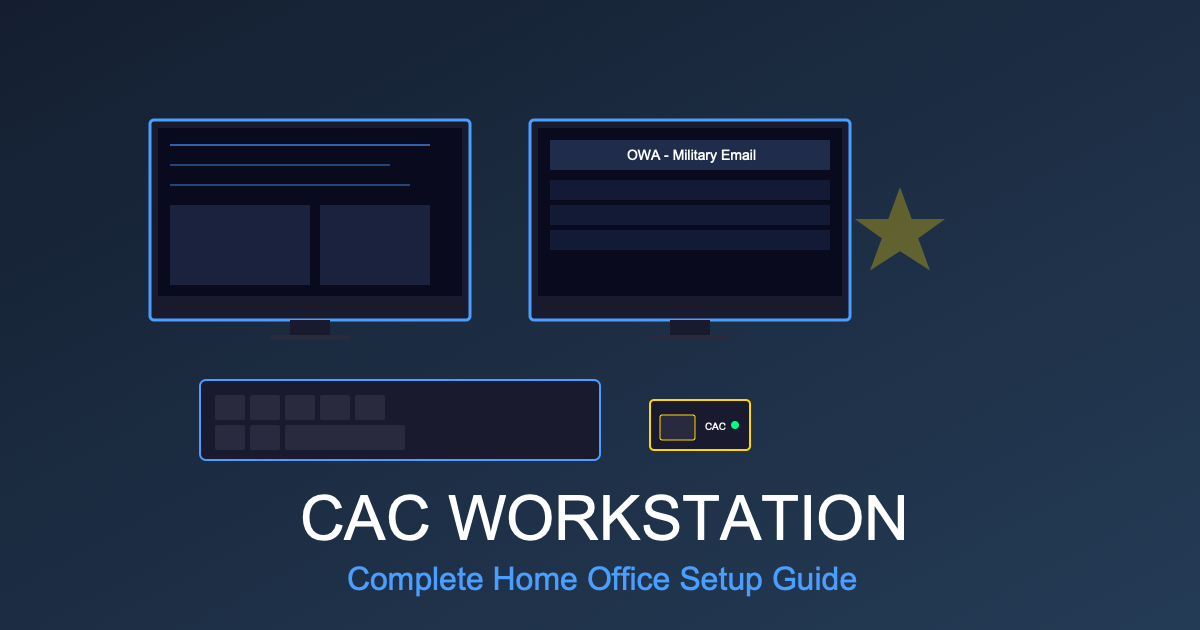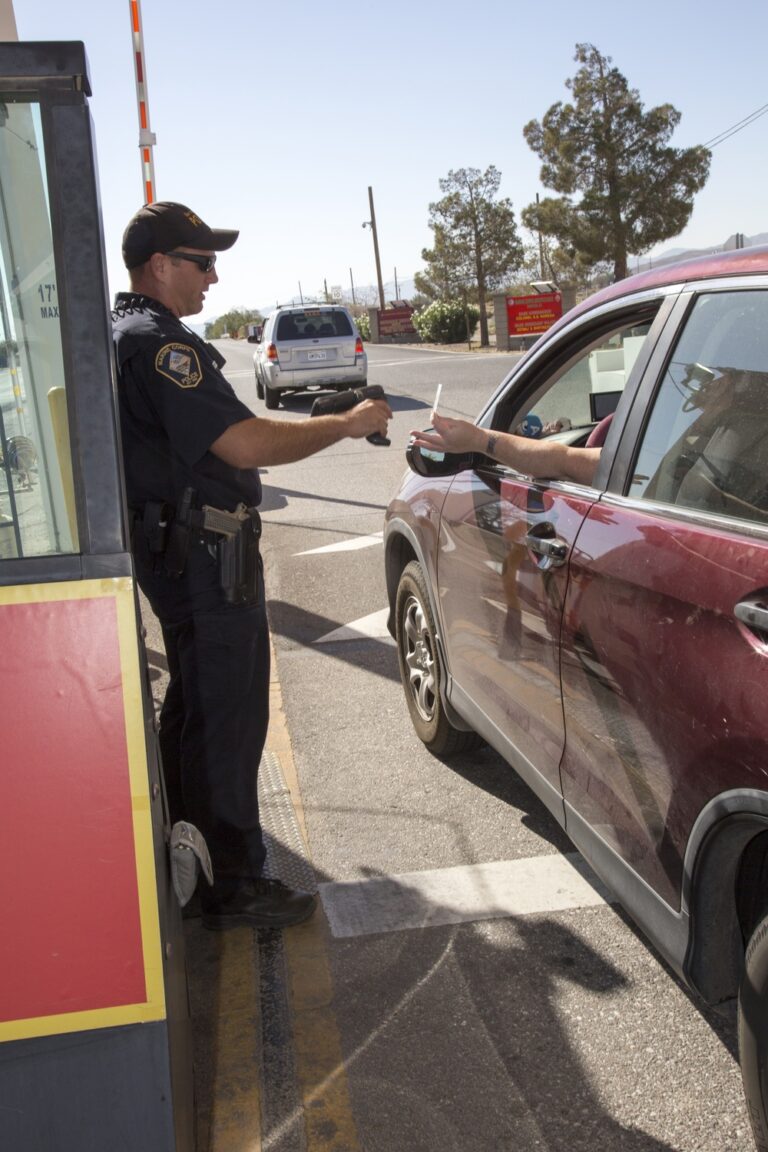Complete CAC Home Office Setup: Equipment Checklist for Remote DoD Workers
Remote work has completely changed how military personnel and DoD civilians access secure systems. Setting up a proper home office for CAC-based work requires more than just a card reader – you need a complete workstation that supports dual monitors, secure connections, and reliable hardware that won’t fail during critical tasks.
This guide walks you through every piece of equipment you need for a professional CAC-enabled home office, from essential readers and docking stations to productivity-boosting monitors and accessories. All recommendations are based on real-world testing with DoD systems and verified compatibility with military networks.
Why Home Office Setup Matters for CAC Users
Remote DoD work presents unique challenges:
- Security Requirements: Must maintain classification boundaries and physical security
- Connectivity Demands: VPN connections, multiple monitors, video conferencing
- Reliability Needs: Can’t afford hardware failures during mission-critical work
- Portability Balance: Equipment must work at office, home, and while traveling
A well-equipped home office ensures you’re as productive remotely as you’re in the office.
Essential Equipment Checklist
Tier 1: Must-Have Items
- Quality CAC card reader (USB-C or USB-A)
- USB-C docking station (for modern laptops)
- Dual monitors (minimum 24″, 1080p resolution)
- Wired keyboard and mouse
- Ethernet cable (Cat6 or better)
Tier 2: Highly Recommended
- Laptop stand or monitor arm
- Webcam with privacy shutter
- USB headset for video calls
- Surge protector with USB charging
- Cable management solutions
Tier 3: Productivity Boosters
- Ergonomic chair
- Adjustable standing desk
- Task lighting
- Document scanner
- Backup CAC reader
#1: CAC Card Reader – The Foundation
Your CAC reader is the most critical component. Don’t cheap out – unreliable readers cause daily frustration.
Recommended: IOGEAR USB-C CAC Reader (GSR205)
Why This Reader:
- TAA compliant for government procurement
- USB-C native (compatible with modern MacBooks and Windows laptops)
- 3-year warranty + lifetime support
- Works flawlessly with ActivClient and all DoD systems
- Professional build quality – lasts 5+ years
Who Should Buy: Anyone with a modern laptop (2019+) featuring USB-C ports. Essential for government office use requiring TAA compliance.
Price Range: $35-45
Budget Alternative: SAICOO Horizontal CAC Reader
If you’re working from home on a personal computer and don’t need TAA compliance, the SAICOO reader offers excellent value at under $20. USB-A connection works with all computers (USB-C adapter required for newer laptops).
#2: USB-C Docking Station – Connect Everything
Modern laptops have limited ports. A quality docking station transforms your laptop into a full workstation with a single cable connection.
What to Look For:
- Multiple USB Ports: Minimum 6 ports (USB-A and USB-C mix)
- Dual Monitor Support: 2+ HDMI or DisplayPort outputs
- Ethernet Port: Wired connection for VPN stability
- Power Delivery: 85W+ to charge laptop while connected
- Audio Ports: Headphone/microphone jacks
Recommended: LIONWEI 13-in-1 USB-C Docking Station
Key Features:
- Triple display support (laptop screen + 2 external monitors)
- 8 USB ports total (4 USB-A 3.0, 2 USB-C, 2 USB-A 2.0)
- Dual HDMI + VGA outputs
- Gigabit Ethernet port for stable VPN connections
- 100W Power Delivery charges laptop while working
- Compatible with MacBook Pro/Air, Dell, HP, Lenovo, Surface
Perfect For: DoD workers needing dual monitor setups, frequent video conferences, and reliable wired network connections. Eliminates cable clutter – one USB-C cable connects everything.
Price Range: $100-130
Alternative: Plugable USB-C Triple Display Docking Station
Premium option for users needing three HDMI monitors (not VGA). Features 6 USB 5Gbps ports and 100W charging. Excellent for data-intensive work requiring multiple windows and applications visible simultaneously.
Price Range: $200-250
#3: Backup CAC Reader – Don’t Risk Downtime
CAC readers fail at the worst possible times – during report deadlines, evaluation submissions, or critical email access. A backup reader costs $15 but saves hours of frustration.
Recommended Backup: 5-in-1 Foldable CAC Reader
Why This Reader for Backup:
- Compact, foldable design stores easily in desk drawer
- USB-C with USB-A adapter included (works with any computer)
- Multi-function (also reads SD, SIM, TF cards)
- Portable enough to keep in laptop bag for travel
- Budget-friendly backup option
Price Range: $12-18
Home Office Setup Budget Guide
Build your CAC-enabled home office based on budget:
Budget Setup ($200-300):
- SAICOO CAC Reader: $18
- Amazon Basics USB Hub: $25
- Single 24″ Monitor: $120
- Basic Keyboard/Mouse: $30
- Ethernet Cable: $10
- Total: ~$200
Standard Setup ($600-800):
- IOGEAR USB-C CAC Reader: $40
- LIONWEI Docking Station: $120
- Dual 24″ Monitors: $240
- Logitech Keyboard/Mouse: $60
- Webcam: $50
- USB Headset: $40
- Backup CAC Reader: $15
- Cable Management: $25
- Total: ~$590
Premium Setup ($1,200-1,500):
- IOGEAR CAC Reader + Backup: $55
- Plugable Triple Display Dock: $230
- Dual 27″ 4K Monitors: $500
- Mechanical Keyboard + Ergonomic Mouse: $150
- 4K Webcam with Light: $120
- Premium Noise-Cancelling Headset: $150
- Monitor Arms (dual): $100
- Adjustable Laptop Stand: $50
- Total: ~$1,355
Monitor Recommendations for Dual Display Setup
Dual monitors dramatically improve productivity for DoD work – keep email on one screen, documents on another.
Minimum Specifications:
- Size: 24″ (27″ preferred)
- Resolution: 1920×1080 (Full HD) minimum
- Connections: HDMI + DisplayPort
- VESA Mount: 100x100mm for monitor arms
- Adjustable Stand: Height, tilt, swivel, pivot
Recommended Brands:
- Dell UltraSharp: Professional-grade, excellent warranty
- LG: Great value, IPS panels for wide viewing angles
- BenQ: Eye-care technology for long work sessions
- ASUS: Gaming monitors work great for productivity
Pro Tip: Buy identical monitors for seamless dual-display experience. Mismatched heights and colors are distracting.
Keyboard and Mouse Selection
Wired vs Wireless:
Choose Wired If:
- Working with classified systems (wireless often prohibited)
- Using government-issued computer (may block Bluetooth)
- Want zero latency and no battery concerns
Choose Wireless If:
- Working on personal computer with unclassified data
- Need clean desk aesthetic
- Switching between multiple computers
Recommended Features:
- Keyboard: Full-size with numeric keypad, quiet keys, spill-resistant
- Mouse: Ergonomic design, adjustable DPI, programmable buttons
Network and Connectivity Essentials
Ethernet Connection (Strongly Recommended):
VPN connections are more stable and faster over wired Ethernet. Wi-Fi works but causes frequent disconnects during video calls and large file transfers.
- Cable: Cat6 or Cat6a (supports 10Gbps)
- Length: Measure distance from router to desk, add 20% slack
- Color: Match room to blend in (white, black, gray available)
Wi-Fi Upgrade Considerations:
If Ethernet isn’t feasible, ensure strong Wi-Fi:
- Router within 20 feet of desk (no walls if possible)
- 5GHz band for work devices (less interference)
- Mesh system if working from multi-story home
Security and Physical Setup
Physical Security for Home Office:
- Privacy Screen: Prevents shoulder surfing if windows face public areas
- Lockable Desk Drawer: Secure CAC and sensitive documents
- Shredder: Destroy printed classified or sensitive documents
- Webcam Cover: Physical privacy when not on calls
Room Selection:
Choose a room that:
- Has a door that locks (required for some classified work)
- Provides quiet environment for video conferences
- Allows desk facing away from windows
- Has sufficient electrical outlets (minimum 4)
Cable Management Solutions
Professional home office requires clean cable routing:
- Cable Sleeves: Bundle multiple cables together
- Cable Clips: Route cables along desk edges
- Under-Desk Cable Tray: Hide power strips and excess cable length
- Velcro Cable Ties: Adjustable, reusable, doesn’t damage cables
- Cable Labels: Identify which cable goes where
Ergonomic Considerations
Proper Monitor Positioning:
- Top of monitor at or slightly below eye level
- 20-30 inches from your face
- Perpendicular to windows (prevents glare)
- Dual monitors angled inward slightly
Desk and Chair Setup:
- Elbows at 90-degree angle when typing
- Feet flat on floor (use footrest if needed)
- Chair supports lower back
- Monitor height allows neutral neck position
Lighting:
- Natural light from side (not behind or in front)
- Task light for keyboard/documents
- Reduce screen brightness to match room lighting
Complete Setup Checklist
| Item | Priority | Estimated Cost |
|---|---|---|
| CAC Card Reader (primary) | Essential | $18-45 |
| USB-C Docking Station | Essential | $100-230 |
| Dual Monitors (24″) | Highly Recommended | $200-300 |
| Keyboard & Mouse | Essential | $30-150 |
| Ethernet Cable | Highly Recommended | $10-20 |
| Backup CAC Reader | Recommended | $12-18 |
| Webcam | Recommended | $50-120 |
| USB Headset | Recommended | $40-150 |
| Cable Management | Optional | $20-50 |
| Monitor Arms | Optional | $50-150 |
Maintenance and Upkeep
Keep your home office functioning optimally:
- Weekly: Clean keyboard/mouse, wipe monitors, organize cables
- Monthly: Clean CAC reader contacts with compressed air, test backup reader
- Quarterly: Update drivers for docking station, check cable integrity
- Annually: Replace worn keyboard/mouse, evaluate monitor upgrade needs
Conclusion: Invest in Your Productivity
A well-equipped CAC-enabled home office pays for itself in increased productivity, reduced frustration, and professional work environment. While the initial investment ranges from $200 to $1,500 depending on your needs, quality equipment lasts 3-5 years.
Start with the essentials (CAC reader, docking station, monitors) and add productivity boosters as budget allows. The key is reliability – cheap equipment fails during critical moments, while quality gear provides years of trouble-free operation.
Related Guides:
- Best CAC Card Readers 2025: USB-C vs USB-A Comparison
- Best USB-C CAC Card Readers: Future-Proof Your Military Home Office
- VPN Setup for CAC Users: Complete Guide to Remote DoD Network Access
- Best Laptops for CAC Card Access: Remote Military Work 2025
Contains affiliate links. As an Amazon Associate, we earn from qualifying purchases at no cost to you.