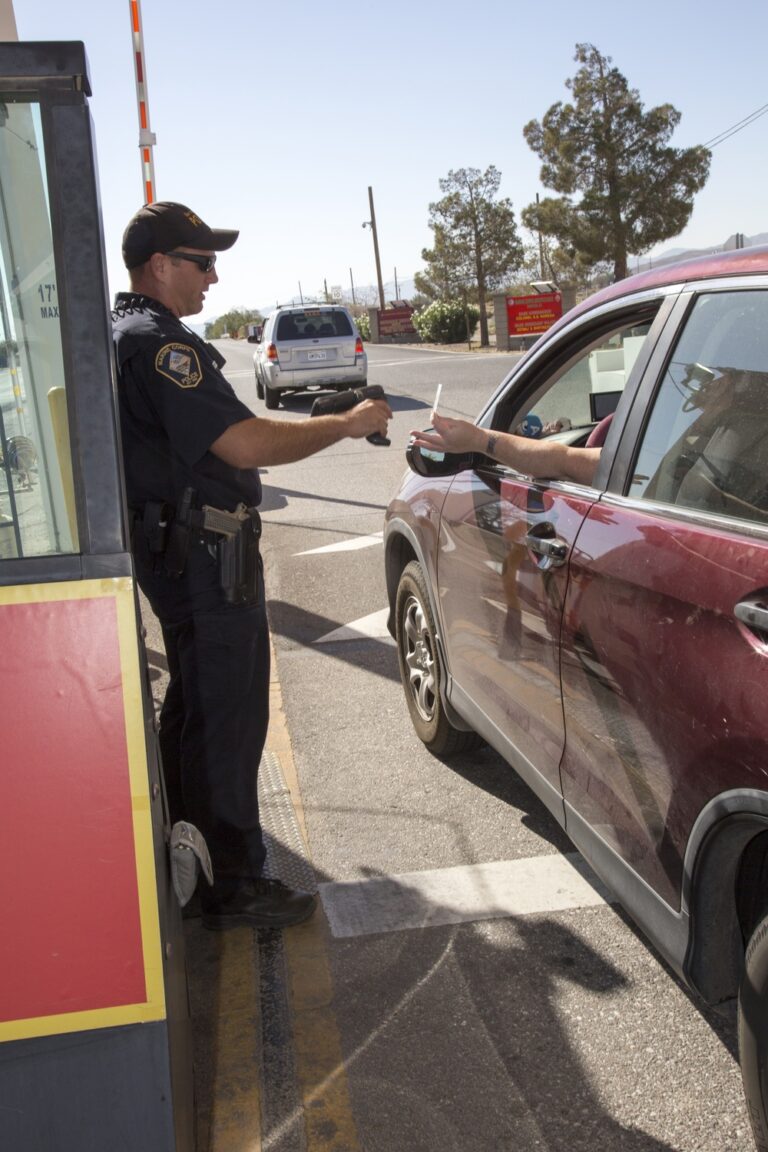Setting up a Common Access Card (CAC) reader on macOS requires specific hardware, software installation, and certificate configuration. This comprehensive guide provides the latest official procedures from DoD Cyber Exchange and MilitaryCAC.com for successful CAC integration on Mac computers.
Quick Answer: Mac CAC setup involves four main steps: obtaining a compatible USB reader, installing macOS Smart Card Services, downloading DoD certificates via Keychain Access, and configuring browser settings. The process typically takes 30-45 minutes.
🍎 Mac CAC Requirements & Compatibility
📋 System Requirements
- macOS Version: 10.12 (Sierra) or newer required
- Recommended: macOS 13 (Ventura) or macOS 14 (Sonoma) for best compatibility
- Hardware: Intel or Apple Silicon (M1/M2/M3) Mac computers
- Memory: At least 4GB RAM available
- Storage: 100MB free space for certificates and software
🔌 Compatible CAC Readers for Mac
According to MilitaryCAC.com’s official compatibility guide, these readers work reliably with macOS:
- ZOWEETEK USB-C CAC Reader (.90) – Best for newer MacBooks
- Identiv SCR3310v2.0 (.07) – DoD standard, requires USB-A port or adapter
- Dual Connector CAC Reader (.99) – Both USB-A and USB-C built-in
- Identiv SCR3500 Smartfold (.05) – Ultra-portable for MacBook travel
🔍 Verify Your CAC Type
Before beginning setup, check the back of your CAC card to identify the chip type. The MilitaryCAC.com guide lists 7 approved CAC types that work with Mac systems.
🔧 Step 1: Hardware Setup & Verification
Connect Your CAC Reader
- Plug reader into Mac: Use direct USB connection (avoid hubs when possible)
- Verify system recognition:
- Hold Option key and click Apple menu
- Select “System Information”
- Navigate to Hardware → USB
- Confirm your CAC reader appears in the device tree
- Insert CAC card: Smart card should seat properly in reader
- Check Smart Cards section: Look for smart card detection in System Information
❌ Troubleshooting Hardware Issues
- Reader not detected: Try different USB port, restart Mac
- Card not recognized: Clean CAC card contacts, reseat card
- Driver issues: Some readers may require specific drivers from manufacturer
🔐 Step 2: Install DoD Root Certificates (Critical Step)
Download Official DoD Certificates
According to the DoD Cyber Exchange official guidance, you must install these certificates:
- Visit MilitaryCAC.com certificate page: https://militarycac.com/dodcerts.htm
- Download required certificate files:
- AllCerts.p7b (Complete certificate bundle)
- RootCert3.cer (DoD Root CA 3)
- RootCert4.cer (DoD Root CA 4)
- RootCert5.cer (DoD Root CA 5)
- RootCert6.cer (DoD Root CA 6)
Install Certificates via Keychain Access
- Open Keychain Access:
- Press Cmd+Space and type “Keychain Access”
- Or navigate: Applications → Utilities → Keychain Access
- Import certificate bundle:
- File → Import Items
- Select downloaded AllCerts.p7b file
- Choose “System” keychain for installation
- Import individual root certificates:
- Repeat import process for RootCert3.cer through RootCert6.cer
- Install all to “System” keychain
Configure Certificate Trust Settings
- Select System keychain in Keychain Access
- Find DoD Root CA certificates:
- Look for “DoD Root CA 3”, “DoD Root CA 4”, “DoD Root CA 5”, “DoD Root CA 6”
- Set trust for each certificate:
- Double-click certificate → Trust section
- Set “When using this certificate” to “Always Trust”
- Save changes (requires admin password)
🌐 Step 3: Browser Configuration
🦅 Safari Configuration (Recommended)
Safari offers the best CAC integration on macOS according to DoD Cyber Exchange browser guidance:
- Safari automatically integrates with Keychain Access
- No additional configuration typically required
- Test CAC access:
- Visit https://militarycac.com/testcac.htm
- Select appropriate certificate when prompted
🟢 Chrome Configuration
- Chrome relies on macOS Keychain for certificate access
- Enable smart card authentication:
- Settings → Privacy and Security → Security
- Manage certificates → Smart card authentication
- Test with DoD websites
🦊 Firefox Configuration (Advanced)
Firefox requires additional setup as noted in the MilitaryCAC.com Mac guide:
- Install CACKey middleware:
- Download from official CACKey project
- Follow Firefox-specific configuration
- Import certificates manually in Firefox
- Configure PKCS#11 security modules
🔧 macOS Version-Specific Considerations
macOS Ventura (13.0) and Sonoma (14.0)
According to the official Ventura+ installation guide:
- Enhanced security features may require additional steps
- Native smart card support is robust
- No third-party CAC enablers needed
- Improved certificate chain validation
Legacy macOS Versions (10.12-12.0)
- May require Smart Card Services package
- Download from Apple Developer Resources
- Additional configuration steps may be needed
🧪 Step 4: Testing & Verification
Comprehensive CAC Testing Protocol
- Basic connectivity test:
- Visit MilitaryCAC.com test page
- Verify certificate selection dialog appears
- Choose your DoD certificate
- Confirm successful authentication
- DoD website access:
- Test with your organization’s CAC-enabled websites
- Verify PIN prompt appears when required
- Confirm successful login to .mil domains
- Certificate verification:
- Open Keychain Access
- Verify hundreds of certificate entries visible
- Check that DoD Root CAs show “Always Trust”
🚨 Troubleshooting Common Issues
Certificate Errors
- “Certificate not trusted” errors:
- Reinstall DoD root certificates
- Verify trust settings in Keychain Access
- Clear browser cache and cookies
- “No certificate found” errors:
- Check CAC card contacts (clean if needed)
- Verify reader connection
- Restart Mac with CAC inserted
Browser-Specific Issues
- Safari not recognizing CAC:
- Reset Safari (Safari → Clear History and Website Data)
- Check System Preferences → Security → Allow apps downloaded from
- Chrome certificate selection not appearing:
- Restart Chrome completely
- Check Chrome certificate settings
- Try Safari as alternative
Hardware-Related Problems
- Reader not detected:
- Try different USB port
- Avoid USB hubs (use direct connection)
- Check System Information for device recognition
- Download reader-specific drivers if available
- Intermittent card detection:
- Clean CAC card contacts with alcohol wipe
- Check for physical damage to card or reader
- Try different CAC card if available
🔒 Security Best Practices
CAC Security Guidelines
- Physical security: Never leave CAC unattended in reader
- PIN protection: Never share or write down CAC PIN
- Screen lock: Configure automatic screen lock when CAC removed
- Certificate management: Regularly audit installed certificates
- Software updates: Keep macOS and browsers current
Maintenance Schedule
- Monthly: Clean CAC card contacts
- Quarterly: Verify certificate expiration dates
- Annually: Update DoD root certificates
- As needed: Test CAC functionality before important deadlines
📋 Quick Setup Checklist
✅ Pre-Installation
- ✅ Compatible CAC reader purchased and connected
- ✅ macOS 10.12 or newer confirmed
- ✅ CAC card type identified
- ✅ Admin access to Mac available
- ✅ Stable internet connection for downloads
✅ Installation Process
- ✅ Hardware verification completed
- ✅ DoD certificates downloaded from official sources
- ✅ Certificates imported via Keychain Access
- ✅ Trust settings configured for DoD Root CAs
- ✅ Browser configuration completed
✅ Testing & Validation
- ✅ MilitaryCAC.com test page successful
- ✅ DoD website access confirmed
- ✅ Certificate selection dialog functioning
- ✅ PIN entry working correctly
- ✅ Multiple browsers tested (recommended)
📚 Official Resources & Support
🏛️ Official DoD Sources
- DoD Cyber Exchange: Official PKI guidance and certificates
- DoD Browser Configuration Guide: Official browser setup instructions
- DoD Mac Smart Card Services: Official Mac installation guidance
📖 Trusted Community Resources
- MilitaryCAC.com Mac Guide: Comprehensive community-maintained instructions
- MilitaryCAC.com Ventura+ Guide: Latest macOS-specific instructions
- MilitaryCAC.com Certificate Downloads: Direct links to required certificates
- MilitaryCAC.com CAC Test Page: Verify your installation works
🛠️ Hardware Compatibility Resources
- MilitaryCAC.com Reader Guide: Complete compatibility database
- Manufacturer Support: Identiv, ZOWEETEK, and other reader vendors
🎯 Advanced Configuration Options
Command Line Verification (Advanced Users)
For technical users who want to verify installation via Terminal:
# Check smart card status
sc_auth list
# View available cards
pkcs11-tool --list-slots
# Verify certificate details
security find-certificate -a -c DoD Root CA
Enterprise Deployment Considerations
- Mobile Device Management (MDM): Deploy certificates via configuration profiles
- Automated installation: Script certificate installation for multiple Macs
- Group Policy equivalent: Use macOS configuration profiles
- Compliance monitoring: Verify certificate installation across fleet
🚀 Conclusion
Setting up CAC access on Mac requires careful attention to hardware compatibility, proper certificate installation, and browser configuration. By following these official procedures from DoD Cyber Exchange and MilitaryCAC.com, Mac users can achieve reliable CAC functionality for accessing DoD systems and applications.
The key to success is using compatible hardware, following official installation procedures, and maintaining current certificates. When issues arise, systematic troubleshooting using the resources provided typically resolves problems quickly.
Recommended CAC readers for Mac users:
- MacBook Air/Pro (USB-C): ZOWEETEK USB-C CAC Reader (.90)
- Maximum compatibility: Identiv SCR3310v2.0 (.07)
- Universal solution: Dual Connector Reader (.99)
For additional support, consult your organization’s IT help desk or refer to the official resources linked throughout this guide. Regular maintenance and staying current with macOS updates will ensure continued reliable CAC access.