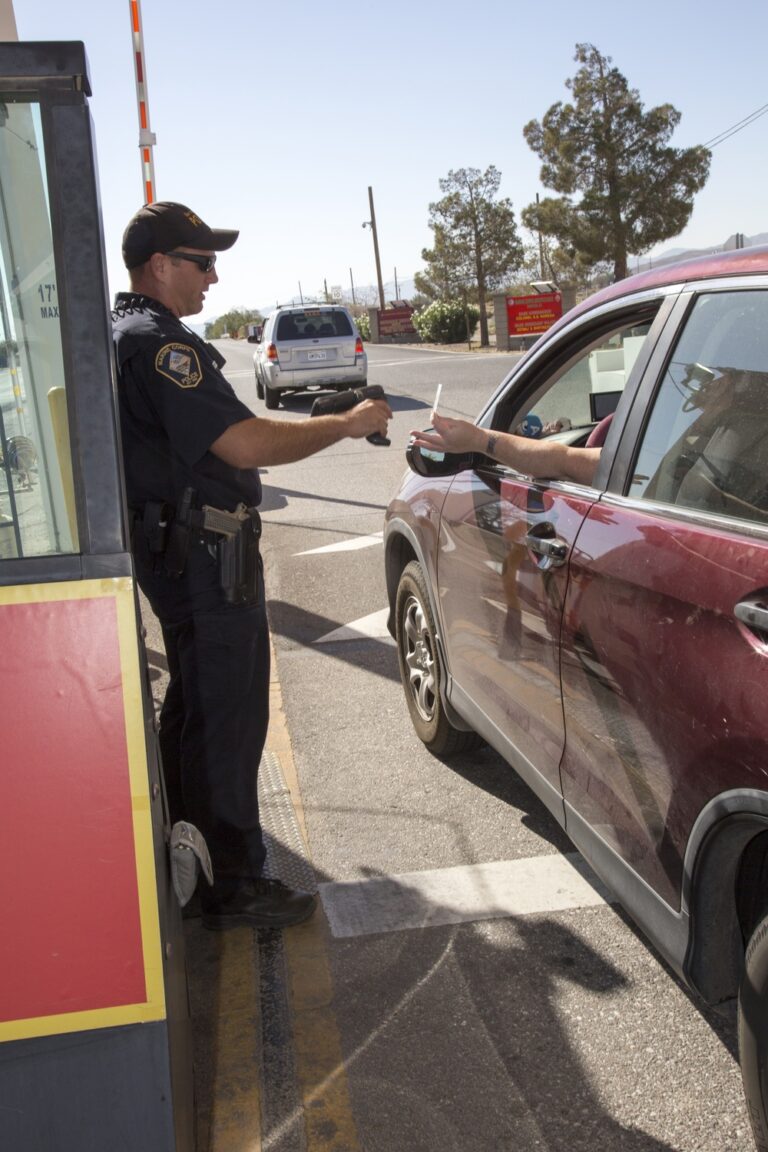DoD Safe with CAC: Complete Setup and Troubleshooting Guide
DoD Safe is the Department of Defense’s secure file transfer and storage platform, allowing military personnel and DoD civilians to send large files and collaborate on sensitive documents. Unlike civilian services like Dropbox or Google Drive, DoD Safe integrates with CAC authentication and maintains appropriate security classifications.
This comprehensive guide covers everything you need to know about accessing, using, and troubleshooting DoD Safe, including CAC-based authentication, file upload/download procedures, and solutions to common access problems.
What is DoD Safe?
DoD Safe (Secure Access File Exchange) is a secure, web-based platform for:
- Large File Transfers: Send files too large for email (up to 2GB per file)
- Secure Collaboration: Share documents with specific individuals or groups
- Temporary Storage: Files expire after set period (30-180 days)
- Access Control: Restrict downloads to CAC-authenticated users
- Audit Trail: Track who accessed which files and when
Key Features:
- CAC/PKI authentication required
- Files automatically deleted after expiration
- Download notifications to sender
- Password-protected packages (optional)
- Compatible with CUI and lower classifications
- No installation required (web-based)
DoD Safe Access Requirements
Before using DoD Safe, ensure you have:
- Valid CAC card with current certificates
- CAC reader connected to computer
- DoD root certificates installed (InstallRoot from cyber.mil)
- Approved browser (Chrome, Edge, Firefox)
- Internet access (NIPR network or VPN connection)
- Active DoD email account
Note: DoD Safe is for unclassified (CUI) information only. Do not upload classified material.
Step 1: Install DoD Certificates
DoD Safe requires current DoD PKI certificates to authenticate your CAC.
Install InstallRoot (Windows):
- Navigate to https://public.cyber.mil/pki-pke/tools-configuration-files/
- Download InstallRoot 5.6 (or latest version)
- Right-click downloaded file → Run as Administrator
- Complete installation wizard (accept all defaults)
- Restart computer after installation
Install InstallRoot (Mac):
- Download InstallRoot for macOS from cyber.mil
- Open .dmg file and run installer
- Enter administrator password when prompted
- Restart Mac after installation
Verify Certificate Installation:
Windows:
- Press Windows + R, type
certmgr.msc - Expand Trusted Root Certification Authorities → Certificates
- Verify multiple “DoD Root CA” certificates are present
Mac:
- Open Keychain Access
- Select System keychain
- Look for DoD certificates in list
Step 2: Access DoD Safe Portal
DoD Safe has multiple URLs depending on your organization:
DoD Safe URLs:
- Primary: https://safe.apps.mil
- Alternative: https://safe.amrdec.army.mil
- Navy/Marines: May use command-specific instances
First-Time Access:
- Insert CAC into reader
- Open browser (Chrome, Edge, or Firefox recommended)
- Navigate to https://safe.apps.mil
- Browser prompts for certificate selection
- Select your Email or Authentication certificate
- Enter CAC PIN when prompted
- DoD Safe homepage loads
Security Warning: First access may show certificate warning. Click “Advanced” → “Proceed” (this is normal for DoD sites).
Step 3: Create DoD Safe Account
First-time users must register for DoD Safe account.
Account Registration:
- After CAC authentication, DoD Safe detects new user
- Click Register or Create Account
- Verify your information:
- Name: Auto-populated from CAC
- Email: Enter your military email (.mil address)
- Organization: Enter unit or agency
- Phone: Optional
- Accept Terms of Use
- Click Submit
- Account created – you can now use DoD Safe
Account Activation: Some organizations require approval before account activates. Check with IT if access is denied after registration.
Step 4: Upload Files to DoD Safe
DoD Safe allows individual file uploads or multi-file packages.
Upload Single File:
- From DoD Safe homepage, click Send Files
- Click Select Files or drag files into upload area
- Select file(s) from your computer (up to 2GB per file)
- Configure package settings:
- Package Name: Descriptive name for file package
- Recipients: Enter email addresses (comma-separated)
- Message: Optional note to recipients
- Expiration: Choose 30, 60, 90, or 180 days
- Password Protection: Optional password for download
- Click Send
- Files upload and recipients receive notification email
Upload Multiple Files (Package):
- Click Send Files
- Select multiple files (hold Ctrl or Cmd while clicking)
- All files packaged together
- Recipients download entire package as .zip
File Size Limits:
- Individual file: 2GB maximum
- Total package: 5GB maximum
- Number of files: 100 files per package
Step 5: Download Files from DoD Safe
When someone sends you files via DoD Safe, you receive notification email.
Download Process:
- Check your military email for DoD Safe notification
- Email contains:
- Sender name and email
- Package name and description
- File list and sizes
- Download link
- Expiration date
- Click download link in email
- Browser opens DoD Safe
- Authenticate with CAC if prompted
- If password-protected, enter password
- Click Download button
- Files download to computer
Download Options:
- Download individual files separately
- Download entire package as .zip archive
- Preview files before downloading (some file types)
Common DoD Safe Errors and Solutions
Error: “No Certificate Available” or Certificate Selection Fails
Cause: Browser can’t access CAC certificates or DoD roots not installed.
Solutions:
- Verify CAC is inserted and reader is connected
- Restart Smart Card service (Windows + R →
services.msc→ restart “Smart Card”) - Reinstall DoD certificates (InstallRoot from cyber.mil)
- Try different browser (Chrome vs Edge vs Firefox)
- Clear browser cache and cookies
Error: “Access Denied” or “Unauthorized”
Cause: Account not registered or access not approved.
Solutions:
- Complete registration process if first-time user
- Contact DoD Safe administrator for account approval
- Verify you’re using correct DoD Safe URL for your organization
- Check with IT if your organization restricts DoD Safe access
Error: “Certificate Expired” or “Invalid Certificate”
Cause: CAC expired or DoD root certificates outdated.
Solutions:
- Check CAC expiration date (printed on card)
- If CAC expired, visit RAPIDS to renew
- If CAC valid, reinstall InstallRoot (DoD root certificates)
- Clear browser certificate cache
Error: “Upload Failed” or “File Too Large”
Cause: File exceeds size limits or network timeout.
Solutions:
- Verify file is under 2GB (individual) or 5GB (package)
- Compress files before uploading
- Split large packages into multiple smaller packages
- Use wired Ethernet instead of Wi-Fi (more stable for large uploads)
- Disable browser extensions that may interfere
Error: “Download Link Expired”
Cause: Files deleted after expiration period or manually by sender.
Solutions:
- Contact sender and request they re-upload files
- Check email notification for expiration date
- Download files promptly after receiving notification
Browser-Specific Configuration
Google Chrome Setup:
- Chrome → Settings → Privacy and security
- Click Security
- Scroll to Manage certificates
- Verify DoD certificates are present
- If missing, reinstall InstallRoot
Microsoft Edge Setup:
- Edge uses Windows certificate store (same as Chrome)
- Verify certificates in Certificate Manager (certmgr.msc)
- Edge automatically detects CAC when inserted
Firefox Setup:
- Firefox → Settings → Privacy & Security
- Scroll to Certificates → View Certificates
- Check “Ask you every time” under Security Devices
- Authorities tab should show DoD certificates
- If missing, reinstall InstallRoot
DoD Safe Best Practices
Security Best Practices:
- Never upload classified: DoD Safe is for CUI and unclassified only
- Use password protection: For sensitive but unclassified files
- Verify recipients: Double-check email addresses before sending
- Set appropriate expiration: Don’t keep files accessible longer than necessary
- Add package description: Help recipients understand file contents
- Delete after download: Remove packages once recipients confirm receipt
Efficiency Best Practices:
- Compress large files: .zip files upload faster
- Use descriptive names: Package names should identify contents
- Group related files: Send as single package instead of multiple emails
- Include instructions: Use message field to explain file contents
- Set calendar reminders: Check for expiring packages
DoD Safe vs Other File Transfer Options
| Method | Max File Size | Security | Best For |
|---|---|---|---|
| DoD Safe | 2GB per file | CAC authentication, audit trail | Large files to DoD users |
| Email Attachment | 10-50MB (varies) | Standard email encryption | Small files, quick sharing |
| Shared Drives | Unlimited | Network access control | Team collaboration |
| DoD 365 SharePoint | 250GB | CAC + MFA | Long-term storage, collaboration |
Mobile Access to DoD Safe
DoD Safe is accessible from mobile devices with certificate authentication.
iOS Access:
- Export CAC certificates to iPhone (see our iOS CAC setup guide)
- Open Safari and navigate to safe.apps.mil
- Select certificate when prompted
- Enter CAC PIN
- Upload/download files through mobile interface
Android Access:
- Export CAC certificates to Android (see our Android CAC setup guide)
- Open Chrome and navigate to safe.apps.mil
- Authenticate with installed certificate
- Access DoD Safe through mobile browser
Limitation: Mobile access doesn’t support CAC reader – must use exported certificates.
Advanced Features
Package Tracking:
- View all packages you’ve sent
- See who downloaded each package
- Check download timestamps
- Manually delete packages before expiration
Recipient Management:
- Create recipient groups for frequent collaborators
- Save commonly used email lists
- Add/remove recipients from existing packages
Notification Settings:
- Email alerts when recipients download files
- Expiration reminders
- Failed upload notifications
When to Use DoD Safe vs Email
Use DoD Safe When:
- Files exceed email attachment limits
- Sending to multiple recipients
- Need download tracking
- Want automatic file expiration
- Sharing sensitive but unclassified data
Use Email When:
- Files under 10MB
- Quick sharing with one person
- Need permanent record in email
- Recipient doesn’t have CAC access
Support and Resources
- DoD Safe Help: Click “Help” link on safe.apps.mil
- User Guide: Available on DoD Safe portal
- IT Support: Contact your organization’s help desk
- Certificate Issues: https://public.cyber.mil/pki-pke/
Conclusion
DoD Safe is an essential tool for securely transferring large files within DoD. While initial setup requires CAC authentication and DoD certificates, the platform provides secure, auditable file sharing that meets DoD security requirements.
Most access issues stem from missing or outdated DoD certificates, which resolve quickly by reinstalling InstallRoot. Once configured, DoD Safe offers reliable, secure file transfer with automatic expiration and download tracking – capabilities unavailable in standard email.
Related Guides: