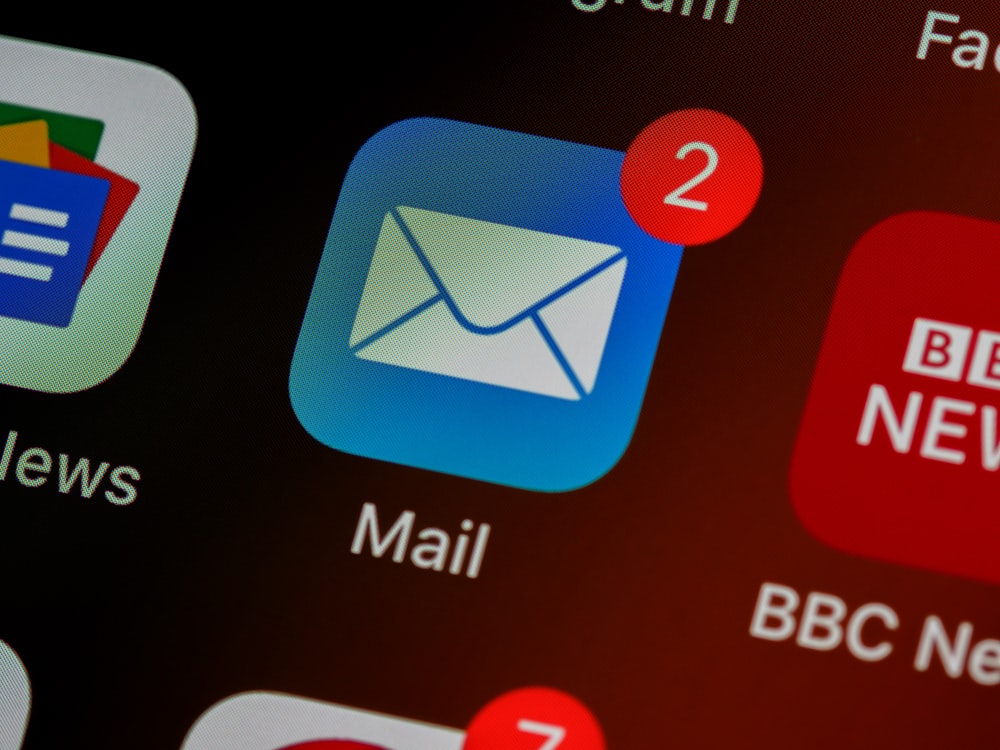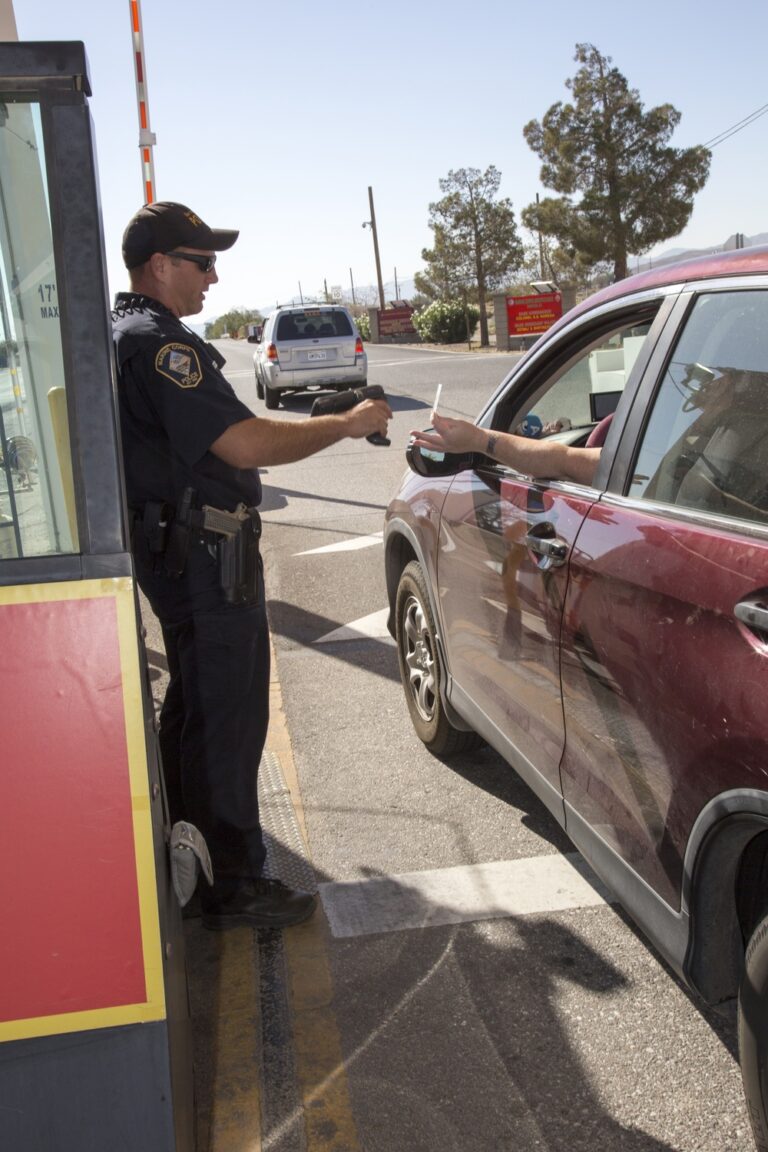Fix: Outlook Keeps Asking for CAC Certificate (Windows 10/11)
Few things are more frustrating than Outlook repeatedly prompting you to select your CAC certificate every few minutes. You insert your CAC, enter your PIN, select your certificate, and moments later – the same prompt appears again. This certificate selection loop prevents productive work and signals underlying configuration issues.
This comprehensive troubleshooting guide addresses the most common causes of Outlook’s persistent certificate prompts and provides step-by-step solutions to permanently fix the issue on Windows 10 and Windows 11 systems.
Understanding the Certificate Loop Problem
When Outlook continuously asks for certificate selection, you’re experiencing one of these issues:
- Expired or cached credentials confusing Windows authentication
- Incorrect Outlook profile settings forcing re-authentication
- Smart Card service failures disrupting CAC communication
- Certificate caching problems in Windows Credential Manager
- Outdated Outlook configuration incompatible with current certificates
The good news: most certificate loop issues resolve within 10-15 minutes using these proven fixes.
Fix #1: Clear Cached Credentials
Windows stores CAC credentials that can become corrupted, causing Outlook to request fresh authentication repeatedly.
Clear Windows Credentials:
- Press Windows + R to open Run dialog
- Type
control /name Microsoft.CredentialManagerand press Enter - Click Windows Credentials
- Look for any entries containing:
- Your email address
- “Microsoft Office” or “Outlook”
- Your mail server name
- Click each entry and select Remove
- Click Yes to confirm deletion
- Close Credential Manager
- Restart Outlook and reinsert CAC when prompted
Why this works: Cached credentials expire or conflict with current authentication. Clearing forces Outlook to request fresh credentials from your CAC.
Fix #2: Restart Smart Card Services
Windows Smart Card services manage CAC communication. When these services hang, Outlook loses authentication state and prompts repeatedly.
Restart Services:
- Press Windows + R
- Type
services.mscand press Enter - Scroll to Smart Card service
- Right-click and select Restart
- Also restart Smart Card Device Enumeration Service
- Close Services window
- Remove and reinsert CAC
- Close Outlook completely (check Task Manager)
- Reopen Outlook
Set Services to Automatic:
- Right-click each Smart Card service
- Select Properties
- Set Startup type to Automatic
- Click OK
This prevents services from stopping and causing future certificate loops.
Fix #3: Recreate Outlook Profile
Corrupted Outlook profiles cause persistent certificate prompts. Creating a fresh profile often resolves the issue permanently.
Create New Outlook Profile:
- Close Outlook completely
- Press Windows + R
- Type
control mlcfg32.cpland press Enter (opens Mail setup) - Click Show Profiles
- Click Add to create new profile
- Name the new profile (e.g., “Work Profile 2025”)
- Enter your email address and let Outlook auto-configure
- When prompted for certificate, insert CAC and enter PIN
- Select your authentication certificate
- Complete profile setup
- Back in Mail setup, set new profile as default:
- Select “Always use this profile”
- Choose your new profile from dropdown
- Click OK
- Open Outlook (will use new profile)
Important: Your old emails and folders aren’t deleted. They’re stored on the mail server and will re-sync to the new profile.
Fix #4: Configure Certificate Selection Settings
Outlook may be configured to always prompt for certificate selection instead of remembering your choice.
Configure Certificate Settings:
- Open Outlook
- Go to File → Options
- Click Trust Center → Trust Center Settings
- Select Email Security
- Under “Encrypted email,” click Settings
- Verify your certificate is selected for:
- Signing Certificate
- Encryption Certificate
- Uncheck “Send these certificates with signed messages” (unless required)
- Click OK on all dialogs
- Restart Outlook
Disable Automatic Certificate Selection:
- In Trust Center → Email Security
- Uncheck “Always send encrypted messages”
- Uncheck “Always sign messages”
- These options force certificate use for all emails, causing repeated prompts
Note: Only disable automatic signing/encryption if not required by your organization’s policy.
Fix #5: Update DoD Root Certificates
Outdated DoD certificates cause authentication failures, forcing Outlook to repeatedly request certificate selection.
Reinstall DoD Certificates:
- Close Outlook
- Download latest InstallRoot from https://public.cyber.mil/pki-pke/tools-configuration-files/
- Right-click downloaded file → Run as Administrator
- Complete installation wizard
- Restart your computer
- Open Outlook with CAC inserted
Verify Certificate Installation:
- Press Windows + R
- Type
certmgr.mscand press Enter - Expand Trusted Root Certification Authorities → Certificates
- Look for multiple “DoD Root CA” entries with recent dates
- If no DoD certificates or all expired, reinstall InstallRoot
Fix #6: Disable Credential Prompts (Advanced)
Windows security policies can force repeated credential prompts. This registry fix disables excessive prompting.
Warning: Editing the registry incorrectly can cause system issues. Back up registry before proceeding.
Registry Modification:
- Press Windows + R
- Type
regeditand press Enter - Navigate to:
HKEY_CURRENT_USER\Software\Microsoft\Office\16.0\Outlook\Security - If “Security” key doesn’t exist, create it:
- Right-click Outlook folder
- Select New → Key
- Name it “Security”
- Right-click Security folder → New → DWORD (32-bit) Value
- Name it: SupressNameChecks
- Double-click and set value to 1
- Close Registry Editor
- Restart Outlook
Note: Path shows “16.0” for Office 2016/2019/365. Adjust version number if using older Office.
Fix #7: Check for Duplicate Certificates
Multiple certificates with the same name confuse Outlook, causing repeated selection prompts.
Remove Duplicate Certificates:
- Press Windows + R
- Type
certmgr.mscand press Enter - Expand Personal → Certificates
- Sort by name or expiration date
- Look for multiple certificates with your name
- Delete expired or duplicate certificates:
- Right-click certificate → Delete
- Click Yes to confirm
- Keep only your current valid CAC certificates
- Close Certificate Manager
- Restart Outlook
Important: Only delete certificates that are clearly expired (check “Expiration Date” column). Your current certificates should match your CAC expiration date.
Fix #8: Reset Outlook Security Settings
Corrupted Outlook security settings cause authentication loops. Resetting to defaults often resolves the issue.
Reset Security Settings:
- Close Outlook
- Press Windows + R
- Type
outlook.exe /cleancategories /resetfoldernames - Press Enter (Outlook opens and resets settings)
- Close Outlook
- Reopen normally with CAC inserted
Alternative Reset Method:
- Close Outlook
- Navigate to:
%AppData%\Microsoft\Outlook - Find file ending in .xml (e.g., “Outlook.xml”)
- Rename to .xml.old
- Outlook creates fresh settings file on next launch
Fix #9: Check ActivClient Configuration
If your organization uses ActivClient middleware, incorrect configuration causes certificate prompts.
ActivClient Troubleshooting:
- Open ActivClient application
- Go to Tools → Run Diagnostic
- Check for certificate errors or warnings
- If errors found, try:
- Update ActivClient: Download latest from your organization
- Restart ActivClient service: Services.msc → “ActivClient Smart Card Service” → Restart
- Reinitialize CAC: Remove CAC, close ActivClient, reinsert CAC, reopen ActivClient
ActivClient Cache Clear:
- Open ActivClient
- Click Advanced → Tools
- Select Clear Cached Certificates
- Confirm action
- Restart computer
- Open Outlook with CAC inserted
Fix #10: Verify Mail Server Settings
Incorrect server addresses cause authentication failures, triggering certificate prompts.
Check Account Settings:
- In Outlook, go to File → Account Settings → Account Settings
- Select your email account → Change
- Verify server addresses:
- Army: webmail.apps.mil
- Navy/Marines: varies by NMCI enclave
- Air Force: base-specific
- Check SSL/TLS is enabled
- Verify port numbers (IMAP: 993, SMTP: 587)
- Click More Settings → Security tab
- Ensure encryption method is set to SSL/TLS
- Save changes and test
Quick Troubleshooting Reference
| Symptom | Most Likely Cause | Fastest Fix |
|---|---|---|
| Prompt every few minutes | Cached credentials | Clear Credential Manager (Fix #1) |
| Prompt after computer sleep | Smart Card service stopped | Restart services (Fix #2) |
| Prompt started after Windows update | Corrupted profile | Recreate Outlook profile (Fix #3) |
| Prompt only for certain emails | Signing/encryption settings | Configure certificate settings (Fix #4) |
| Prompt with certificate errors | Outdated DoD certificates | Reinstall InstallRoot (Fix #5) |
Prevention: Avoid Future Certificate Loops
Once fixed, follow these best practices:
- Never force quit Outlook: Always close properly to save authentication state
- Keep CAC inserted: Don’t remove while Outlook is running
- Update InstallRoot quarterly: Keep DoD certificates current
- Monitor Smart Card service: Ensure it’s running and set to Automatic
- Avoid multiple Outlook profiles: Use one profile to prevent conflicts
- Clear cached credentials monthly: Prevents buildup of corrupt credentials
- Update Outlook regularly: Microsoft patches authentication bugs
When to Contact IT Support
Contact your organization’s help desk if:
- All 10 fixes fail to resolve the issue
- Certificate prompts coincide with “access denied” errors
- You receive error messages about revoked certificates
- Multiple coworkers experience the same issue simultaneously (server problem)
- Problem started immediately after mandatory system update
- Your account was recently migrated or reconfigured
Have ready: Your name, rank/GS level, organization, computer OS version, Outlook version, and specific error messages.
Alternative: Use Outlook Web Access (OWA)
If Outlook desktop continues prompting and you need immediate email access:
- Open browser (Chrome, Edge, Firefox)
- Navigate to your OWA portal:
- Army: https://webmail.apps.mil
- Navy: https://owa.nmci.navy.mil
- Air Force: base-specific URL
- Authenticate with CAC and PIN
- Access email through web interface
OWA provides full email functionality while you troubleshoot desktop Outlook.
Conclusion
Outlook’s persistent certificate prompts are frustrating but almost always fixable using the solutions outlined above. Start with the quickest fixes (clearing cached credentials and restarting Smart Card services) before moving to advanced solutions (recreating profiles or registry modifications).
Most certificate loop issues resolve within 10-15 minutes. The key is systematic troubleshooting – try each fix in order until the problem disappears. Once resolved, following prevention best practices ensures you won’t face this issue again.
Related Guides: