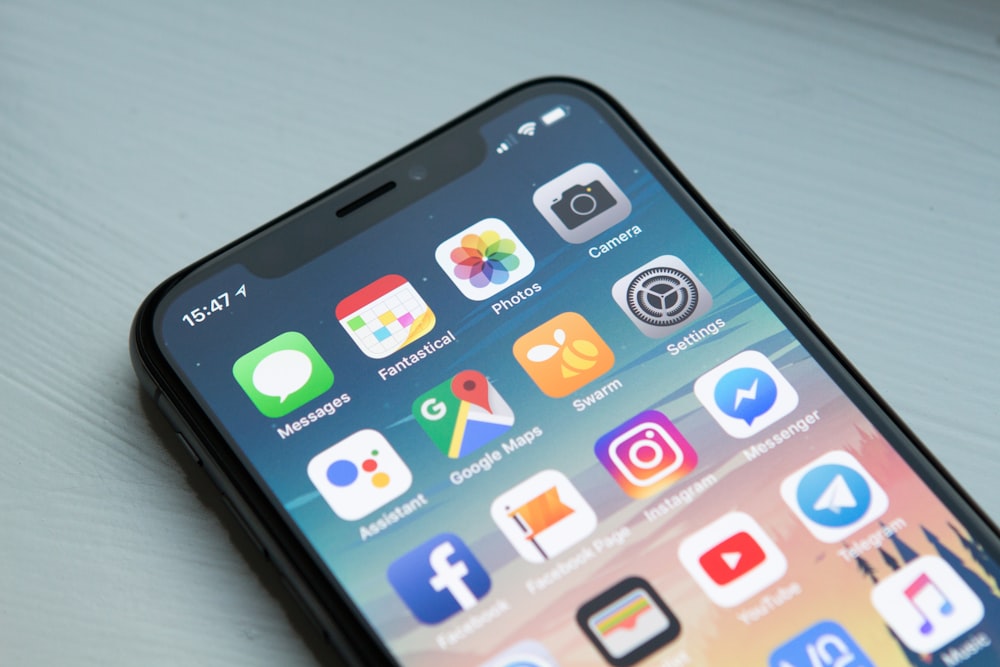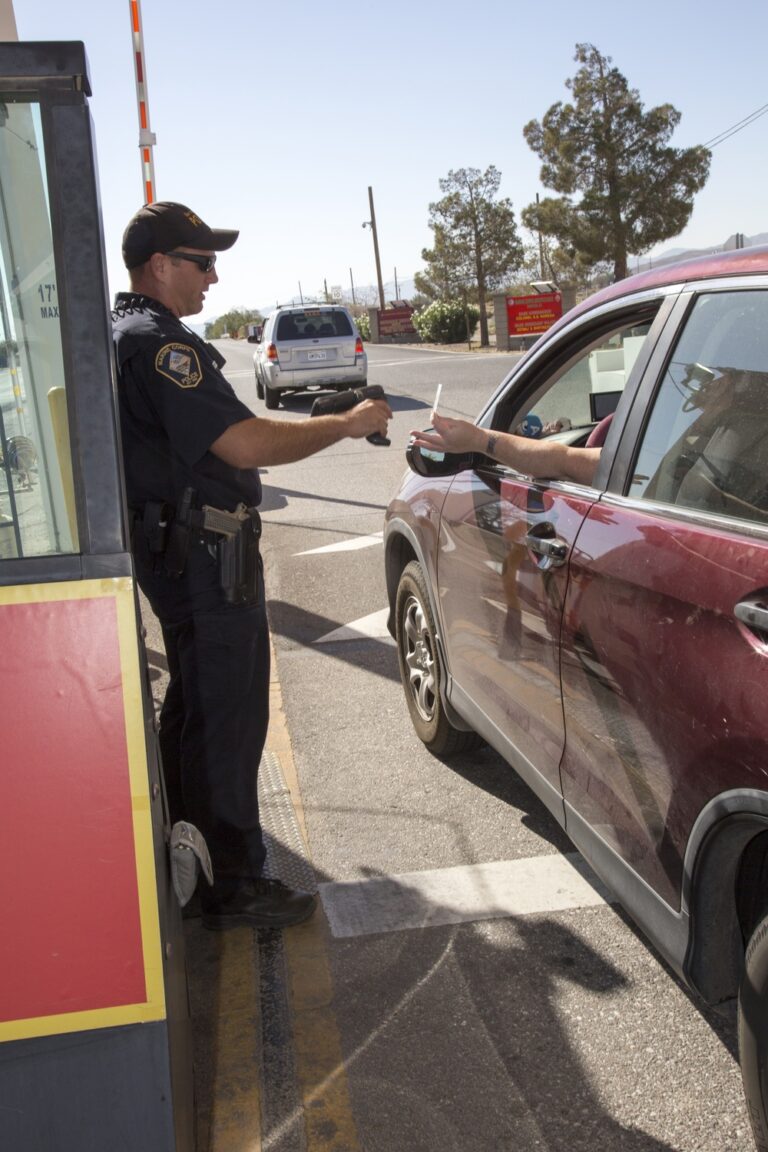How to Add CAC Email to Android: Gmail & Samsung Email Setup 2025
Look, setting up CAC email on Android is way more complicated than regular email. Android phones can’t read CAC cards directly so you’ll need to export certificates from a computer and manually install them. I’ve walked through this process with probably 50 people and it still takes 20-30 minutes even when everything goes smoothly. Whether you’re using Gmail, Samsung Email, or Outlook Mobile, this guide provides step-by-step instructions for secure DoD email access on Android.
Unlike iPhone’s single Mail app, Android offers multiple email clients with different CAC compatibility levels. I’ll walk you through the three most popular Android email apps (Gmail, Samsung Email, and Outlook) plus how to fix the certificate errors that always seem to pop up.
Understanding Android CAC Email Limitations
Android phones can’t read CAC cards directly – there’s just no hardware support for it. You have three options for military email access:
- Certificate Export Method: Export certificates from desktop and install on Android (covered here)
- OWA Browser Access: Use Outlook Web Access through Chrome browser
- Mobile Device Management: Organization-provided configuration (AirWatch, Intune, Mobile Iron)
This guide focuses on certificate export, which provides native email app integration with notifications and offline access.
Prerequisites: What You Need
Before you start, make sure you’ve got:
- Android phone (Android 10 or newer recommended)
- Windows or Mac computer with CAC reader
- Your CAC card and PIN
- Military email address and server information
- USB cable or file transfer method (email, cloud storage)
- Screen lock configured on Android (required for certificate security)
Step 1: Export CAC Certificates (Windows)
You’ll need to export your email certificates from your CAC card to install them on Android. This is the teh trickiest part honestly.
Export Process (Windows):
- Insert CAC into reader on your computer
- Press Windows + R and type
certmgr.msc, press Enter - Expand Personal → Certificates
- Find your DoD Email certificate (issued to your name)
- Right-click certificate → All Tasks → Export
- Click Next in Certificate Export Wizard
- Select “Yes, export the private key” → Click Next
- Select Personal Information Exchange (.PFX)
- Check “Include all certificates in the certification path”
- Click Next
- Check “Password” and create a strong password (you’ll need this on Android)
- Click Next
- Save file to Desktop as “DoD_Email_Cert.pfx”
- Click Next → Finish
Important: Don’t forget to export BOTH your signature and encryption certificates using this same process. Look for two certificates with your name.
Export Process (Mac):
- Insert CAC into reader
- Open Keychain Access (Applications → Utilities)
- Select login keychain
- Find DoD email certificate
- Right-click → Export
- Save as .p12 file with password
- Repeat for encryption certificate
Step 2: Transfer Certificate to Android
There are a few ways to get the .pfx file onto your Android phone:
Method A: Email Transfer (Easiest)
- Email the .pfx file to your personal email (Gmail, Yahoo, etc.)
- Open email on Android phone
- Download the .pfx attachment to phone storage
- Note download location (usually Downloads folder)
Security Note: Yeah, delete that email with the certificate attachment after you’re done. You don’t want it sitting in your inbox.
Method B: USB Cable Transfer
- Connect Android to computer via USB
- Select “File Transfer” mode on phone
- On computer, open phone storage
- Copy .pfx file to phone’s Download folder
- Disconnect phone
Method C: Cloud Storage
- Upload .pfx to Google Drive, Dropbox, or OneDrive
- On Android, open cloud storage app
- Download .pfx file to phone
Step 3: Install Certificate on Android
Android needs to recieve the certificate before any email app can use it.
Certificate Installation:
- On Android, go to Settings
- Search for “Certificate” or navigate to Security → Encryption & credentials
- Tap Install a certificate or Install from storage
- Select VPN & app user certificate
- If prompted to set lock screen, configure PIN/pattern/fingerprint (required)
- Navigate to Downloads folder
- Tap your .pfx file
- Enter the password you created during export
- Name the certificate (e.g., “DoD Email”)
- Tap OK
- Certificate is now installed
Verification:
Confirm certificate installation:
- Go to Settings → Security → Encryption & credentials
- Tap User credentials
- Your DoD certificate should appear in list
Option 1: Setup Military Email in Gmail App
Gmail comes pre-installed on most Android phones and it actually supports certificate-based auth (unlike some other apps).
Add Account in Gmail:
- Open Gmail app
- Tap menu (three lines) → Settings
- Tap Add account
- Select Other
- Enter your military email address (e.g., john.doe@army.mil)
- Select Personal (IMAP) or Exchange (depends on service)
- Enter any password (placeholder – certificate authentication doesn’t use password)
- Tap Next
Configure Incoming Server:
- Server: webmail.apps.mil (Army) or service-specific server
- Port: 993
- Security type: SSL/TLS
- Username: Your full email address
- Tap Next
Configure Outgoing Server:
- SMTP Server: smtp.mail.mil (or service-specific)
- Port: 587 or 465
- Security type: SSL/TLS or STARTTLS
- Require sign-in: Check this box
- Username: Your email address
- Tap Next
Account Options:
- Set sync frequency (15 minutes recommended)
- Enable notifications
- Tap Next
- Name your account (e.g., “Army Email”)
- Tap Next to complete
Configure Certificate Authentication:
- In Gmail Settings, tap your military account
- Tap Advanced settings
- Under Authentication, select Client certificate
- Choose your imported DoD certificate
- Save changes
Option 2: Setup Military Email in Samsung Email
If you’ve got a Samsung phone you’re in luck – their Email app has really solid certificate support.
Add Account in Samsung Email:
- Open Samsung Email app
- Tap Menu → Settings
- Tap Add account
- Select Other
- Enter military email address
- Enter any password (placeholder)
- Select IMAP account or Exchange ActiveSync
- Tap Sign in
Server Configuration:
Incoming Server Settings:
- IMAP server: webmail.apps.mil (Army example)
- Security type: SSL/TLS
- Port: 993
- Username: Full email address
Outgoing Server Settings:
- SMTP server: smtp.mail.mil
- Security type: SSL/TLS
- Port: 465 or 587
- Username: Full email address
Certificate Configuration:
- In account settings, tap More settings
- Scroll to Security options
- Tap Client certificate
- Select your DoD certificate
- Apply to both incoming and outgoing servers
- Save settings
Option 3: Setup Military Email in Outlook Mobile
Microsoft Outlook mobile supports Exchange accounts but has limited certificate authentication support.
Add Account in Outlook Mobile:
- Install Microsoft Outlook from Google Play Store
- Open app and tap Add Account
- Enter military email address
- Tap Continue
- Select Exchange account type
- May auto-detect server settings
- If manual configuration needed:
- Server: outlook.office365.us (DoD Exchange Online)
- Domain: mil (or service-specific)
- Username: Email address
- Configure certificate in Advanced settings
Real talk: Outlook Mobile has pretty weak certificate support. Honestly I’d recommend Gmail or Samsung Email instead – they work way better for CAC accounts.
Service-Specific Email Server Information
Army Email Settings:
- Incoming: webmail.apps.mil (IMAP, port 993)
- Outgoing: smtp.mail.mil (SMTP, port 587)
- OWA: https://webmail.apps.mil
Navy/Marine Corps (NMCI):
- Incoming: Varies by enclave – check with IT
- Outgoing: Varies by enclave
- OWA: https://owa.nmci.navy.mil
Air Force Email Settings:
- Incoming: Base-specific (e.g., mail.us.af.mil)
- Outgoing: Base-specific
- OWA: https://owa.us.af.mil
DoD Civilians (Office 365):
- Server: outlook.office365.us
- Protocol: Exchange ActiveSync
- OWA: Organization-specific
Common Setup Errors and Solutions
Error: “Cannot Connect to Server”
Try these fixes:
- Double-check that your server addresses are correct for your service
- Check internet connectivity
- Make sure the ports are right (993 for IMAP, 587/465 for SMTP)
- Try connecting to your VPN first, then configure email
Error: “Authentication Failed”
Try these fixes:
- Verify certificate is properly installed (Settings → Security → User credentials)
- Re-export certificate from CAC with correct password
- Ensure certificate isn’t expired
- Check that email app has permission to use certificates
Error: “Certificate Not Found”
Try these fixes:
- Install certificate as VPN & app user certificate (not Wi-Fi certificate)
- Restart phone after certificate installation
- Re-import certificate if installation failed
- Check that screen lock is enabled (required for certificate storage)
Error: “Server Certificate Not Trusted”
Try these fixes:
- Install DoD root CA certificates on Android
- Download root certificates from cyber.mil
- Install as CA certificates (not user certificates)
Alternative: Using OWA in Chrome Browser
If certificate setup proves too difficult, access email through browser:
- Open Chrome on Android
- Navigate to your OWA URL:
- Army: https://webmail.apps.mil
- Navy: https://owa.nmci.navy.mil
- Air Force: Base-specific URL
- Authenticate with username and password (CAC not required for OWA mobile)
- Or use certificate authentication if configured
- Bookmark page for easy access
Limitation: Browser access doesn’t provide push notifications or native app integration.
Mobile Device Management (MDM) Solutions
Many DoD organizations require MDM enrollment:
Common MDM Platforms:
- VMware Workspace ONE (AirWatch): Popular for Army and DoD civilians
- Microsoft Intune: Growing adoption across DoD
- Mobile Iron: Used by Navy and joint commands
- BlackBerry UEM: Legacy platform, being phased out
MDM Enrollment Process:
- Download required MDM app from Google Play Store
- Enter enrollment code provided by organization
- Accept MDM profile installation
- MDM automatically configures email, certificates, and VPN
- Follow organization-specific instructions
Note: MDM provides automatic configuration but allows remote device management and wipe capability.
Security Best Practices
Protect military email on Android:
- Enable screen lock: Required for certificate security (PIN, pattern, fingerprint, face)
- Keep OS updated: Security patches protect certificate storage
- Don’t root device: Rooting compromises certificate security
- Delete certificate files: Remove .pfx files after installation
- Use encryption: Enable device encryption in Security settings
- Install updates: Keep email apps current
- Enable remote wipe: Use Find My Device in case of loss
Troubleshooting Email Sync Issues
Email Not Syncing:
- Check sync settings (may be set to manual)
- Verify internet connectivity
- Restart email app
- Re-sync account: Settings → Sync now
- Check if account exceeded storage quota
Can Receive But Not Send Email:
- SMTP settings likely incorrect
- Verify outgoing server address and port
- Ensure certificate applied to SMTP connection
- Check “Require sign-in” is enabled for SMTP
Battery Drain from Email App:
- Reduce sync frequency (every 30-60 minutes vs 15 minutes)
- Disable push notifications
- Limit sync to recent emails only (30 days)
- Don’t sync attachments automatically
Frequently Asked Questions
Can I use the native Android email app?
Yes, but support varies by manufacturer. Gmail and Samsung Email have better certificate authentication support.
Do I need a mobile CAC reader?
No, not for email. Certificate export method doesn’t require mobile CAC reader. Mobile readers are for accessing DoD websites.
How long does the certificate last?
Certificate expires when your CAC expires (typically 3 years). You’ll need to re-export and reinstall with new CAC.
Will this work on Android tablets?
Yes, process is identical for Android tablets.
Can I delete emails on phone without deleting from server?
Depends on protocol. IMAP syncs deletions (delete on phone = delete on server). POP3 can be configured differently.
Conclusion
Setting up military email on Android requires certificate export and manual configuration, but provides secure native email app access with notifications and offline reading. Gmail and Samsung Email apps offer the best certificate support, while Outlook Mobile has limitations for CAC-based authentication.
If you encounter persistent issues, contact your organization’s IT help desk. They can verify server settings, confirm your account configuration, and assist with certificate troubleshooting specific to your service branch.
Related Guides: