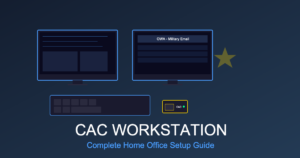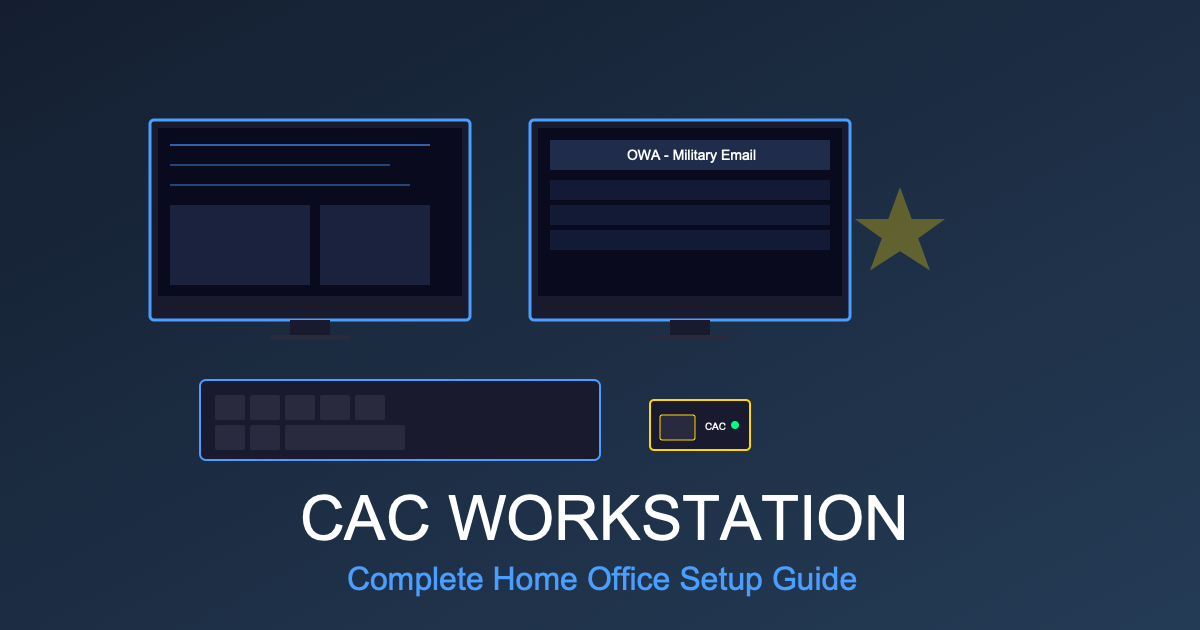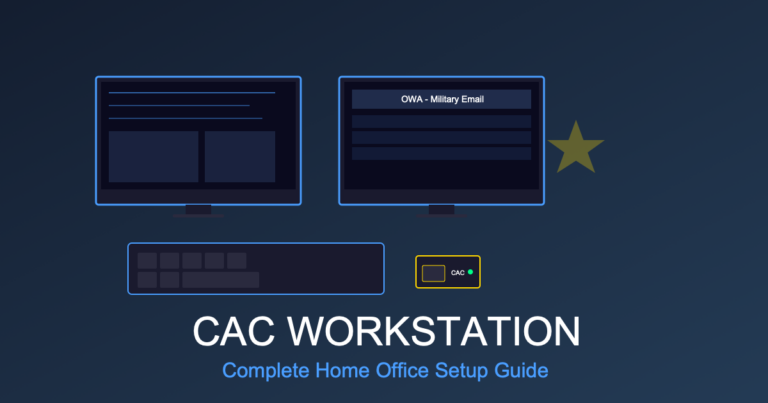Lenovo ThinkPad CAC Configuration Guide 2025: Complete Setup for DoD Work
Lenovo ThinkPad laptops are the second most common government-issued computers across federal agencies, defense contractors, and Department of Defense organizations. Known for legendary durability, enterprise-grade security features, and excellent keyboard design, ThinkPads require specific configuration steps for seamless CAC (Common Access Card) access.
This comprehensive guide covers ThinkPad CAC reader setup, BIOS security settings, certificate installation, ThinkPad-specific troubleshooting, and optimization for secure government work on Windows 10 and Windows 11 ThinkPad models.
Lenovo ThinkPad Models Used by Government (2020-2025)
Government agencies and defense contractors commonly issue these ThinkPad series:
| Model Series | Common Models | Typical Users | CAC Compatibility |
|---|---|---|---|
| ThinkPad T-Series | T14, T15, T16 (Gen 1-4) | Standard government employees | USB-C + USB-A, some with smart card slot |
| ThinkPad X-Series | X1 Carbon (Gen 9-11), X13 | Senior staff, executives, frequent travelers | USB-C (Thunderbolt 4), ultra-portable |
| ThinkPad P-Series | P14s, P15, P16 | Engineers, CAD work, data scientists | USB-C + USB-A, workstation-grade |
| ThinkPad L-Series | L14, L15 | Budget deployments, contractors | USB-A + USB-C, value-oriented |
Check Your Model: Look at the label on the bottom of your ThinkPad, or press Windows + Pause/Break to view system information.
Built-In Smart Card Reader vs External CAC Readers
ThinkPad Built-In Smart Card Readers
Many ThinkPad T-Series and P-Series models include an optional built-in smart card reader. Check the right side of your ThinkPad for a thin slot approximately 2 inches long, usually near the SD card slot.
ThinkPad models with built-in smart card reader option:
- ThinkPad T14 Gen 2-4 (optional configuration)
- ThinkPad T15 Gen 1-2 (optional configuration)
- ThinkPad T16 Gen 1-2 (optional configuration)
- ThinkPad P14s, P15, P16 (some configurations)
- ThinkPad X1 Carbon Gen 9+ (rare, special order)
If your ThinkPad has built-in reader:
- ✓ No external CAC reader needed
- ✓ Alcor Micro smart card reader drivers pre-installed on Windows
- ✓ Insert CAC with gold chip facing down, logo facing up, arrow pointing into slot
- ✓ More secure than external readers (integrated into chassis)
- ✓ Cannot be forgotten or lost when traveling
Note: ThinkPad built-in readers may appear in Device Manager as “Alcor Micro Smart Card Reader” or “Lenovo Integrated Smart Card Reader.”
External CAC Readers for ThinkPad
Most ThinkPad models require an external USB CAC reader:
For ThinkPad T-Series, X-Series, P-Series (2020+): USB-C CAC Reader Recommended
Features perfect for ThinkPad users:
- TAA compliant (government purchase approved)
- USB-C native (matches ThinkPad modern ports)
- Compact design (fits in ThinkPad laptop bag)
- 3-year warranty + lifetime support
- Works with Thunderbolt 4 ports on X1 Carbon
For ThinkPad L-Series or Older Models: USB-A CAC Reader
Ultra-Portable Option for Frequent Travelers:
Why ThinkPad users prefer this: Folds to thumb-drive size, attaches to keychain, perfect for X1 Carbon travelers who prioritize minimal weight.
Lenovo ThinkPad CAC Setup: Step-by-Step (Windows 10/11)
Step 1: Update ThinkPad BIOS and Drivers
CRITICAL for ThinkPad: Lenovo releases frequent BIOS and firmware updates that affect smart card reader functionality and Thunderbolt security. Update before configuring CAC.
- Search Windows for “Lenovo Commercial Vantage” (pre-installed on government ThinkPads)
- Open Lenovo Vantage → Click “Device” tab
- Click “Get New Updates”
- Install any Critical Updates (BIOS, Thunderbolt, chipset drivers)
- Restart ThinkPad after updates complete
If Lenovo Vantage not installed:
- Download from Microsoft Store: Search “Lenovo Commercial Vantage”
- Or visit support.lenovo.com → enter your ThinkPad model → download System Update utility
Why this matters: ThinkPad BIOS updates fix Thunderbolt security issues that can block CAC readers, especially on X1 Carbon and T14 Gen 3+ models.
Step 2: Configure ThinkPad BIOS for CAC Access
ThinkPad BIOS security settings can interfere with CAC readers if misconfigured:
- Restart ThinkPad → Press Enter during Lenovo logo screen
- Press F1 to enter BIOS Setup
- Navigate to Security tab
- Configure these critical settings:
- Smart Card: Enabled (if built-in reader present)
- USB Port Access: All ports enabled
- Thunderbolt BIOS Assist Mode: Enabled
- Thunderbolt Security Level: Set to “User Authorization” (NOT “Secure Connect”)
- Physical Presence for Provisioning: Disabled (allows CAC readers without manual approval)
- Press F10 to Save and Exit
- Allow ThinkPad to reboot
ThinkPad-Specific Warning: If Thunderbolt Security is set too high (Secure Connect or higher), USB-C CAC readers may be blocked as “unauthorized Thunderbolt devices.” This is especially common on X1 Carbon Gen 10-11.
Government-Issued ThinkPad Note: Your IT department may have BIOS password-locked your ThinkPad. If you cannot access BIOS settings, contact your help desk to request these changes.
Step 3: Install DoD Root Certificates
Before connecting your CAC reader, install DoD certificate chain:
- Open Microsoft Edge or Chrome browser
- Navigate to https://public.cyber.mil/pki-pke/tools-configuration-files/
- Download InstallRoot 5.7 (or latest version available)
- Locate downloaded file (usually in Downloads folder)
- Right-click file → Run as Administrator
- Accept all certificate installation prompts
- Installation process takes 2-3 minutes (installs 50+ DoD certificates)
- Click Finish when complete
- Restart ThinkPad
Why this is critical: InstallRoot installs the DoD Public Key Infrastructure (PKI) root certificates that allow Windows to trust your CAC card. Without these, you’ll get “certificate not trusted” or “this site is not secure” errors on all .mil websites.
Step 4: Connect CAC Reader and Verify Detection
For External USB-C CAC Readers:
- Plug USB-C CAC reader into any ThinkPad USB-C port (left or right side)
- Windows should detect reader automatically (no driver installation needed for modern readers)
- Wait 10-15 seconds for Windows to initialize
- Insert your CAC card into reader (gold chip facing up, photo facing you)
ThinkPad Thunderbolt 4 Port Note: X1 Carbon and T14 Gen 3+ have Thunderbolt 4 ports. If reader doesn’t work on first connection, Windows may prompt for Thunderbolt device authorization – click “Always Allow” when prompted.
For Built-In Smart Card Reader:
- Insert CAC into smart card slot on right side of ThinkPad
- Gold chip faces down, Lenovo logo on card faces up
- Arrow on CAC points into the slot
- Push firmly until card clicks into place (about 1/2 inch insertion depth)
Verify Reader Detection:
- Right-click Start menu → Device Manager
- Expand “Smart card readers” section
- Verify reader appears (e.g., “Alcor Micro Smart Card Reader” or “IOGEAR Smart Card Reader”)
- No yellow warning icons should appear
Step 5: Enable Smart Card Services
ThinkPad Windows installations should have smart card services enabled by default, but verify:
- Press Windows + R
- Type
services.mscand press Enter - Scroll to “Smart Card” service
- Verify Status shows “Running”
- Double-click service → Set Startup type to “Automatic” → Click Apply
- Repeat for “Smart Card Device Enumeration Service”
- Repeat for “Smart Card Removal Policy”
ThinkPad Power Manager Conflict Warning: Some users report Lenovo Vantage Power Manager can conflict with Smart Card services. If you experience intermittent CAC reader disconnections, see troubleshooting section below.
Step 6: Test CAC Reader Functionality
- Open Microsoft Edge, Chrome, or Firefox
- Navigate to https://militarycac.com
- Click “CAC/PKI Certificate Test” link
- Browser should prompt for certificate selection
- Select your certificate (your name should appear, with “EMAIL” designation)
- Enter your CAC PIN when prompted
- Successful test page should display your certificate information
If test fails: See ThinkPad-specific troubleshooting section below.
Configure Outlook for Military Email on ThinkPad
Government-Issued ThinkPad (Pre-Configured Profile)
If your ThinkPad came from your IT department with pre-loaded government image:
- Open Microsoft Outlook (should be pre-installed)
- Insert CAC into reader (if not already inserted)
- Outlook should automatically prompt for PIN
- Enter your 8-digit CAC PIN
- Outlook should load your email automatically
ActivClient Note: Many government ThinkPads include ActivClient software. This runs in the system tray and manages CAC authentication. If Outlook doesn’t prompt for PIN, check if ActivClient is running (look for green shield icon in taskbar).
Personal ThinkPad or Fresh Windows Install
If configuring Outlook manually on your ThinkPad:
- Open Outlook → File → Add Account
- Enter your military email address:
firstname.m.lastname@mail.mil - Click “Advanced Options”
- Check “Let me set up my account manually” → Click Connect
- Select “Exchange” account type
- Enter server address:
- Army: mail.mil
- Navy/USMC: webmail.apps.mil
- Air Force: mail.us.af.mil
- DoD Civilians: webmail.apps.mil
- Outlook will prompt for certificate selection → Choose your CAC certificate (with EMAIL designation)
- Enter CAC PIN
- Complete profile setup (may take 2-3 minutes to sync)
ThinkPad Performance Tip: If your ThinkPad has an SSD (solid state drive), Outlook performance will be significantly better than on older HDDs. Consider upgrading to SSD if you have an older ThinkPad L-Series.
Browser Configuration on ThinkPad
Microsoft Edge (Best for ThinkPad Government Users)
Edge provides best compatibility with DoD websites on ThinkPad:
- Open Edge → Settings (three dots menu)
- Navigate to Privacy, Search, and Services
- Scroll to Security section
- Click “Manage certificates”
- Verify DoD root certificates appear in “Trusted Root Certification Authorities” tab
- Close and restart Edge
- Test by navigating to https://webmail.apps.mil
- Select CAC certificate when prompted
- Enter PIN
Google Chrome
Chrome shares certificate store with Windows, so DoD certs should work automatically:
- Open Chrome
- Navigate to chrome://settings/security
- Click “Manage certificates”
- Verify DoD certificates in Trusted Root tab
- Test by visiting https://militarycac.com
Firefox (Requires Additional Configuration)
Firefox uses its own certificate store (doesn’t share with Windows):
- Open Firefox → Settings → Privacy & Security
- Scroll to Certificates section
- Click “View Certificates”
- Click “Authorities” tab
- Click “Import”
- Navigate to C:\ProgramData\DoD PKI\Certificates (if InstallRoot was run)
- Import all .cer files in this directory
- Check “Trust this CA to identify websites” for each
- Click OK and restart Firefox
Alternative Firefox Method: Download individual DoD root certificates from cyber.mil and import manually.
ThinkPad-Specific CAC Issues & Solutions
Issue #1: Thunderbolt Security Blocking USB-C CAC Readers
Symptoms:
- CAC reader not detected when plugged into USB-C port
- Windows notification: “Thunderbolt device not authorized”
- Works on USB-A port but not USB-C port
- Especially common on X1 Carbon Gen 10-11, T14 Gen 4, P16
ThinkPad Solution:
- Restart ThinkPad → Press Enter → Press F1 for BIOS
- Navigate to Security → Thunderbolt Security Level
- Change from “Secure Connect” to “User Authorization”
- Save and Exit (F10)
- Boot into Windows
- Connect CAC reader → Windows will prompt to authorize device
- Click “Always Allow”
- CAC reader should now work permanently
Alternative if BIOS locked: Use USB-A port instead of USB-C, or request IT to adjust BIOS Thunderbolt settings.
Issue #2: Lenovo Vantage Power Manager Disabling USB Ports
Symptoms:
- CAC reader works initially, then stops responding after 10-15 minutes
- Works again after unplugging and re-plugging reader
- Happens during battery operation (not when plugged into AC)
Root Cause: Lenovo Vantage’s “Conservation Mode” and “Intelligent Cooling” features can suspend USB ports to save battery.
ThinkPad Solution:
- Open Lenovo Vantage
- Click “Device” tab → “Power”
- Disable “USB Always On” mode (counterintuitively, this prevents conflicts)
- Go to Windows Settings → System → Power → Power mode
- Set to “Best Performance” when using CAC
- Alternatively: Control Panel → Power Options → Change plan settings → Change advanced power settings
- Expand “USB Settings” → “USB selective suspend setting”
- Set to Disabled for both “On battery” and “Plugged in”
Issue #3: ThinkPad Docking Station CAC Reader Compatibility
Problem: ThinkPad USB-C docking stations (Lenovo Thunderbolt Dock Gen 2, USB-C Dock Gen 2, ThinkPad Universal USB-C Dock) sometimes have issues with CAC readers.
Compatibility Results:
| Docking Station | CAC Reader Compatibility | Solution |
|---|---|---|
| ThinkPad Thunderbolt Dock Gen 2 | Generally works, occasional disconnects | Update dock firmware via Lenovo Vantage |
| ThinkPad USB-C Dock Gen 2 | Works reliably | No changes needed |
| ThinkPad Universal USB-C Dock | Intermittent issues | Use laptop USB port directly, not dock |
| Third-party USB-C hubs | Varies by brand | Test before relying on it |
Best Practice for ThinkPad Users: Connect CAC reader directly to laptop USB port, not through docking station. Reserve dock USB ports for mouse, keyboard, and other peripherals.
Issue #4: “No Smart Card Reader Found” Despite Reader Connected
ThinkPad-Specific Troubleshooting:
- Update Chipset Drivers:
- Open Lenovo Vantage → Device → Get New Updates
- Install “Intel Chipset Driver” or “AMD Chipset Driver”
- Restart ThinkPad
- Disable Fast Startup:
- Control Panel → Power Options → Choose what power buttons do
- Click “Change settings that are currently unavailable”
- Uncheck “Turn on fast startup”
- Reboot
- Re-install USB Controllers:
- Device Manager → Universal Serial Bus controllers
- Right-click each “USB Root Hub” → Uninstall device
- Check “Delete driver software” if prompted
- Restart ThinkPad → Windows will reinstall drivers automatically
- Check BIOS USB Settings:
- Enter BIOS (F1 during boot)
- Security → I/O Port Access
- Verify all USB ports are “Enabled”
Issue #5: Built-In Smart Card Reader Not Working
For ThinkPad with integrated smart card slot:
- Verify Reader Driver:
- Device Manager → Smart card readers
- Should show “Alcor Micro Smart Card Reader” or similar
- If missing or yellow warning icon, update driver
- Update Alcor Driver:
- Lenovo Vantage → Device → Get New Updates
- Install “Card Reader Driver” update
- Clean Card Slot:
- Power off ThinkPad
- Use compressed air to blow out dust from smart card slot
- Contacts inside slot may be dirty or corroded
- Test with Different Card:
- Try different CAC card (borrow from coworker for 30 seconds)
- If different card works, your CAC may have damaged chip
Optimizing ThinkPad for Government Work
Disable Lenovo Bloatware (Keep Security Features)
Government ThinkPads often include unnecessary Lenovo software:
Safe to Disable/Uninstall:
- Lenovo App Explorer (Microsoft Store spam)
- Lenovo Hotkeys (conflicts with Windows shortcuts)
- Lenovo Smart Display (rarely used)
- McAfee trial (if your agency uses different security software)
KEEP These Lenovo Tools:
- Lenovo Vantage: Essential for BIOS updates and driver management
- Lenovo System Update: Keeps firmware current
- Lenovo Migration Assistant: Useful when upgrading ThinkPad
- ThinkShield Security Tools: Required if mandated by your agency
Configure ThinkPad Function Keys for Productivity
ThinkPad F1-F12 keys have special functions by default (volume, brightness, etc.). Change if you prefer traditional F-key behavior:
- Enter BIOS (F1 during boot)
- Config → Keyboard/Mouse
- Change “Fn and Ctrl Key Swap” if you prefer Ctrl in lower-left corner
- Change “F1-F12 as Primary Function” to Enabled if you want F1-F12 without pressing Fn key
Extend ThinkPad Battery Life for Field Work
For government employees who work remotely or in field locations:
- Open Lenovo Vantage → Device → Power
- Enable “Conservation Mode” (limits charge to 60% when mostly on AC power – extends battery lifespan)
- Disable “Conservation Mode” before field trips (allows full 100% charge)
- Use “Battery Saver” Windows mode when on battery
- Reduce screen brightness (ThinkPad’s Fn + F5/F6)
Battery Life Expectations:
- ThinkPad X1 Carbon Gen 10-11: 10-14 hours typical office work
- ThinkPad T14 Gen 3-4: 8-10 hours typical office work
- ThinkPad P15 Gen 2: 4-6 hours (workstation performance reduces battery life)
ThinkPad Accessories for CAC Work
1. USB-C Docking Station (Essential for Desk Setup)
Transform your ThinkPad into a full desktop workstation:
Perfect for ThinkPad users who need:
- Dual monitor support (2x HDMI outputs)
- 8 USB ports for peripherals
- Gigabit Ethernet for stable connection
- 100W Power Delivery (charges ThinkPad while working)
- Single-cable connection to laptop
Note: Remember to connect CAC reader directly to ThinkPad USB port, not through dock, for best reliability.
2. ThinkPad Privacy Screen (For Classified Work Areas)
If working with sensitive information in open areas:
- Lenovo ThinkPad Privacy Filter (official, model-specific)
- 3M Privacy Filter (universal sizes for 14″, 15.6″ ThinkPads)
- Reduces viewing angle to prevent shoulder surfing
- Required in some SCIF (Sensitive Compartmented Information Facility) environments
3. External Mechanical Keyboard (For ThinkPad Enthusiasts)
While ThinkPad keyboards are legendary, external keyboard provides ergonomic benefits:
- Better wrist angle when ThinkPad is on laptop stand
- Mechanical switches preferred by many developers/analysts
- Dedicated CAC reader holders on some models
ThinkPad Keyboard Purists: Lenovo sells standalone “ThinkPad TrackPoint Keyboard II” with Bluetooth – gives you ThinkPad keyboard feel on external keyboard.
Government Purchase: Buying ThinkPad for CAC Work
Recommended Specifications (2025):
| Component | Minimum Spec | Recommended Spec |
|---|---|---|
| Processor | Intel Core i5 12th Gen | Intel Core i7 13th Gen / AMD Ryzen 7 6000 |
| RAM | 16GB DDR4 | 32GB DDR5 (for data work) |
| Storage | 256GB SSD (PCIe NVMe) | 512GB SSD (PCIe Gen 4) |
| Display | 14″ FHD (1920×1080) | 14″ WUXGA (1920×1200) or 2.8K |
| Ports | 2x USB-C, 2x USB-A, HDMI | 2x Thunderbolt 4, 2x USB-A, HDMI 2.1 |
| Battery | 52.5Wh | 63Wh or larger |
| OS | Windows 11 Pro | Windows 11 Pro (required for government) |
| Smart Card | Optional (use external reader) | Built-in smart card reader (add $30-50) |
Best ThinkPad Models for Government Use (2025):
1. ThinkPad T14 Gen 4:
- Best all-around choice for government employees
- 14″ screen balances portability and usability
- Optional built-in smart card reader
- MIL-STD-810H durability certified
- Typical government price: $1,400-1,800
2. ThinkPad X1 Carbon Gen 11:
- Best for frequent travelers, executives
- Ultra-lightweight (2.48 lbs)
- 14″ 2.8K OLED display option
- Up to 19 hours battery life
- Typical government price: $1,900-2,500
3. ThinkPad P14s Gen 4:
- Best for engineers, CAD work, data scientists
- NVIDIA discrete graphics
- ISV (Independent Software Vendor) certifications
- 64GB RAM option
- Typical government price: $1,800-2,400
Where to Purchase (Government Pricing):
- Lenovo Federal: lenovo.com/federal – TAA compliant models
- GSA Advantage: gsaadvantage.gov – Search “Lenovo ThinkPad”
- CHESS IT e-mart: For Army purchases (requires CAC login)
- ITES-SW2: Army contract vehicle
- Your Agency Contract: Many agencies have Lenovo blanket purchase agreements
TAA Compliance Note:
Trade Agreements Act (TAA) compliance is required for DoD purchases. Lenovo offers TAA-compliant ThinkPad models manufactured in Japan, USA, or approved countries. Verify TAA compliance before purchase:
- Look for “TAA Compliant” designation on product page
- ThinkPad T-Series, X-Series, P-Series generally TAA compliant
- Some ThinkPad L-Series models are NOT TAA compliant (check carefully)
ThinkPad vs Other Government Laptops for CAC Work
| Feature | ThinkPad | Dell Latitude | HP EliteBook |
|---|---|---|---|
| Keyboard Quality | Excellent (best in class) | Very Good | Good |
| Durability | Excellent (MIL-STD-810H) | Excellent (MIL-STD-810H) | Very Good |
| CAC Compatibility | Excellent (with BIOS config) | Excellent (plug and play) | Very Good |
| Built-in Smart Card | Optional (extra cost) | Optional (extra cost) | Standard on some models |
| Government Pricing | $1,400-2,500 | $1,200-2,200 | $1,300-2,400 |
| Battery Life | 8-19 hours (model dependent) | 7-12 hours | 7-14 hours |
| Trackpad/TrackPoint | TrackPoint + trackpad | Trackpad only | Trackpad + pointing stick |
ThinkPad Advantages for Government:
- Superior keyboard for extensive typing (reports, emails)
- TrackPoint allows mouse control without lifting hands from keyboard
- Legendary durability (survives field deployments)
- Extensive BIOS security controls
- Strong Linux compatibility (for developers/engineers)
Security Features Unique to ThinkPad
ThinkShield Security Platform
ThinkPad includes enterprise security features valuable for government work:
- Discrete TPM 2.0 Chip: Hardware-based encryption key storage
- Self-Healing BIOS: Automatically restores BIOS if corruption detected
- Camera Privacy Shutter: Physical webcam cover (ThinkShutter)
- Match-on-Chip Fingerprint: Biometric data never leaves fingerprint sensor
- PrivacyGuard Display: Electronic privacy screen on select models
- Absolute Persistence: Anti-theft firmware embedded in BIOS
BIOS Password Protection
Set up BIOS password to prevent unauthorized boot or BIOS changes:
- Enter BIOS (F1 during boot)
- Security → Password
- Set Supervisor Password (prevents BIOS changes)
- Optionally set Power-On Password (required at every boot)
- Set Hard Disk Password (encrypts SSD at hardware level)
Warning: If you forget supervisor password, ThinkPad must be sent to Lenovo for service (expensive). Document passwords securely.
ThinkPad Support Resources
- Lenovo Support: support.lenovo.com – Enter serial number for drivers
- Lenovo Vantage: Built-in tool for updates and diagnostics
- Lenovo Commercial Support: Phone support for business/government customers
- Your IT Help Desk: For government-issued ThinkPad support
- MilitaryCAC Forums: militarycac.com/discus – Community troubleshooting
Conclusion
Lenovo ThinkPad laptops offer exceptional reliability, security features, and durability for government CAC work. With proper BIOS configuration (especially Thunderbolt security settings), updated drivers via Lenovo Vantage, and DoD certificate installation, your ThinkPad will provide seamless access to military email, secure portals, and classified systems.
The key differences from other laptops are ThinkPad’s Thunderbolt security settings (which must be adjusted for USB-C CAC readers) and occasional conflicts with Lenovo Vantage Power Manager. Once these are addressed, ThinkPad offers one of the best experiences for government work – combining legendary keyboard quality, exceptional battery life, and enterprise-grade security.
Whether you have a budget-friendly ThinkPad L14, workhorse T14, premium X1 Carbon, or powerful P-Series workstation, following this guide will ensure your CAC access is configured correctly and reliably.
Related Guides
- Dell Latitude CAC Setup Guide 2025: Complete Configuration for DoD Work
- MacBook Pro CAC Setup 2025: USB-C Reader Guide for Military Users
- What Can You Buy on Amazon with a Government Purchase Card?
- GPC-Approved CAC Equipment: Complete Amazon Shopping List
- Best CAC Card Readers 2025: TAA Compliant Options Compared
Contains affiliate links. As an Amazon Associate, we earn from qualifying purchases at no cost to you.
Disclaimer: This guide provides general information for configuring CAC access on Lenovo ThinkPad laptops. Always follow your agency’s specific IT security policies and consult your help desk before making system changes. BIOS settings and security configurations may be managed by your IT department on government-issued laptops.