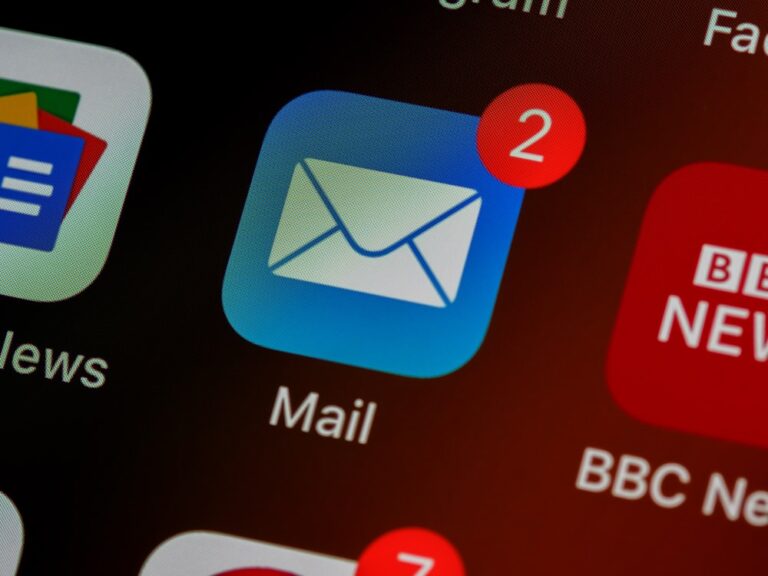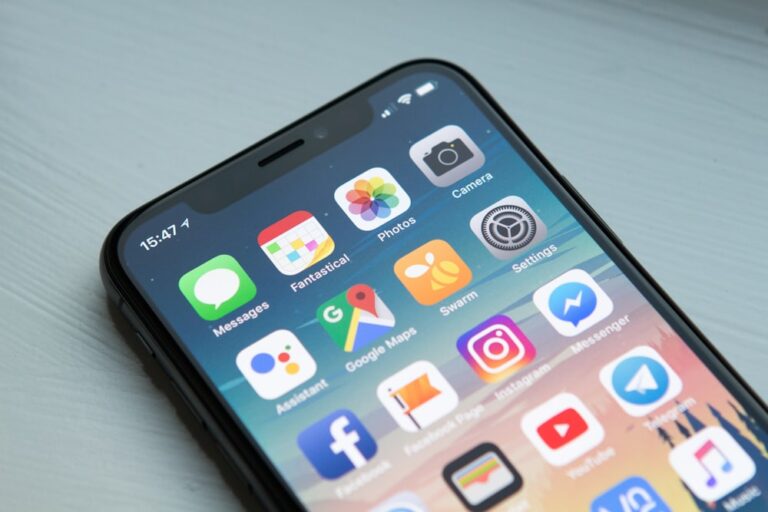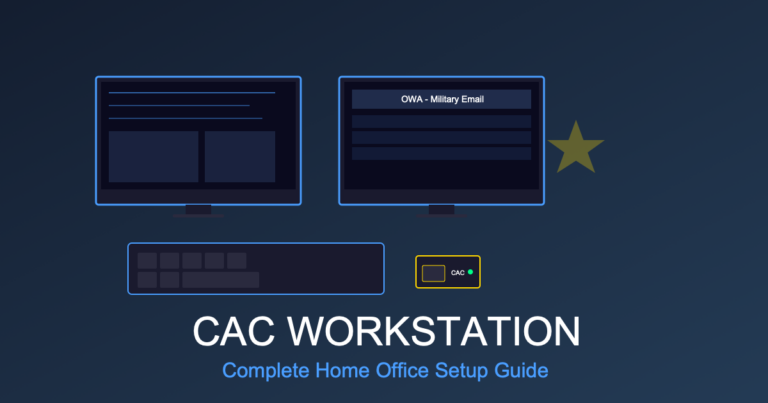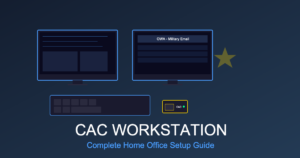Military Email Not Working on iPhone? Complete iOS Mail Setup for CAC
Setting up military email on your iPhone can feel impossible without a CAC reader. Unlike desktop systems that accept CAC cards directly, iPhones require certificate-based authentication configured through a different process. Many service members struggle with cryptic error messages like “Cannot Verify Server Identity” or “Unable to Verify Certificate.”
This comprehensive guide walks you through the complete process of configuring DoD email on iPhone, including Army (.mil), Navy (NMCI), Air Force, Marine Corps, and civilian DoD accounts. Whether you’re setting up a new iPhone or troubleshooting existing issues, these step-by-step instructions will get your military email working.
Understanding iOS CAC Email Limitations
iPhones don’t support direct CAC card reading for email authentication. Instead, you have three options:
- OWA (Outlook Web Access): Access email through Safari browser
- Certificate Export Method: Export your certificates from desktop and install on iPhone
- Third-Party Apps: Use apps like AirWatch or Mobile Iron (organization-specific)
This guide focuses on the certificate export method, which provides full iOS Mail app integration and push notifications.
Prerequisites: What You Need Before Starting
Gather these items before beginning setup:
- iPhone running iOS 14 or later (iOS 17 recommended)
- Windows or Mac computer with working CAC reader
- Your CAC card and PIN
- Access to military network or VPN connection
- Your military email address and mail server information
- USB cable to connect iPhone to computer
Mail Server Information by Service:
- Army: webmail.apps.mil (OWA: mail.apps.mil)
- Navy/Marines: varies by NMCI enclave
- Air Force: varies by base
- DoD Civilians: check with your IT department
Step 1: Export Your CAC Certificates (Windows)
You’ll need to export your email and encryption certificates from your CAC to install on your iPhone.
Export Certificates from Windows:
- Insert CAC into reader on your Windows computer
- Press Windows + R and type
certmgr.msc, press Enter - In Certificate Manager, expand Personal → Certificates
- Find your DoD Email certificate (issued to your name/email)
- Right-click the certificate → All Tasks → Export
- Click Next in the Certificate Export Wizard
- Select “Yes, export the private key”
- Click Next
- Select Personal Information Exchange (.PFX)
- Check “Include all certificates in the certification path”
- Click Next
- Check “Password” and create a strong password (you’ll need this later)
- Click Next
- Choose save location (Desktop recommended) and name file “DoD_Email_Cert.pfx”
- Click Next, then Finish
Pro tip: You need to export BOTH your email signature certificate AND your encryption certificate. Look for two certificates with your name – one for signing, one for encryption. Export both using the same process.
Export Certificates from Mac:
- Insert CAC into reader
- Open Keychain Access (Applications → Utilities)
- Select login keychain from left sidebar
- Find your DoD email certificate
- Right-click certificate → Export
- Save as .p12 file with a password
- Repeat for encryption certificate
Step 2: Transfer Certificate to iPhone
There are a few ways to transfer your certificate file to your iPhone:
Method A: Email Transfer (Easiest)
- Email the .pfx file to your personal email account (Gmail, Yahoo, etc.)
- Open email on your iPhone
- Tap the .pfx attachment
- iOS will prompt to install certificate
- Enter the password you created during export
Security Note: Delete the email containing your certificate after installation. Don’t leave certificates in your email account.
Method B: AirDrop Transfer (Mac Users)
- Enable AirDrop on iPhone (Control Center → press and hold wireless section → AirDrop → Everyone)
- On Mac, right-click the .pfx file
- Select Share → AirDrop → select your iPhone
- Accept transfer on iPhone
- Tap the file to install
Method C: iCloud Drive
- Upload .pfx file to iCloud Drive from computer
- On iPhone, open Files app
- Navigate to iCloud Drive
- Tap the .pfx file
- Follow installation prompts
Step 3: Install Certificate Profile on iPhone
Once the certificate is on your iPhone, you must install it in iOS settings.
- After tapping the .pfx file, iPhone shows “Profile Downloaded”
- Go to Settings → General → VPN & Device Management
- Under “Downloaded Profile,” tap your certificate name
- Tap Install (top right)
- Enter your iPhone passcode if prompted
- Enter the certificate password you created during export
- Tap Install again to confirm
- Tap Done
Verification: Go to Settings → General → VPN & Device Management → Configuration Profiles. Your DoD certificate should be listed.
Step 4: Configure iOS Mail App
With certificates installed, configure the native iOS Mail app for your military email.
Add Mail Account:
- Open Settings → Mail → Accounts
- Tap Add Account
- Select Other
- Tap Add Mail Account
- Enter your information:
- Name: Your full name (as you want it to appear)
- Email: firstname.lastname@mail.mil (or your full military email)
- Password: Leave blank or enter any text (required field but not used)
- Description: “DoD Email” or “Army Email”
- Tap Next
Configure Incoming Mail Server:
- Host Name: webmail.apps.mil (Army) or your service-specific server
- User Name: Your full email address
- Password: Leave blank
Configure Outgoing Mail Server:
- Host Name: smtp.mail.mil (varies by service)
- User Name: Your full email address
- Password: Leave blank
- Tap Next
iOS will verify the account settings. This may take 30-60 seconds.
Step 5: Configure Advanced Mail Settings
After account creation, configure advanced settings for proper certificate authentication.
- Go to Settings → Mail → Accounts
- Tap your DoD email account
- Tap Account (at top)
- Scroll down and tap Advanced
- Configure these settings:
- Use SSL: ON
- Authentication: Select your imported certificate
- Delete from server: Never (or After one week)
- Incoming Port: 993 (IMAP) or 995 (POP3)
- Tap Done to save
Configure SMTP Settings:
- Return to account settings
- Tap SMTP under Outgoing Mail Server
- Tap your primary server
- Configure:
- Use SSL: ON
- Authentication: Certificate (select your imported cert)
- Server Port: 587 or 465
- Tap Done
Common Setup Errors and Solutions
Error: “Cannot Verify Server Identity”
Solution:
- Verify you installed DoD root certificates (not just your personal cert)
- Download DoD root CA certificates from cyber.mil
- Install root certs on iPhone using same method as personal cert
- Ensure server hostname exactly matches certificate name
Error: “Unable to Send Message”
Solution:
- Check SMTP server settings match your organization’s requirements
- Verify outgoing port is 587, 465, or 25
- Ensure SSL is enabled for SMTP
- Confirm certificate is selected for SMTP authentication
Error: “The Mail Server is Not Responding”
Solution:
- Connect to VPN if accessing from non-DoD network
- Verify server addresses are correct for your service branch
- Check iPhone has active internet connection
- Wait 5 minutes and try again (server may be temporarily down)
Error: “This Certificate Cannot Be Verified”
Solution:
- Certificate may be expired – check expiration date
- Re-export certificate from CAC using fresh authentication
- Ensure you exported with private key included
- Try exporting as .p12 instead of .pfx
Alternative: Using OWA in Safari
If certificate setup proves too difficult, use Outlook Web Access as a workaround:
- Open Safari on iPhone
- Navigate to your organization’s OWA URL:
- Army: https://webmail.apps.mil
- Navy: https://owa.nmci.navy.mil
- Air Force: (varies by base)
- Tap to authenticate with CAC
- Select your certificate when prompted
- Enter PIN
- Access email through web interface
Limitation: OWA doesn’t provide push notifications or integration with iOS Mail app. You’ll need to manually check email by opening Safari.
Service-Specific Configuration Notes
Army Email Setup:
- Incoming Server: webmail.apps.mil
- Outgoing Server: smtp.mail.mil
- Protocol: IMAP (port 993)
- OWA: https://webmail.apps.mil
Navy/NMCI Email Setup:
- Incoming Server: varies by enclave (check with IT)
- Outgoing Server: varies by enclave
- OWA: https://owa.nmci.navy.mil or enclave-specific
Air Force Email Setup:
- Incoming Server: base-specific (e.g., mail.us.af.mil)
- Outgoing Server: base-specific
- OWA: https://owa.us.af.mil or base portal
Marine Corps Email Setup:
- Most Marines use NMCI – follow Navy instructions
- Some units have separate mail servers – check with S-6
Security Best Practices
Protect your military email on iPhone:
- Enable iPhone passcode: Required for certificate security
- Use Face ID/Touch ID: Additional biometric protection
- Enable Find My iPhone: Remote wipe capability if lost
- Don’t jailbreak: Compromises certificate security
- Delete certificate files: Remove .pfx files from email/cloud after install
- Update iOS regularly: Security patches protect certificate storage
- Don’t share certificates: Never email certificates to others
- Set auto-lock: Lock iPhone after 1-2 minutes of inactivity
Troubleshooting Connectivity Issues
Email Works on Wi-Fi But Not Cellular:
- Some DoD servers block mobile data connections
- Connect to VPN when using cellular data
- Check with IT if mobile access is permitted
Email Stopped Working After iOS Update:
- Re-verify certificate is still installed (Settings → General → VPN & Device Management)
- Reinstall certificate if missing
- Check for mail server address changes
- Update server settings if organization migrated systems
Can Receive But Not Send Email:
- SMTP settings likely incorrect
- Verify outgoing server address and port
- Ensure certificate is selected for SMTP authentication
- Check SSL is enabled for outgoing mail
Mobile Device Management (MDM) Considerations
Many DoD organizations require Mobile Device Management apps:
- AirWatch (VMware Workspace ONE): Common for Army and DoD civilians
- Mobile Iron: Used by Navy and some joint commands
- Microsoft Intune: Increasing adoption across DoD
- BlackBerry UEM: Legacy systems, being phased out
If your organization uses MDM:
- Download required MDM app from App Store
- Enroll iPhone using organization-provided code
- MDM will automatically push email configuration and certificates
- Follow organization-specific setup instructions
Real talk: MDM may restrict certain iPhone features and allow remote wipe. Read your organization’s mobile device policy.
Frequently Asked Questions
Do I need a special CAC reader for iPhone?
No. The certificate export method doesn’t require a mobile CAC reader. However, mobile CAC readers exist for accessing DoD websites (see our mobile CAC reader guide).
How long does the certificate last?
Your certificate expires when your CAC expires (typically 3 years). You’ll need to re-export and reinstall when you get a new CAC.
Can I use this method on iPad?
Yes. iPad uses the same iOS Mail app and certificate installation process.
Will this work on Android phones?
No. Android uses a different process. See our Android military email setup guide.
Is this method approved by DoD?
Certificate-based email access is approved, but check your organization’s mobile device policy. Some commands restrict mobile email access entirely.
Conclusion
Setting up military email on iPhone requires more steps than civilian email, but provides secure, authenticated access to your DoD account. The certificate export method offers full iOS Mail integration with push notifications and native app features.
If you encounter persistent issues, contact your organization’s IT help desk. They can provide service-specific mail server addresses, verify your account settings, and assist with certificate troubleshooting.
Related Guides: