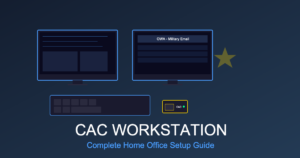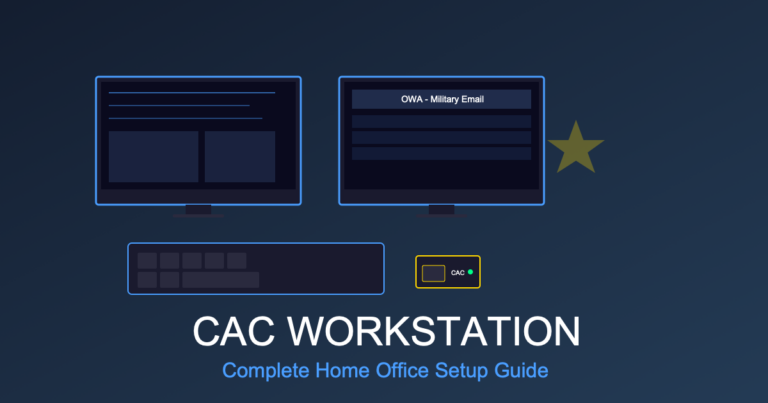Outlook CAC Certificate Error: 5 Fixes for ‘No Valid Certificates’ Warning
If you’re seeing “No valid certificates available” or similar certificate errors when trying to access military email through Outlook with your CAC card, you’re not alone. This frustrating error prevents thousands of DoD personnel from accessing their email daily. Fortunately, most certificate errors can be resolved in minutes with the right troubleshooting steps.
This guide covers the five most effective fixes for Outlook CAC certificate errors, based on real-world solutions that work for Army, Navy, Air Force, Marine Corps, and civilian DoD employees.
Understanding Outlook CAC Certificate Errors
When Outlook can’t find or access your CAC certificates, you’ll typically see one of these error messages:
- “No valid certificates were found that can be used to sign or encrypt messages”
- “Microsoft Outlook cannot sign or encrypt this message because there are no certificates”
- “Your digital ID name cannot be found by the underlying security system”
- “A valid certificate could not be found”
These errors occur when Outlook cannot communicate properly with your CAC card reader or when your DoD certificates aren’t properly installed on your system.
Fix #1: Restart the Smart Card Service
The Windows Smart Card service manages communication between your CAC reader and Outlook. Restarting this service resolves most certificate detection issues.
Windows 10/11 Instructions:
- Press Windows + R to open Run dialog
- Type
services.mscand press Enter - Scroll down and find Smart Card service
- Right-click and select Restart
- Also restart Smart Card Device Enumeration Service
- Close the Services window and restart Outlook
Why this works: The Smart Card service sometimes stops responding when your CAC reader has been disconnected or your computer has been in sleep mode. Restarting forces Windows to re-detect your CAC and reload certificates.
Fix #2: Remove and Reinsert Your CAC Card
Simple but effective – many certificate errors occur because your CAC isn’t properly seated in the reader.
- Close Outlook completely (check Task Manager to ensure it’s not still running)
- Remove your CAC from the reader
- Wait 10 seconds
- Reinsert CAC firmly into reader (gold chip facing up)
- Wait for Windows to detect the card (you may see a popup notification)
- Reopen Outlook
Pro tip: If you’re using a USB CAC reader, try unplugging it from your computer, waiting 10 seconds, then plugging it back in before reinserting your CAC.
Fix #3: Clear Outlook’s Certificate Cache
Outlook stores certificate information that can become corrupted. Clearing this cache forces Outlook to rebuild certificate data from your CAC.
Clear Certificate Cache Steps:
- Close Outlook completely
- Press Windows + R and type:
certmgr.msc - In Certificate Manager, expand Personal → Certificates
- Look for expired or duplicate DoD certificates
- Right-click any expired certificates and select Delete
- Close Certificate Manager
- Open Outlook and reinsert your CAC when prompted
Important: Only delete certificates that are clearly expired (check the “Expiration Date” column). Your current CAC certificates should expire on your CAC expiration date.
Fix #4: Reinstall DoD Root Certificates
Outdated or missing root certificates prevent Outlook from trusting your CAC. DoD regularly updates these certificates.
Install Latest Root Certificates:
- Download InstallRoot from https://public.cyber.mil/pki-pke/tools-configuration-files/
- Right-click the downloaded file and select Run as Administrator
- Click through the installation wizard (keep all default settings)
- Restart your computer after installation completes
- Open Outlook with your CAC inserted
The InstallRoot utility installs all DoD root and intermediate certificates needed for Outlook to recognize your CAC as valid.
Fix #5: Reconfigure Outlook Email Certificate Settings
If Outlook is trying to use the wrong certificate or can’t find your signing certificate, you need to manually reconfigure your email security settings.
Configure Certificate Settings:
- Open Outlook
- Go to File → Options → Trust Center
- Click Trust Center Settings
- Select Email Security from the left menu
- Under “Encrypted email,” click Settings
- Click Choose next to “Signing Certificate”
- Select your current CAC certificate (name matches your CAC)
- Click Choose next to “Encryption Certificate”
- Select the same certificate
- Click OK on all windows
- Restart Outlook
What to look for: Your certificate should show your full name exactly as it appears on your CAC, followed by your DoD ID number. The expiration date should match your CAC expiration.
Advanced Troubleshooting: Check ActivClient
If you’re using ActivClient middleware (common for Army and Air Force users), certificate errors may be caused by ActivClient issues.
ActivClient Quick Fixes:
- Update ActivClient: Download the latest version from your organization’s software repository
- Restart ActivClient Service: Open Services (services.msc), find “ActivClient Smart Card Service,” and restart it
- Run ActivClient Diagnostics: Open ActivClient application → Tools → Run Diagnostic → check for certificate errors
Hardware Issues: CAC Reader Problems
If none of the above fixes work, your CAC reader may be faulty or incompatible.
Test Your CAC Reader:
- Try your CAC in a different reader (borrow from a coworker)
- Test your reader with a different CAC card
- Check Device Manager for “Smart card reader” errors (yellow exclamation marks)
- Update reader drivers from manufacturer’s website
Need a new reader? See our guide to the best CAC card readers for 2025, including DoD-approved USB-C models for modern laptops.
When to Contact Your Help Desk
Contact your organization’s IT help desk if:
- Certificate errors persist after trying all fixes above
- Your CAC certificate is expired (matches your CAC expiration date)
- You recently got a new CAC and certificates haven’t synced
- You see “Certificate Revoked” errors (requires administrator action)
- Multiple coworkers experience the same issue (potential server problem)
For Army users, contact Enterprise Service Desk. Navy/Marine users contact NMCI Help Desk. Air Force users contact your local Comm Squadron.
Prevention: Avoid Future Certificate Errors
Once you’ve fixed the certificate error, follow these best practices to prevent recurrence:
- Never force remove your CAC: Always close Outlook before removing your CAC from the reader
- Update regularly: Run InstallRoot quarterly to keep root certificates current
- Maintain your reader: Clean CAC reader contacts monthly with compressed air
- Monitor expiration: Set a calendar reminder 60 days before your CAC expires to request renewal
- Use quality readers: Cheap CAC readers often cause intermittent certificate detection issues
Quick Reference: Certificate Error Fixes
| Error Message | Most Likely Fix | Time Required |
|---|---|---|
| “No valid certificates” | Restart Smart Card service (Fix #1) | 2 minutes |
| “Cannot find digital ID” | Remove/reinsert CAC (Fix #2) | 1 minute |
| “Certificate cannot be used” | Reinstall DoD roots (Fix #4) | 10 minutes |
| Persistent errors | Reconfigure Outlook settings (Fix #5) | 5 minutes |
Conclusion
Outlook CAC certificate errors are frustrating but almost always fixable with the solutions outlined above. Start with the simplest fixes (restarting the Smart Card service and reinserting your CAC) before moving to more advanced troubleshooting.
Most certificate errors resolve within 5-10 minutes using these methods. If problems persist, don’t hesitate to contact your IT help desk – they have additional tools and administrative access to resolve complex certificate issues.
Related Guides: