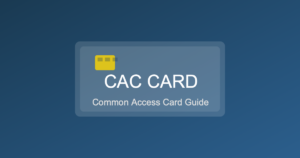Why Remote CAC Access Matters More Than Ever
Telework has become standard across DoD and federal agencies, but accessing military networks from home requires proper CAC card setup. Whether you need to check your military email, access personnel systems, or complete training requirements, this guide covers everything you need to configure secure remote CAC access from your home computer.
What You’ll Need for Remote CAC Access
Before starting, gather these essential items:
- Valid CAC card (not expired or within 30 days of expiration)
- CAC reader compatible with your computer (USB or USB-C)
- Home computer (Windows 10/11 or macOS)
- Stable internet connection (minimum 10 Mbps recommended)
- Your CAC PIN (unlocked and memorized)
- VPN client software (provided by your organization)
Don’t have a CAC reader yet? Check our guide to the best CAC readers for 2025.
Step 1: Install DoD Root Certificates
DoD certificates are required for your computer to trust military websites and validate your CAC credentials.
For Windows:
- Download DoD certificate bundle from public.cyber.mil/pki-pke/
- Download “InstallRoot” package (Windows executable)
- Right-click downloaded file and select “Run as Administrator”
- Follow prompts to install all certificates
- Restart your computer
For Mac:
- Download certificate bundle from cyber.mil
- Open each .cer file and add to “System” keychain
- Set each DoD root certificate to “Always Trust”
- Restart your Mac
For detailed instructions, see our complete guide to installing CAC certificates.
Step 2: Set Up Your CAC Reader
Physical Connection:
- Connect CAC reader to USB port (prefer USB 2.0 for compatibility)
- Wait for Windows to detect and install basic drivers
- Insert your CAC card (chip facing correct direction)
- Card should fit smoothly without force
Install Reader Drivers:
Windows:
- Most readers install automatically via Windows Update
- For manual installation, download from manufacturer:
- HID ActivID: hidglobal.com
- SCM readers: scm-pc.com
- Identiv: identiv.com
- Verify in Device Manager: Look for “Smart Card Readers”
Mac:
- Install CACKey or OpenSC middleware
- Download from OpenSC GitHub
- Follow installation wizard
- Restart Mac after installation
Step 3: Install and Configure Middleware
Middleware software manages communication between your CAC and computer.
ActivClient (Most Common):
- Download from your organization’s software portal
- Install with administrator privileges
- Launch ActivClient
- Insert CAC and enter PIN when prompted
- Verify certificates load in ActivClient window
Alternative: Purebred (Mobile):
For iOS/Android devices, Purebred provides CAC-derived credentials for mobile email and app access.
Step 4: Configure Your Web Browser
Different browsers handle CAC authentication differently. Edge and Chrome are most reliable for DoD sites.
Microsoft Edge (Recommended for Windows):
- Edge automatically detects CAC certificates
- Go to Settings > Privacy > Security
- Enable “Use a security key”
- Ensure TLS 1.2 is enabled
- Test at public.cyber.mil
Google Chrome:
- Chrome uses Windows certificate store automatically
- Navigate to chrome://settings/security
- Verify “Use secure DNS” is enabled
- Clear browsing data if experiencing issues
Safari (Mac):
- Preferences > Privacy > Manage Website Data
- Clear all DoD site data
- Security > Allow identification with certificates
- Test certificate selection at DoD website
Firefox:
- Settings > Privacy & Security > Certificates
- Click “Security Devices”
- Load Module: Point to ActivClient or OpenSC library
- Restart Firefox
Step 5: Install Your Organization’s VPN Client
VPN software varies by service branch and organization. Common VPN clients include:
Cisco AnyConnect:
- Download from your organization’s portal
- Install with administrator rights
- Launch AnyConnect
- Enter your organization’s VPN server address
- Select your CAC authentication certificate when prompted
- Enter CAC PIN
Juniper Network Connect:
- Access VPN portal URL from your organization
- Sign in with CAC (browser will prompt for certificate)
- Download and install Network Connect client
- Reconnect with CAC credentials
F5 Big-IP VPN:
- Navigate to VPN portal
- Authenticate with CAC
- Install Edge Client if prompted
- Configure connection profile
Important: Contact your unit’s IT support or S6 for your specific VPN server address and configuration details.
Step 6: Test Your Remote CAC Access
Verify everything works before you need it urgently:
Test Basic CAC Authentication:
- Visit https://public.cyber.mil
- Browser should prompt for certificate selection
- Choose your authentication certificate (name.EDIPI format)
- Enter CAC PIN
- Site should load successfully
Test Military Email Access:
- Army: https://web.mail.mil
- Air Force/Space Force: https://web.mail.mil
- Navy/Marines: https://web.mail.mil
- Authenticate with CAC
- Verify you can access inbox
See our military email setup guide for detailed instructions.
Test VPN Connection:
- Launch VPN client
- Connect to your organization’s VPN
- Authenticate with CAC and PIN
- Verify connection establishes successfully
- Test access to internal resources
Common Remote CAC Access Problems (And Solutions)
Problem: “No Valid Certificates Found”
Solution:
- Reinstall DoD root certificates
- Check certificates didn’t expire
- Verify CAC reader is detected
- Restart browser and try again
Problem: VPN Won’t Accept CAC PIN
Solution:
- Verify you’re using correct certificate (authentication, not email)
- Check caps lock isn’t enabled
- Test PIN at public.cyber.mil first
- Ensure CAC isn’t locked (stop after 2 failed attempts)
If your PIN is locked, see our guide on resetting a locked CAC PIN.
Problem: Can Access Some Sites But Not Others
Solution:
- Clear browser SSL state
- Verify system date/time is correct
- Check if specific sites require additional certificates
- Try different browser
Problem: “Certificate Revoked” Error
Solution:
- Check CAC expiration date
- Contact RAPIDS site if card expires soon
- Verify you haven’t been flagged in DEERS
- Check certificate status at crl.gds.disa.mil
Securing Your Home CAC Setup
Working from home requires extra security precautions:
Physical Security:
- Never leave CAC unattended in reader
- Remove CAC when stepping away from computer
- Store CAC in secure location (safe, locked drawer)
- Don’t write PIN on CAC or nearby objects
- Keep CAC reader disconnected when not in use
Digital Security:
- Use only approved personal computers
- Keep operating system and software updated
- Run antivirus/antimalware regularly
- Don’t install unauthorized software on CAC-enabled computer
- Use separate browser profile for CAC access
- Clear browser cache after each CAC session
Network Security:
- Use WPA3 or WPA2 encrypted home WiFi
- Change router default password
- Avoid public WiFi for CAC access
- Enable firewall on your computer
- Consider separate WiFi network for work devices
Setting Up Outlook for Remote Email Access
Many prefer Outlook desktop client over webmail:
- Install Microsoft Outlook (365, 2021, or 2019)
- Open Outlook and add new account
- Enter your military email address
- Select “Exchange” account type
- Server: mail.mil (or your organization’s server)
- Outlook will prompt for CAC authentication
- Select email certificate (not authentication certificate)
- Enter CAC PIN
- Configure send/receive to use S/MIME
For complete instructions, see our Outlook CAC setup guide.
Mobile Remote Access Options
Accessing military systems from mobile devices requires different approach:
Purebred Registration:
- Register at Purebred kiosk on base
- Download Purebred app (iOS or Android)
- Derived credentials install automatically
- Use for mobile email and app authentication
Mobile Email Access:
- iOS: Native Mail app with Purebred credentials
- Android: Nine, Outlook, or native email with Purebred
- Both: Webmail via Safari/Chrome
Learn more about mobile CAC options.
Maintaining Your Remote Access Setup
Keep your system working smoothly:
Monthly Maintenance:
- Test VPN connection before you need it
- Verify email access still works
- Check for middleware updates
- Update DoD certificates if prompted
- Clear browser cache and cookies
Before CAC Expires:
- Renew CAC 60-90 days before expiration
- Certificates on card expire before card’s printed date
- Schedule RAPIDS appointment early
- Update new CAC certificates on all devices
Read about CAC expiration and renewal timelines.
Organization-Specific VPN Information
Each service branch has unique requirements:
Army:
- VPN: Army Enterprise Service Desk provides connection details
- Support: 1-866-335-ARMY (2769)
- Portal: armee.okta.com
Air Force/Space Force:
- VPN: Cisco AnyConnect or F5 VPN
- Support: 1-800-811-6813
- Portal: afpki.lackland.af.mil
Navy/Marines:
- VPN: Multiple vendors depending on command
- Support: 1-866-THE-NMCI
- Portal: Check with your command’s IT
Coast Guard:
- VPN: Contact your unit’s IT support
- Support: 1-866-452-4278
Troubleshooting Resources
When problems arise:
- DoD Cyber Exchange: public.cyber.mil
- Certificate Downloads: PKI/PKE Document Library
- RAPIDS Locator: idco.dmdc.osd.mil
- Enterprise Service Desk: 1-844-347-1850
- Our Troubleshooting Guide: CAC Not Working? 15 Quick Fixes
Remote Work Best Practices
- Test regularly: Don’t wait until you need access urgently
- Backup plan: Know your VPN help desk number before issues arise
- Keep updated: Apply software updates promptly
- Stay compliant: Follow your organization’s telework security requirements
- Secure workspace: Work in private area away from family/roommates when accessing sensitive systems
- Logout properly: Always close VPN connection when finished
- Monitor expiration: Set calendar reminder for CAC renewal
With proper setup and maintenance, remote CAC access provides secure, reliable connectivity to military systems from anywhere. Take time to configure everything correctly now, and you’ll avoid frustration when you need access most.
For more CAC troubleshooting and setup guides, explore our complete CAC resource library.