Want to access military email and .mil websites from your phone? Mobile CAC access has come a long way, and while it’s not as simple as desktop use, it’s definitely doable with the right setup.
Reality check: Mobile CAC access works best for reading emails and basic website access. Complex system administration still requires a computer.
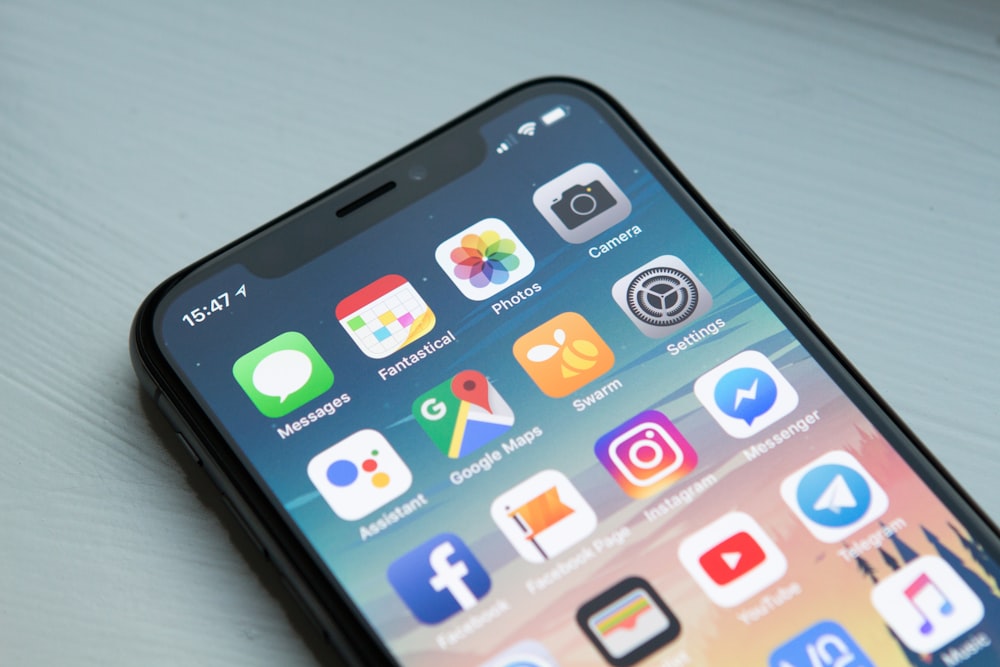
What You Can (and Can’t) Do on Mobile
✅ What Works Well:
- Reading and sending military email
- Accessing basic .mil websites
- Checking leave balances and personnel info
- Viewing training records
- Simple administrative tasks
❌ What Doesn’t Work:
- Complex system administration
- File uploads/downloads
- Some older .mil sites
- Certificate-heavy applications
- Advanced security functions
iPhone & iPad Setup
Hardware You’ll Need:
- Lightning/USB-C CAC reader: Identiv SCR3500 (60-80) or Thursby PKard Reader (40-60)
- Your CAC card
- iOS 12 or newer
Step-by-Step iOS Setup:
- Install PKard Reader app (free on App Store)
- Connect your Lightning CAC reader to your iPhone/iPad
- Insert CAC card into the reader (chip facing down)
- Open PKard app and allow access to the reader
- Enter your CAC PIN when prompted
- Grant certificate access to Safari when asked
Android Setup
Hardware Options:
- USB-C CAC reader: HID Omnikey 5021 CL (45-65)
- USB-A reader + adapter: SCR3310 + USB adapter (30-40)
- NFC-enabled CAC (rare): Some newer CACs support NFC
Mobile CAC access isn’t perfect, but it’s incredibly useful for staying connected while away from your desk. The key is setting realistic expectations and having the right hardware.
Questions about mobile CAC setup? Drop a comment with your device type and specific issue – I’ll help you get it working.












