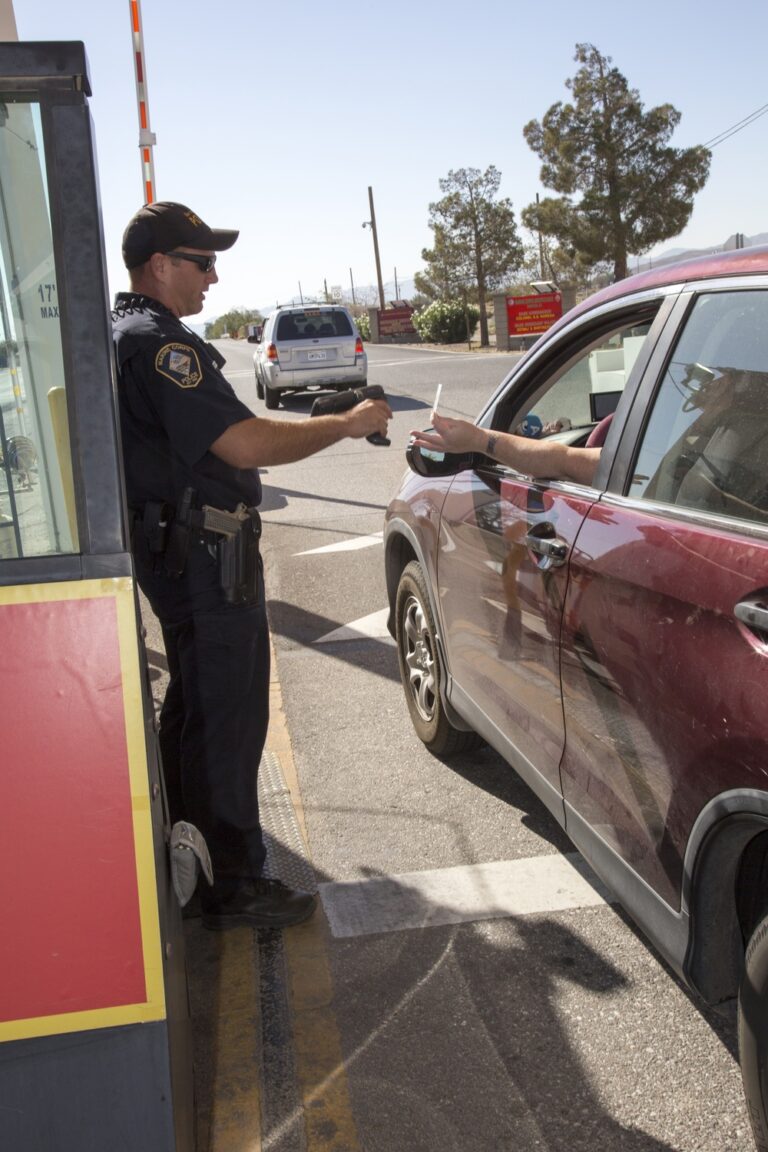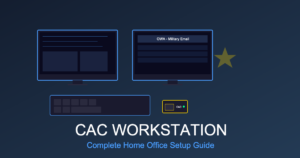VPN Setup for CAC Users: Complete Guide to Remote DoD Network Access
Getting remote access to DoD networks involves more than just installing VPN software. You need CAC authentication working properly, DoD certificates installed correctly, and the right VPN client configured for your specific service branch. The setup can be frustrating when things don’t work, and the error messages aren’t always helpful.
This guide covers VPN setup for CAC users across all service branches, including Cisco AnyConnect, Pulse Secure, and service-specific portals. I’ll walk through the complete process and the common problems that cause connection failures.
How DoD VPN Access Works
DoD VPN connections differ from civilian VPN services in several important ways:
- Two-Factor Authentication: Requires both your CAC card (something you have) and your PIN (something you know)
- Certificate-Based Security: Uses PKI certificates from your CAC to verify identity
- Service-Specific Systems: Each branch uses different VPN software and gateway addresses
- Network Restrictions: Some systems only allow connections from government-issued computers
- No Split Tunneling: Usually all your internet traffic routes through the DoD network when connected
What You Need Before Starting
Get these items ready before attempting VPN setup:
- Active CAC card with current PIN
- Working CAC card reader connected to your computer
- DoD root certificates installed on your system
- Approved VPN client software for your organization
- VPN gateway address (get this from your IT department)
- Administrator access to install software (if using personal computer)
- Reliable internet connection
Step 1: Install DoD Root Certificates
This is the most important first step. Without current DoD certificates installed, your VPN connection will fail with certificate verification errors every time.
Windows Certificate Installation:
- Go to https://public.cyber.mil/pki-pke/tools-configuration-files/
- Download InstallRoot 5.6 (or whatever the latest version is)
- Right-click the downloaded file and select Run as Administrator
- Follow the installation wizard and accept the default settings
- Restart your computer after installation finishes
- Verify it worked: Press Windows + R and type
certmgr.msc - Expand Trusted Root Certification Authorities then Certificates
- You should see several “DoD Root CA” certificates in the list
Mac Certificate Installation:
- Download InstallRoot for macOS from the same cyber.mil page
- Open the downloaded .dmg file
- Run the installer (you’ll need administrator privileges)
- Enter your Mac password when it asks
- Restart your Mac after installation completes
- Verify: Open Keychain Access application and select the System keychain
- Look for DoD certificates in the list
Step 2: Install VPN Client Software
Different DoD organizations use different VPN clients. Your IT department should tell you which one you need.
Cisco AnyConnect (Most Common):
Army, Air Force, and many DoD agencies use AnyConnect.
- Download AnyConnect from your organization’s portal:
- Army users: https://army.deps.mil (requires CAC login)
- Air Force: Through AFNET Software Repository
- Other DoD: Check with your IT department for download location
- Run the installer as Administrator on Windows or with sudo on Mac
- Accept the license agreement
- Select which components to install:
- VPN: You definitely need this
- Network Access Manager: Optional
- Web Security: Optional
- Finish installation and restart your computer
Pulse Secure (Navy/NMCI):
Navy and Marine Corps NMCI users typically use Pulse Secure.
- Access the NMCI portal with your CAC
- Download the Pulse Secure client for your operating system
- Run the installer with administrator privileges
- Complete the installation wizard
- Restart your computer
F5 BIG-IP Edge Client:
Some commands and agencies use F5 for VPN access.
- Get the F5 client from your organization’s software repository
- Install it with administrator rights
- Configure the connection profile (your IT department provides this)
Step 3: Configure Your VPN Connection
Setting Up Cisco AnyConnect:
- Launch the Cisco AnyConnect Secure Mobility Client application
- In the connection box, type your VPN gateway address:
- Army example: https://aaav2.us.army.mil (your actual address may differ—check with your unit)
- Air Force: Varies by base (something like https://vpn.yourbase.af.mil)
- Click Connect
- Select authentication method: Choose CAC/PIV Certificate
- AnyConnect will search for your CAC reader and available certificates
- Select your authentication certificate (usually has your name on it)
- Enter your CAC PIN when prompted
- Accept any security warnings (you’ll only see these the first time)
- Wait for the status to show “Connected” (usually takes 15-30 seconds)
Saving Your Connection for Next Time:
After your first successful connection:
- Open AnyConnect again
- Click the gear icon to access Settings
- Select Preferences
- Check the box for “Allow local (LAN) access when using VPN” if your policy allows it
- The gateway address is now saved for future connections
Step 4: Connect to the VPN
Making the Connection:
- Make sure your CAC is inserted in the reader
- Open your VPN client (AnyConnect, Pulse Secure, or whatever you’re using)
- The gateway address should already be there from your previous connection
- Click Connect
- When it asks, select your CAC certificate
- Enter your CAC PIN
- Wait for the connection to establish
- Check that you’re connected: Look for the VPN icon in your system tray showing “Connected”
Testing That It Actually Works:
Verify your VPN connection is working:
- Open a browser and try accessing an internal DoD site (like Army mail.apps.mil if you’re Army)
- Test access to any shared drives or internal applications you normally use
- Check if your military email works in Outlook
Common VPN Errors and How to Fix Them
Error: “Connection Failed – Certificate Verification Error”
What causes it: Missing or outdated DoD root certificates on your system.
How to fix it:
- Download and reinstall InstallRoot from cyber.mil
- Make absolutely sure you ran the installer as Administrator
- Do a full computer restart (not just log off)
- Try connecting to VPN again
Error: “No Valid Certificates Found”
What causes it: Your CAC reader isn’t being detected or the Smart Card service isn’t running.
How to fix it:
- Check that your CAC reader is actually connected and your CAC is inserted properly
- Restart the Smart Card service on Windows:
- Press Windows + R and type
services.msc - Find “Smart Card” in the list
- Right-click it and select Restart
- Press Windows + R and type
- Close your VPN client completely and reopen it
- Try connecting again
Error: “Connection Timeout”
What causes it: Either your network firewall is blocking VPN traffic or you have the wrong gateway address.
How to fix it:
- Double-check that you have the correct gateway address (confirm with IT)
- Try temporarily disabling your personal firewall to see if that’s the issue
- If you’re on a home network, make sure your router isn’t blocking VPN ports (TCP 443 and UDP 443)
- Test using a different network like a cellular hotspot to isolate the problem
Error: “Your Connection Was Denied by Policy”
What causes it: Either your account isn’t authorized for VPN access or your computer doesn’t meet security requirements.
How to fix it:
- Contact your IT help desk to verify your account has VPN permissions
- Make sure your computer meets all security requirements (antivirus installed, OS updates current, etc.)
- Personal computers may need additional security software installed
- Some DoD networks only allow government-issued computers to connect
Error: “AnyConnect Not Enabled on VPN Server”
What causes it: Wrong VPN gateway address or outdated client version.
How to fix it:
- Confirm the gateway URL with your IT department
- Update AnyConnect to the latest approved version
- Some gateways require specific AnyConnect versions to work
VPN Information by Service Branch
Army VPN Access:
- VPN Client: Cisco AnyConnect
- Gateway Example: https://aaav2.us.army.mil (verify with your unit)
- Portal: Army365 available at army.deps.mil
- Help Desk: Enterprise Service Desk at 1-866-335-2769
Navy/Marine Corps VPN:
- VPN Client: Pulse Secure (NMCI networks)
- Portal: NMCI Homeport
- Help Desk: NMCI Help Desk at 1-866-843-6624
- Note: Configuration varies depending on which NMCI enclave you’re in
Air Force VPN:
- VPN Client: Cisco AnyConnect
- Gateway: Base-specific addresses (check with your local Communications Squadron)
- Portal: AF Portal at https://www.my.af.mil
- Help Desk: Contact your base Communications Squadron
DoD Civilian/Contractor VPN:
- VPN Client: Varies by agency
- Gateway: Agency-specific addresses
- Requirements: May require Host Based Security System (HBSS) installed
- Help Desk: Contact your sponsoring organization’s IT department
Advanced Troubleshooting Steps
Enable Detailed Logging in AnyConnect:
If you need to troubleshoot connection problems in depth:
- Close AnyConnect completely
- Press Windows + R and type
regedit - Navigate to:
HKEY_LOCAL_MACHINE\SOFTWARE\Cisco\Cisco AnyConnect Secure Mobility Client - Right-click in the right panel and select New → DWORD (32-bit) Value
- Name it: LogLevel
- Set the value to: 7 (this enables maximum logging)
- Close the registry editor
- Launch AnyConnect and try connecting again
- Log files are saved to:
C:\ProgramData\Cisco\Cisco AnyConnect Secure Mobility Client\Logs
Check for Conflicting VPN Software:
Having multiple VPN clients installed causes connection problems:
- Uninstall any personal VPN services (NordVPN, ExpressVPN, etc.)
- Disable Windows’ built-in VPN if you’re not using it
- Only run one DoD VPN client at a time
Verify Network Requirements:
DoD VPNs need specific network conditions to work properly:
- Minimum Speed: At least 5 Mbps download and 1 Mbps upload
- Required Ports: TCP/UDP 443 (HTTPS), sometimes UDP 500/4500 (IPsec)
- DNS: Your network must be able to resolve DoD domain names correctly
VPN Best Practices
Security Practices:
- Never save your CAC PIN: Always type it in manually each time
- Disconnect when finished: Don’t leave the VPN running overnight or when you’re not using it
- Lock your screen when away: VPN doesn’t protect against someone physically accessing your computer
- Keep software updated: Update your VPN client and operating system regularly
- Use wired connection: Ethernet is more stable than Wi-Fi for VPN connections
Performance Tips:
- Close bandwidth-heavy applications: Streaming video and large downloads slow down VPN performance
- Use wired Ethernet when possible: Reduces latency and prevents random disconnects
- Connect to nearest gateway: Geographic proximity to the VPN server improves speed
- Split tunneling: Usually not allowed by policy but check if it’s an option
Pre-Troubleshooting Checklist:
Before you call the help desk, verify these things:
- Your CAC isn’t expired and is inserted correctly in the reader
- CAC reader works in other applications
- DoD certificates were installed recently (within last 6 months)
- VPN client is the latest approved version
- Your internet connection is stable and working
- Antivirus isn’t blocking the VPN software
- Your computer meets minimum security requirements
Mobile VPN Access
iOS VPN Setup:
- Install Cisco AnyConnect from the App Store
- Import DoD certificates to your iPhone
- Configure AnyConnect with the gateway address
- Connect using the CAC-exported certificates
See our guide on iOS CAC email setup for instructions on exporting certificates from your CAC.
Android VPN Setup:
- Install the required VPN app from Google Play Store
- Import certificates to Android
- Configure your VPN profile
- Connect using certificate authentication
Note: Mobile VPN access may be restricted or not allowed by your organization’s security policy.
When You Should Contact IT Support
Call your organization’s help desk if:
- VPN shows connected but you can’t actually access internal resources
- Certificate errors keep happening even after reinstalling InstallRoot
- Your account isn’t authorized for VPN access
- VPN client won’t install due to permission errors
- Connection works on your government computer but not your personal computer
- You don’t know what gateway address to use or it changed recently
When you call, have this information ready: Your name, rank or GS level, organization, computer operating system and version, and any specific error messages you’re seeing.
Final Thoughts
Getting VPN access working as a CAC user requires proper preparation: current DoD certificates installed, compatible hardware, and the right configuration for your service branch. Initial setup can be frustrating, but once configured properly, VPN provides reliable remote access to DoD networks from any location with internet.
Most VPN connection problems come from expired certificates, incorrect gateway addresses, or Smart Card service issues. All of these are fixable using the solutions in this guide. For problems that persist after trying these fixes, contact your IT support—remote access is mission-critical and they’re there to help get it working.
Related CAC Guides: